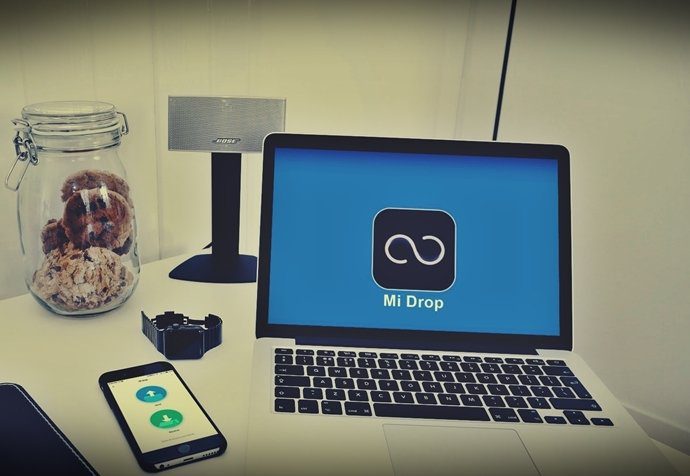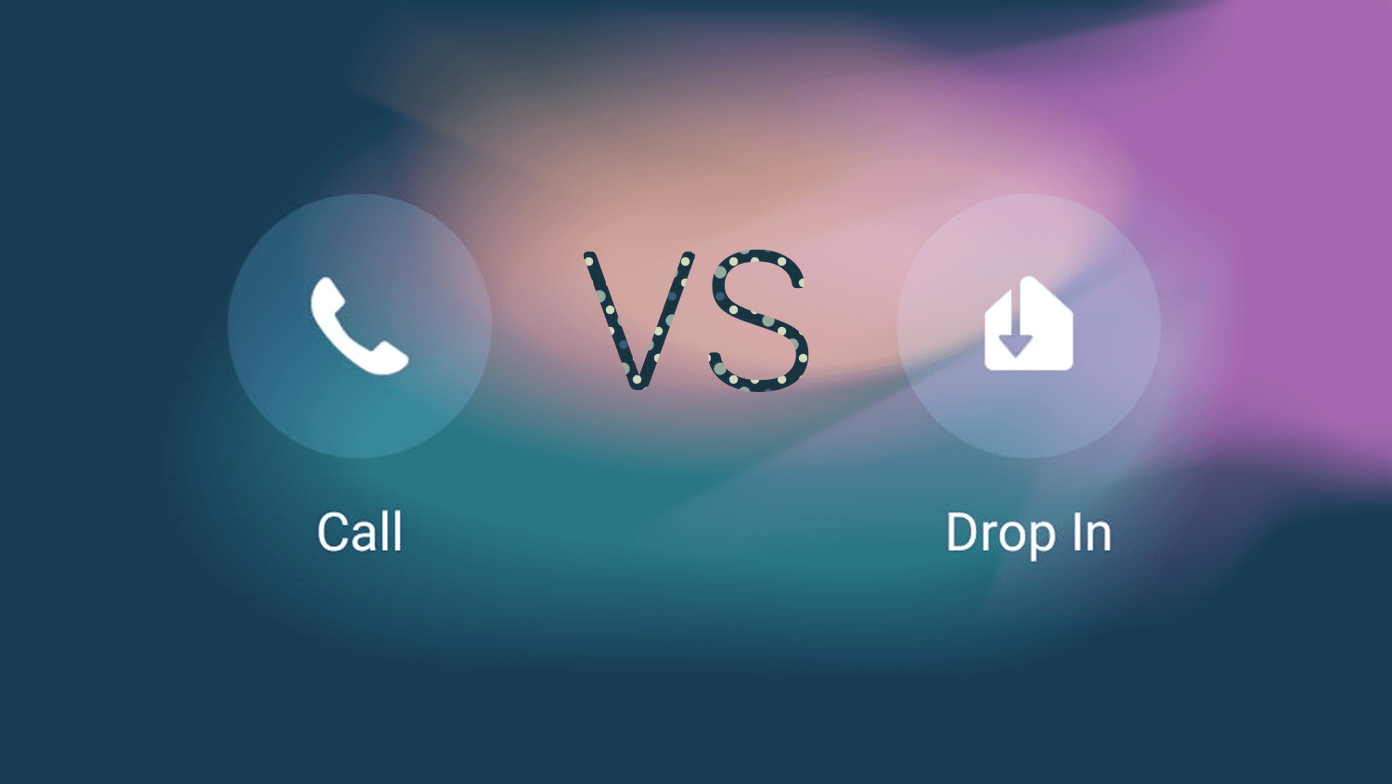Almost all of us have adapted to the drag and drop style of opening applications, playing songs and videos on players, creating bookmarks, moving files/folders and lot more. And we generally do this with the left mouse button held. Recently, I happened to hold the right button on my mouse while trying to move a file into a folder by the drag and drop method. It was then I discovered that such a movement offers options to choose from. Let us see what they are. (We are talking about Windows computers here). When we drag a file with the left button held we see something like Move To appearing on the activity. The result is that the dragged file/folder is moved to the dropped folder.
Copy here keeps the original in the current location and creates a copy in the dropped folder. It matches the copy and paste action.Move here moves the original from current location to the dropped folder. It matches cut and paste action.Create Shortcut here keeps the original in the current location creates a shortcut pointing to that location in the dropped folder.
Did you know about this trick? Are you going to use it for quick toggle options of file and folder movement? The above article may contain affiliate links which help support Guiding Tech. However, it does not affect our editorial integrity. The content remains unbiased and authentic.