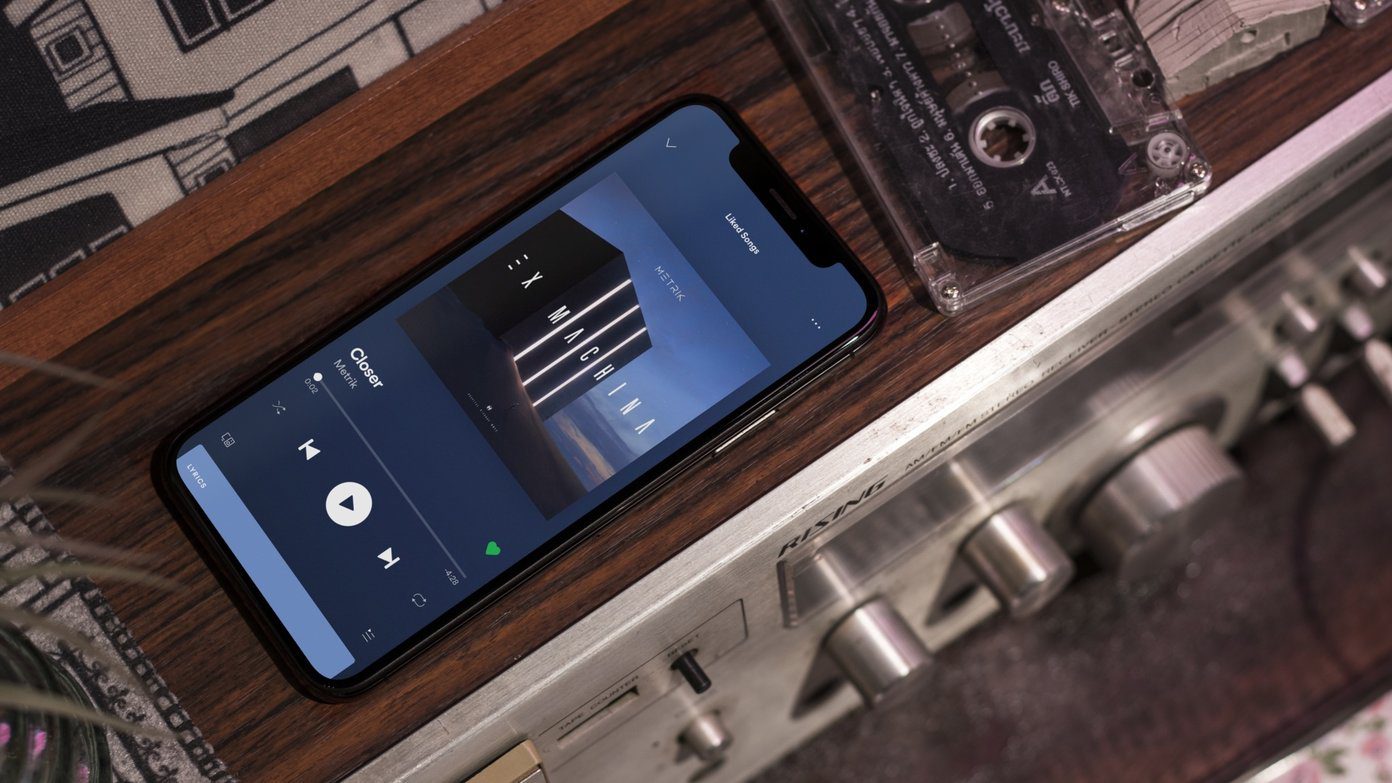By usingWhat’s My Computer Doing you can explore all the running programs of your computer in a better interface and get more details as compared to those provided by task manager. After running the program, check the Freeze option on the top. Click on “Also show system processes” link at the top to display all the hard disk and processor activities running at that time. Clicking on a name of any program will display all the corresponding details. Details include name of program, directory in which program is installed, time of installation, program start time, product description, security info, file version and external links such as product website and Google search result results for the product. On the right side panel, it shows program properties. You can terminate a program by clicking on Terminate process button. You can also send program to Kaspersky.com or VirusTotal.com by clicking on the buttons given on panel and it will detect for any malware presence in a program.
Properties
Displays all the running programs on your computer.You can easily track any strange hard disk usage or CPU overload.Displays all the details of every running program.Provides Kaspersky and VirusTotal malware scan options.
Download What’s My Computer Doing
The above article may contain affiliate links which help support Guiding Tech. However, it does not affect our editorial integrity. The content remains unbiased and authentic.