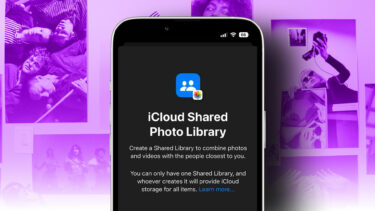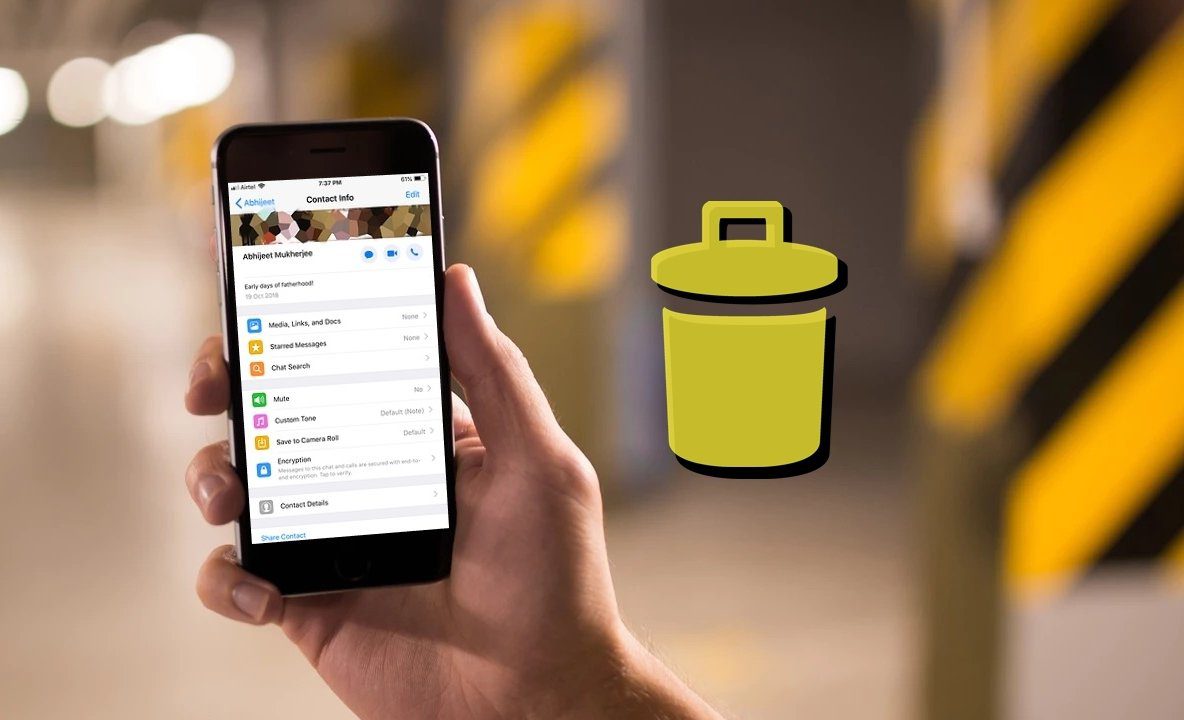Turns out, iCloud Music Library is a pretty important part of the ubiquitous music service dream Apple is selling us. If you take your music seriously or you have more than a decade’s worth of music collection sitting on your hard drive that you’re not willing to lose, listen up. This is important. Start backing up your music library and read on. Apple Music For Newbies: We’ve already written a beginners guide to Apple Music and a how-to guide for using the new Music app in iOS 8.4. Also, Apple Music is a great way to discover new songs you’ll actually like.
What is iCloud Music Library?
In simple terms, iCloud Music Library is a part of Apple Music that will scan your current offline music library and upload it to iCloud (up to 25,000 songs, not counting iTunes purchases). If Apple Music already has the song in its collection, that version of the song will be added to the My Music section in all your other devices. But if you’re uploading an obscure song that Apple Music doesn’t carry, the song will be uploaded to iCloud in its entirety. Now, once these songs are added to your iCloud Music Library, they are instantly streamable/downloadable from any other devices. This is a first for any music streaming service and a big effort from Apple. What this means, in theory, is that even if you’re the kind person who has a collection of thousands of songs, you can take them along for a streaming ride. In theory, that sounds awesome. But here in reality land it’s not only causing confusion but also real problems for users.
How Different is iCloud Music Library from iTunes Match?
In 2011, Apple released iTunes Match, a half-hearted attempt at what we now know as Apple Music. It works similarly to iCloud Music Library. You paid $25 a year and Apple would upload up to 25,000 DRM-free songs from your library (again, iTunes purchases didn’t count) and make them available for streaming for up to 10 Apple devices. iTunes Match still exists and it’s a viable alternative for someone who doesn’t want to sign up for Apple Music. iCloud Music Library brings all those features but now, instead of just uploading songs and streaming it somewhere else, it needs to be a part of a full-on music streaming service. iCloud Music Library needs to match your exact song with something available for online streaming. And so far, it hasn’t been going well. When Apple Music launched, users were having trouble even enabling the service. When users started uploading songs, they found that Apple Music wasn’t syncing important metadata and album art. I experienced this issue as well, but it was more prevalent for users who were switching from iTunes Match. Serenity Caldwell over at iMore has tested both iTunes Match and Apple Music running side-by-side and according to her, it’s possible to sync high-quality DRM-free tracks to other Macs this way.
Music Uploaded to iCloud Music Library Is Not DRM-Free
The biggest problem with using iCloud Music Library is not some duplicates or mismatched songs. It’s the fact that once your music collection is uploaded to iCloud Music Library, it’s converted to a protected, DRM format and downscaled to 256 kbps AAC format (which to me sounds just fine). This has users who first thought Apple Music will be a great place to host their music collection worried. The premise of having your collection in the cloud sounds great. But what happens when you delete the songs from your local storage and re-download them? The songs that were DRM free before will now be protected. This means you can’t share them with your friends or transfer them to your Android phone. The problem here is the way Apple Music is set up. We’re paying a fee to stream songs. Or when we download them, we’re merely renting them. When the subscription runs out, the songs are no longer accessible. The entire Apple Music system runs like this and your DRM-free collection is just caught up in some bad mess. Uploaded songs stay DRM-Free: It’s important to note here that only songs that are “Matched” to Apple Music are converted to a DRM file. If you upload a song or an original music file that’s not available in Apple Music, it will be uploaded/downloaded as is. I tested it by uploading a Beatles album that I didn’t get from the iTunes store. Upon redownloading, I found that the same, DRM-free song was available.
My Issue With iCloud Music Library
My personal beef with iCloud Music Library is that Apple has done a poor job defining what it is and hasn’t even provided options to control the syncing process. This, some might say, is typical of Apple. Google Play Music offers a similar feature, but at least users are allowed to manually upload songs and match them. Here, the best you can do is see the status of a song, that too after enabling the iCloud Status view. You can’t tweak anything. You just have to trust Apple blindly that they’ll take care of it. And as we all know from iCloud, cloud-based operations aren’t exactly Apple’s strong suit.
4 Different States of iCloud Music Library Syncing
When iCloud Music Library is syncing, go to the My Music tab, switch to Songs view, right-click the toolbar and enable iCloud Status. This will show the exact sync status of songs. There are 4 states. Uploaded: The song was uploaded to iCloud as is and should be available to stream on other devices. When re-downloaded, the song will show up as a DRM-free file. Matched: This means Apple has scanned the song and found an appropriate copy on Apple Music. Now, when you redownload the song, it will show up in 256 kbps AAC format. Apple Music: This song belongs to Apple Music catalog and that’s where you downloaded it from. Waiting: The song is in the queue to be synced. It will get there.
Solutions?
Give Up
There’s a way to turn off iCloud Library. You can do it from Preferences in iTunes and from Settings -> Music in iOS. But doing this will essentially make Apple Music a music streaming service. You won’t be able to download songs for offline use. If your meticulously organized, high-quality offline music collection is way too precious for you, that’s a trade-off worth making. And don’t worry, iTunes Wi-Fi syncing still works, so any new songs/albums you add on your desktop will be synced to your iPhone.
Start Over
If you don’t have a large music collection, you’re sold on Apple Music, the sound quality is satisfactory and all your music is available there, just start over with Apple Music. Back up and get rid of all your offline music and re-download them or create new playlists using Apple Music. Yes, that seems like a lot of work and it might be a bit too much. But clearly, Apple Music is the future. Can’t hurt going all in.
Compromise
This is the option I’m going with. I’m going to keep using iCloud Music Library (after backing up my entire music collection of course) and just live with the syncing issues for now. I’m hopeful that once the hype around the service dies down, the syncing will be fast, reliable and useful. Of course, I hope. If it doesn’t turn out that way, I’m going to choose the above option – start over (I like the streaming part of Apple Music way too much to give up on it entirely).
What About You?
What are you going to do though? Are you going to continue using iCloud Music Library? Or even Apple Music? Share with us in the comments below. The above article may contain affiliate links which help support Guiding Tech. However, it does not affect our editorial integrity. The content remains unbiased and authentic.