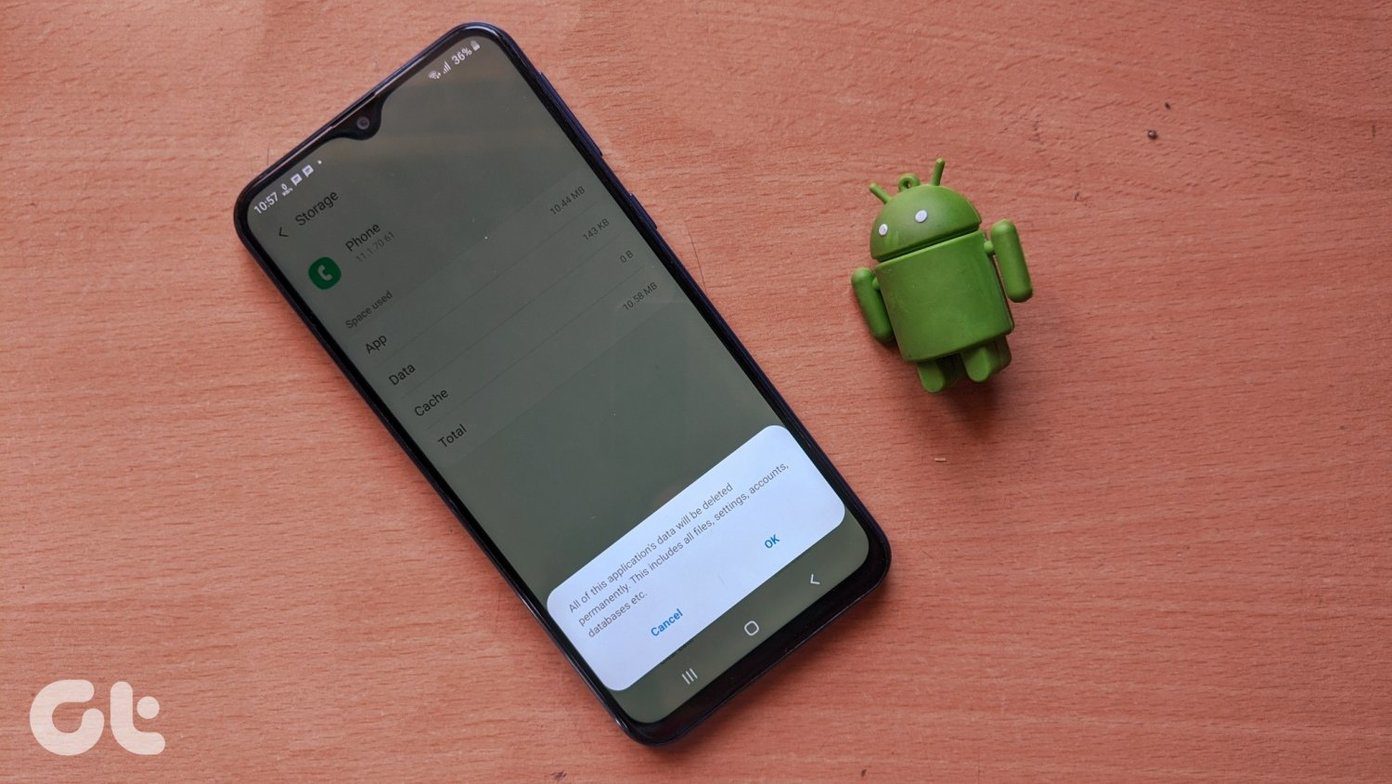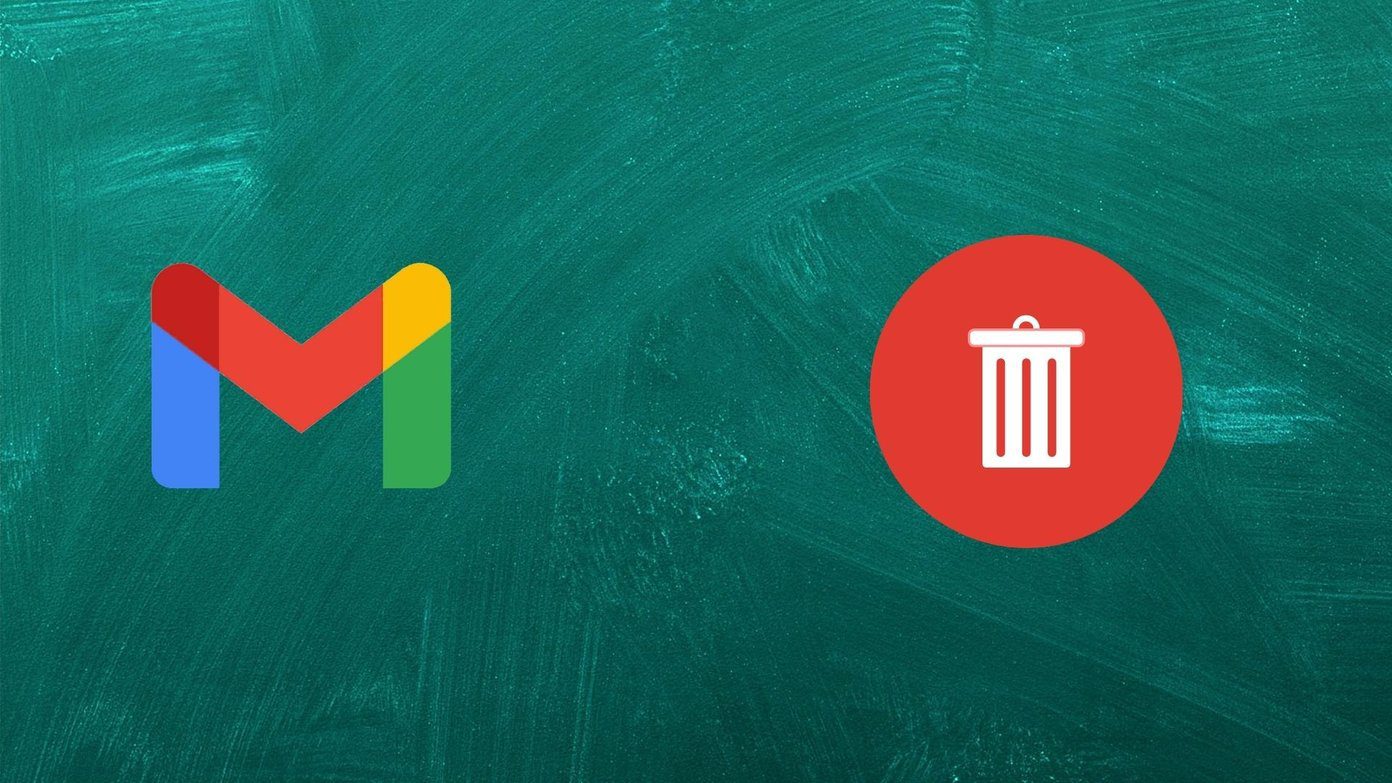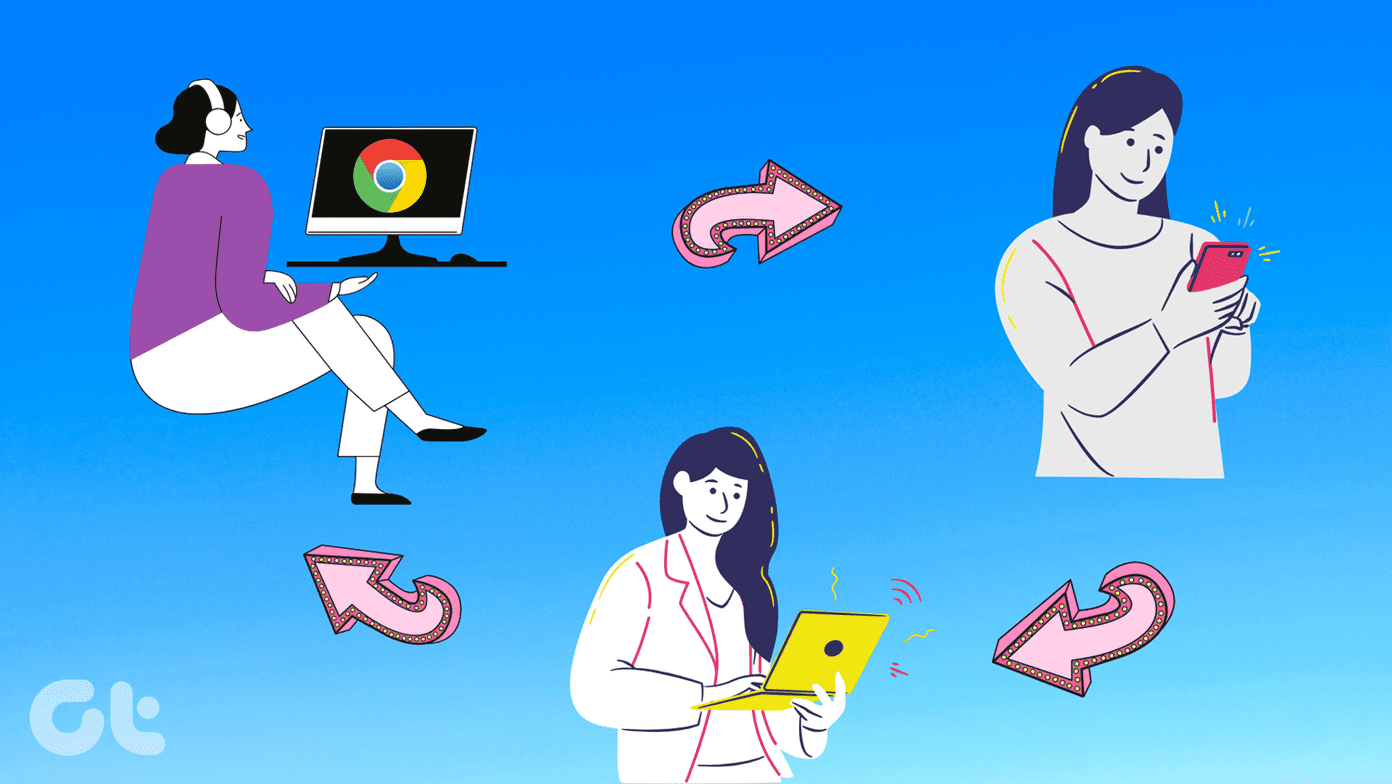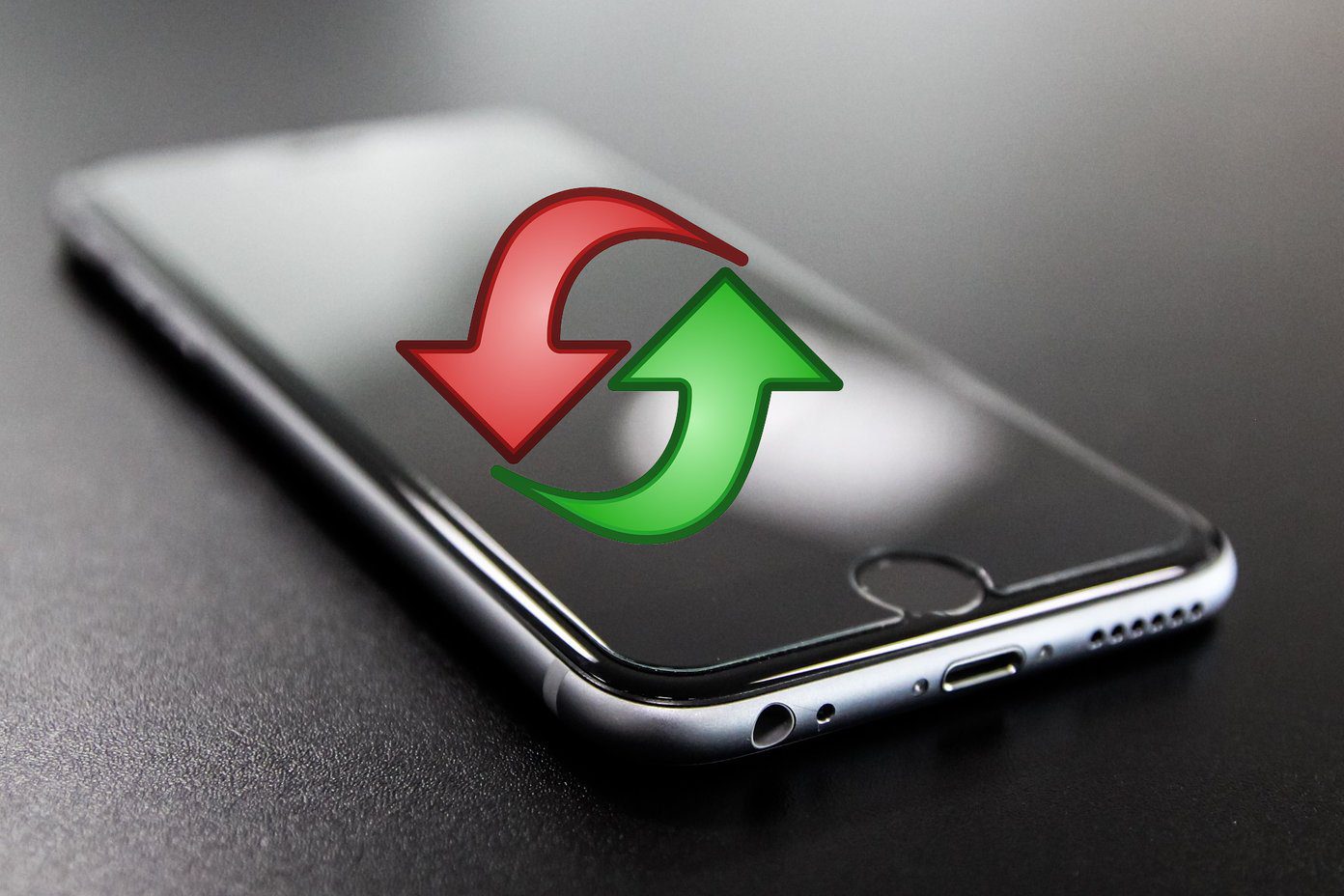Whether you own an Android phone or iPhone, the results after updating them are the same. What are those? You will get to know here. We have divided the post into three parts: what is a software update and how to know you have received one, what happens when you update your phone (and precautions to be taken), and what happens after you update your phone. Let’s get started.
What Is Meant by a Software Update on Android and iOS
Any smartphone, similar to a computer, is made up of hardware and software. The hardware needs an operating system to work. When you buy a new phone, it comes pre-loaded with a certain version of an operating system — Android on phones from Samsung, Google, Redmi, OnePlus, Oppo, etc., and iOS on Apple iPhones. Google and Apple are continuously working on creating an improved version of their operating systems, rolled out for the phones worldwide. The updated version usually carries new features and aim at fixing issues related to security and bugs prevalent in the previous versions. The updates are usually provided by a process referred to as OTA (over the air). You will receive a notification when an update is available on your phone. In case something goes wrong, Android and iOS offer an option to restore your phone to factory settings with a full system version update. Typically, updates are slower in Android. By default, typical Android phones will receive anywhere between 1-3 Android version updates, as per Google’s promise to provide 18 months support. The actual update timing and duration will depend on the smartphone manufacturer as different brands release it at different times, leading to the Android fragmentation problem. On the contrary, an iPhone will receive updates for 4-5 years from Apple.
Types of Updates
There are two kinds of software updates that you will receive on your phones — Version and Security.
Version Updates
Major updates or operating system upgrades are some of the monikers given to version updates. These are usually released annually and bring major changes to the operating system in the form of UI changes, new apps, settings, and more. System updates are larger in size, ranging from 700MB to 1.5GB or higher. From Android 1.0 to Android 9.0 Pie, and iOS 1 to iOS 12, we have come a long way from the first versions. Currently, we are on Android 10 and iOS 13 with a beta version released for each of them — Android 11 and iOS 14, respectively.
Security and Incremental Updates
Security updates are usually smaller in size and are rolled out often. They are also known as security patches. As the name suggests, they usually fix bugs in your current operating system and secure your phone from malicious attacks by fixing any security lapses. Google Pixel handsets receive security updates every month. However, that’s not the case with all Android phones. If you are lucky, you might get them once in 2-3 months. Or you will not receive any, depending on the smartphone maker. The infrequency of updates is a growing concern with the Android platform. Meanwhile, smaller updates that mostly pack an issue fix is often referred as an incremental update. In such updates, you will get minor new features and security updates bundled together. For instance, iOS 13 received several incremental upgrades ranging from 13.1 to 13.5 over the past year.
How to Know If My Phone Needs an Update
Typically, your phone will push a notification when a software update is available. If auto-download is enabled, the software update will download automatically when connected to a Wi-Fi network. If it is disabled, you need to download the update by heading to the settings and clicking on the Download button. Tip: The updates are typically heavy in size. We recommend using a good internet connection, especially Wi-Fi instead of mobile data, for downloading an update. You can check for available updates in the following way.
Check for Software Update on Android
On Stock Android and other phones, go to Settings > System > System update. Tap on the Check for update button. On Samsung phones, go to Settings > Software update > Download and Install. On Xiaomi’s Redmi, visit Settings > About phone > System update. Tap on Check for updates. Similarly, you can check on your phone whether there is an update available for it.
Check for Software Update on iOS
To update your iPhone, head over to Settings > General > Software update. Your phone will start looking for an update.
What Happens After Downloading a Software Update
When your phone downloads an update, it will prompt you to install it immedidately. Tap on the available notification to see the update details such as changelog, size, and version number. Only when you give permission, your phone will install it. If your phone doesn’t have sufficient charnge, then you will be informed to charge your phone before applying the update. After that, your phone will restart to complete the installation process of the update.
Things to Take Care of While Updating Your Phone
Here’s a checklist of things that should be considered when installing the update on your phone.
Battery Power
Updating your phone will take some time. Make sure you have enough battery on your phone. We recommend charging your phone for more than 70% of battery juice. If you have a low battery or your phone discharges quickly, keep it plugged to the charger while updating it.
Find a Distraction
You cannot use your phone when the update is getting installed. You will see a text similar to the ‘Installing system update.’
Do Not Switch Off Your Phone
Lastly, it’s important to remember not to turn off your phone when you are updating it. Even if it’s taking a little longer than expected, do not switch it off. We would suggest updating your handset only when you have enough time at your disposal — at least 30 minutes or an hour.
What Happens After Installing the Update
In the last stage of updating your phone, the device will boot up normally, and you will see a notification like Finishing software update followed by Update successful. The phone will prompt you to enter your passcode for other types of authentications, such as a fingerprint scanner, will not work. Let’s check in detail what happens after updating the phone.
Is Old Data Safe
Updating your phone will not delete any of your data or files from your phone. All your personal documents (downloaded PDFs, photos), installed apps, or app data (WhatsApp chats, offline music), settings, and similar things will remain untouched. It’s a good idea to take a backup of your phone before you update it. Find out how to backup Android, and why and how you should back up the iPhone to a computer. Tip: For better performance, restart your phone after you update it.
New Features and User Interface Changes
Updates bring new features to older phones without changing the handset. So with the same hardware capabilities, you will be able to use new features. Each software update also tries to simplify the user experience. So depending on your software update, you will get additional features for your phone. For example, Android 10 gave way to gesture navigation. Instead of using the navigation buttons at the bottom, gestures can control the phone now. Android 10 also bought features such as smart replies and dark theme. Similarly, Android 9 introduced text selection from the recent apps screen. iOS 13 introduced system-wide dark mode on supported iPhones, enabled the ability to download large apps on mobile data, upgraded Reminders and Photos app, and more cool features.
Bug Fixes and Performance Improvements
Any software is prone to bugs. For instance, an update might break the proper functioning of Wi-Fi on your phone. Fortunately, such issues are fixed quickly with incremental updates. So a software update will fix issues related to Wi-Fi, Bluetooth, permissions, and more. Such changes are usually hidden, and you will not notice them unless you face an issue that triggers those problems. Your device will also run faster and you will notice battery improvements. Also, the OS developers update the security of your phone.
What Happens If You Don’t Update Your Phone
Updating a phone is important but not mandatory. You can continue to use your phone without updating it. However, you will not receive new features on your phone and bugs won’t be fixed. So you will continue to face issues, if any. Most importantly, since security updates patch security vulnerabilities on your phone, not updating it will put the phone at risk. God forbid, if anything goes seriously wrong with your phone, then Banking apps would be potentially open to hackers and shall get compromised. Worse would be prying hackers stealing your personal data by exploiting the security holes that you didn’t fix by applying the updates. Some apps might stop working if you haven’t upgraded them to the latest app version. In short, you have a lot more to lose in terms of convenience and security, if you don’t apply the software updates on your phones. So you should avoid putting off your device updates for they are useful in most cases. Why miss out on them? Next up: Want to sell your phone? Format your phone before selling it. Find out what happens when you factory reset your phone. The above article may contain affiliate links which help support Guiding Tech. However, it does not affect our editorial integrity. The content remains unbiased and authentic.