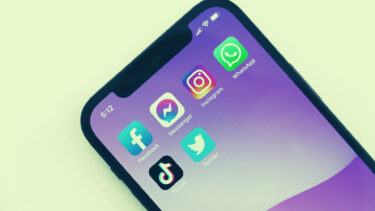Before we go ahead and start with the explanation, you need to understand what iCloud Private Relay means in the first place.
What Is iCloud Private Relay
Apple’s iCloud Private Relay is a privacy add-on to hide your IP address and browsing activity from advertisers and trackers. It is currently available for Safari and Mail. The service will prevent third-party companies to examine your web-browsing routine. Anyone on your local network can glance over the websites you have visited via DNS queries when you browse the web. These companies then build your profile on the internet and track your activities around the web. With iCloud Private Relay, Apple wants to prevent this practice. First off, the add-on is only available for iCloud+ subscribers (ones who have paid for one of the iCloud plans). The service silently works in the background and most users won’t even see the effect during working hours or browsing the web. Enabled by default, whenever you visit a website in the Apple Safari browser, the Private Relay splits your IP address and DNS request. It encrypts your DNS request to an Apple-branded proxy server and sends the encryption keys to the third-party server. Since the DNS request is encrypted, Apple can’t see the website you are trying to visit. The company only has your IP address (approximate location). Instead of sending your IP address to a third-party server, Apple only sends an anonymous IP address linked to your region or city. Yes, iCloud Private Relay doesn’t act like a VPN and it doesn’t send an IP address from a different country. The third-party server is still getting your whereabouts, but they won’t be able to pinpoint your exact location. Based on research, Apple uses Cloudfare servers to divert user data. Whenever these servers have downtime, you will see the iCloud Private Relay service going off for a while. The outage normally lasts for a few moments only. As soon as iCloud Private Relay comes back, users notice iCloud Private Relay is active notification on iPhone.
How to Turn off iCloud Private Relay Is Active Pop-up
There can be times when Apple-branded servers are having an off day and you might be left with dozens of iCloud Private Relay is off or active notifications. Suppose you are already using Safari alternatives such as Google Chrome or Microsoft Edge on iPhone. In that case, it doesn’t make sense to enable iCloud Private Relay as the feature won’t work with other browsers on iPhone. Step 1: Open Settings on iPhone. Step 2: Go to the profile menu. Step 3: Select iCloud and open the Private Relay menu. Step 4: Disable Private Relay toggle from the following menu. Since all your web traffic is transmitted via an Apple-branded server, you will also notice a dip in internet speeds. In that case, you can disable iCloud Private Relay as well. From now on, you won’t see iCloud Private Relay is an active pop-up at the top. The service is disabled on your iPhone, but it will remain active on your other devices, such as the Mac or iPad.
Turn off iCloud Private Relay for a Wi-Fi Network
Apple also offers an option to disable iCloud Private Relay for a specific Wi-Fi network. For example, you can keep it disabled at home Wi-Fi network and enable it for public networks. Step 1: Open the iPhone Settings menu. Step 2: Go to the Wi-Fi menu. Step 3: Select a Wi-Fi network. Step 4: Disable Limit IP Address Tracking toggle from the following menu.
Turn off iCloud Private Relay for Mail
As mentioned earlier, iCloud Private Relay works on Safari and Mail app. You can disable Protect Mail Activity for the Mail app as well. Here’s how. Step 1: Open the iPhone Settings app and go to the Mail app. Step 2: Open the Privacy Protection menu. Step 3: Disable Protect Mail Activity toggle from the following menu.
Understand iCloud Private Relay on iPhone
We would advise iCloud+ users to keep the Private Relay service enabled on iPhone by default. If you are constantly bothered by Private Relay notifications on your iPhone, you can follow the steps above and disable the service. The above article may contain affiliate links which help support Guiding Tech. However, it does not affect our editorial integrity. The content remains unbiased and authentic.







![]()