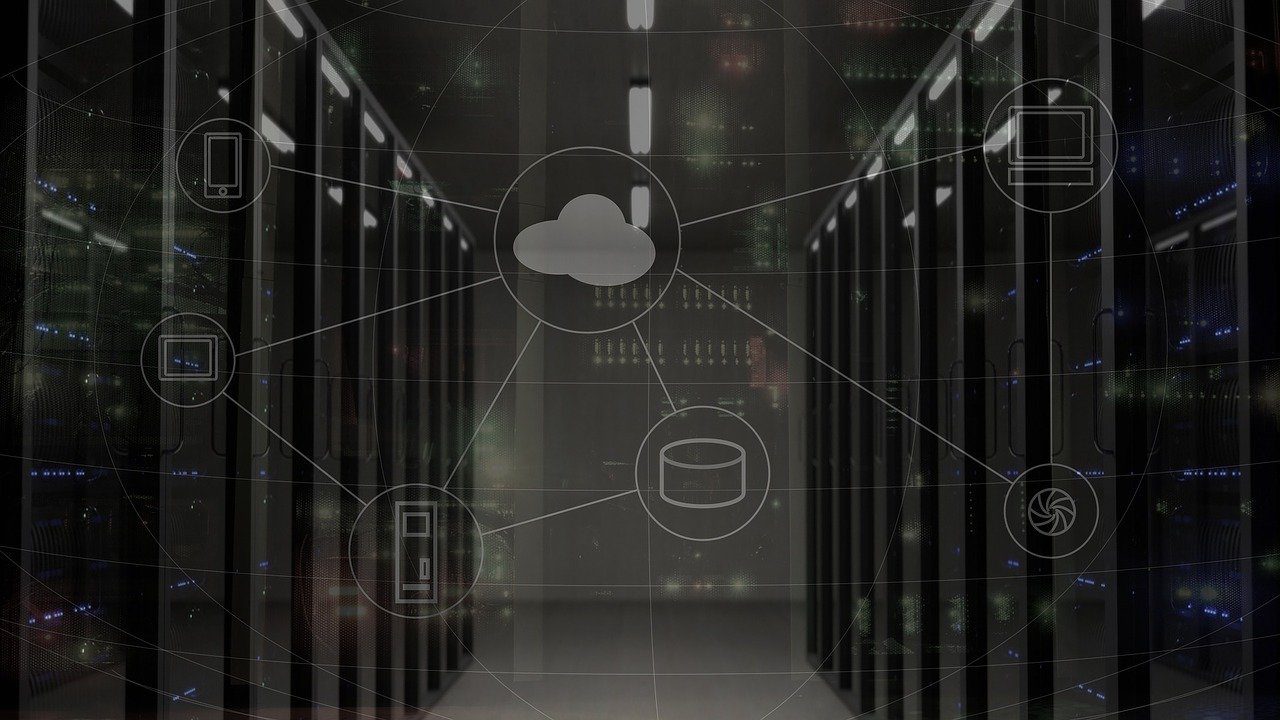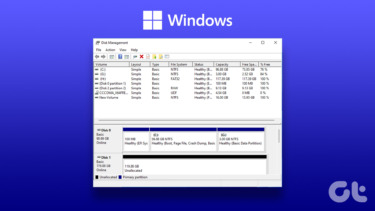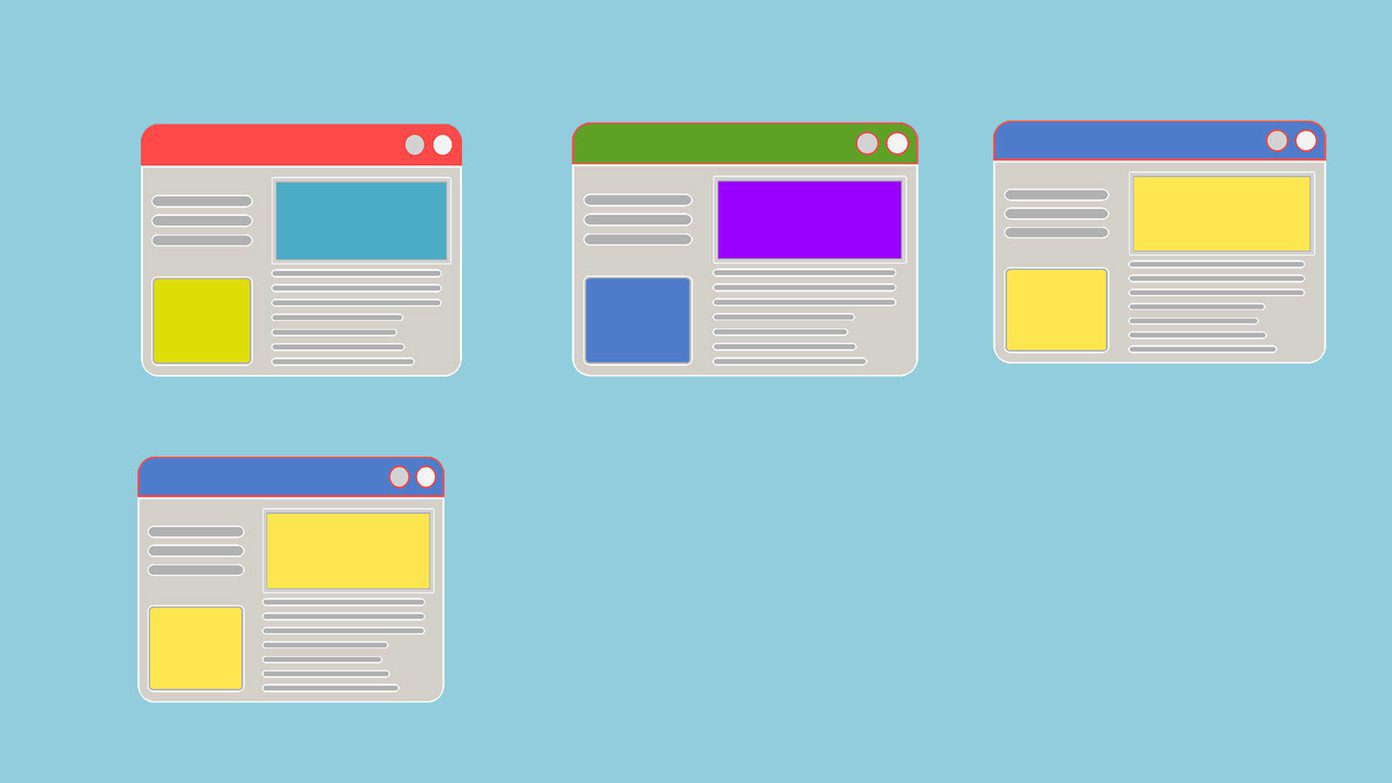Disk cleanup is a manual process. You have to open the disk cleanup wizard to use it. However, there is a better way to perform this task. You can actually schedule disk cleanup to run automatically at a preferred time when you are likely to be away from your PC. This article tells you how you can schedule it using Windows Task Scheduler. These steps apply to both Windows Vista and Windows 7.
Click on “Start” button. Type “Task Scheduler” in the search box. Click the result.
On the Task scheduler window, click on “Action”, now click on “Create Basic Task” from the drop down menu.
On create basic task window, fill the name of task and its description. After filling, click on “Next” button.
Select task schedule. You can select Daily, Weekly, Monthly, One time, or any other option based on your priority. Once you are done, click Next.
Now specify the schedule and click “Next”.
Select “Start a program” and click “Next”.
Click on “Browse” button.
In the File name area, type cleanmgr.exe and then click Open.
You will see C:\Windows\System32\cleanmgr.exe in the Program/script box. Now click “Next”.
Click Finish. That’s it. Your computer’s disk cleanup is scheduled. It will automatically start on the time you specified in the schedule. No need to do it manually any more. Also, by now you would have figured out that the Windows Task Scheduler mentioned above is a pretty useful tool. You could schedule many other mundane Windows tasks using it. We will talk more about this in future posts. If you know tricks related to it, or have any suggestions then jump in to the comments! The above article may contain affiliate links which help support Guiding Tech. However, it does not affect our editorial integrity. The content remains unbiased and authentic.