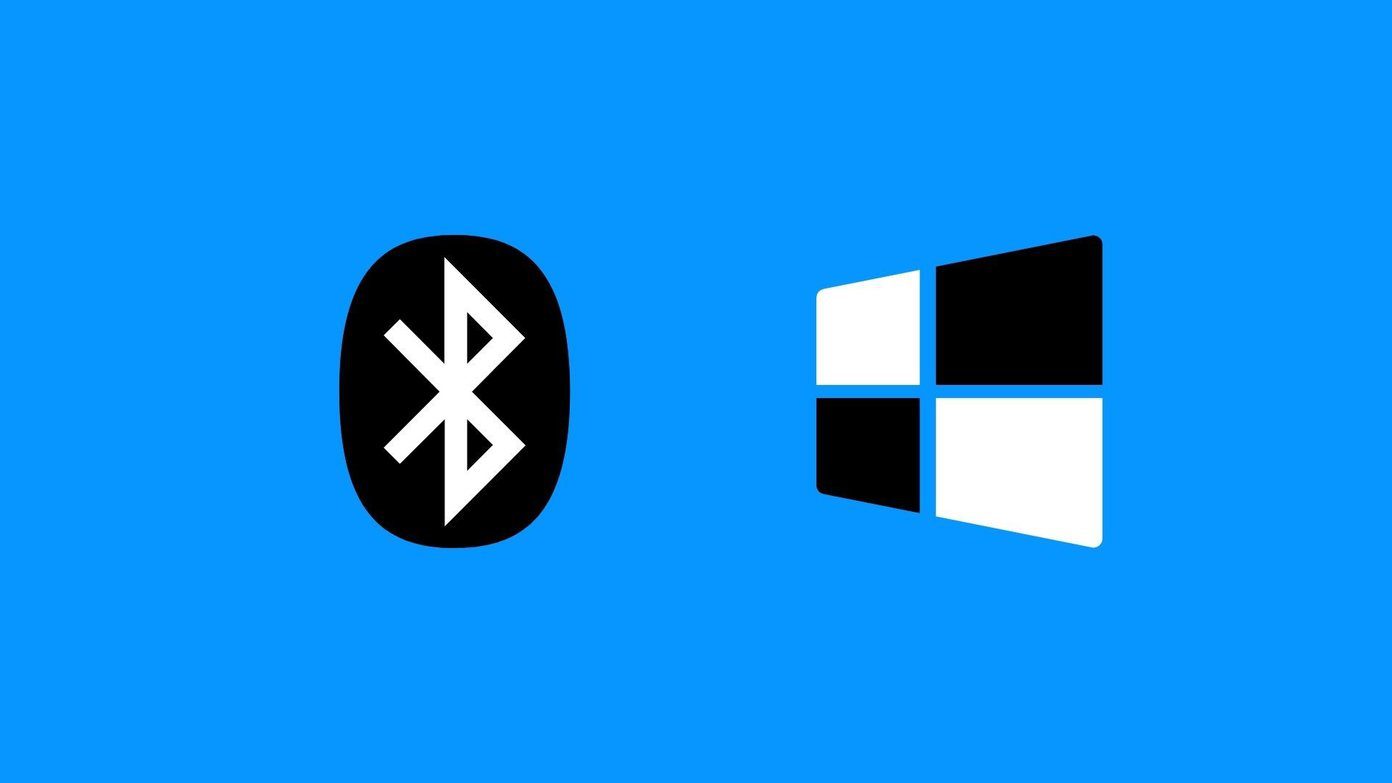To burn the file to disc perform the following steps:
Put the blank (or rewritable) disk on the disk drive.
Right click on ISO file and select “Burn disc image”.
Windows Disc Image Burner will open. Now select the proper drive letter. Press “Burn” and wait for it to burn. If you want to verify that ISO image burned properly, check the box next to “Verify disc after burning”.
Suppose you inserted a rewritable disc and your disc contains some data then an “Erase Disc” notification will appear prompting you to erase the disc content inside it. If you have some important data on disc then make sure to have a proper backup of disc or you can use other disc to burn the ISO.
When the burning process is complete, you have a proper bootable disk. Start installing brand new OS on your computer. The above article may contain affiliate links which help support Guiding Tech. However, it does not affect our editorial integrity. The content remains unbiased and authentic.



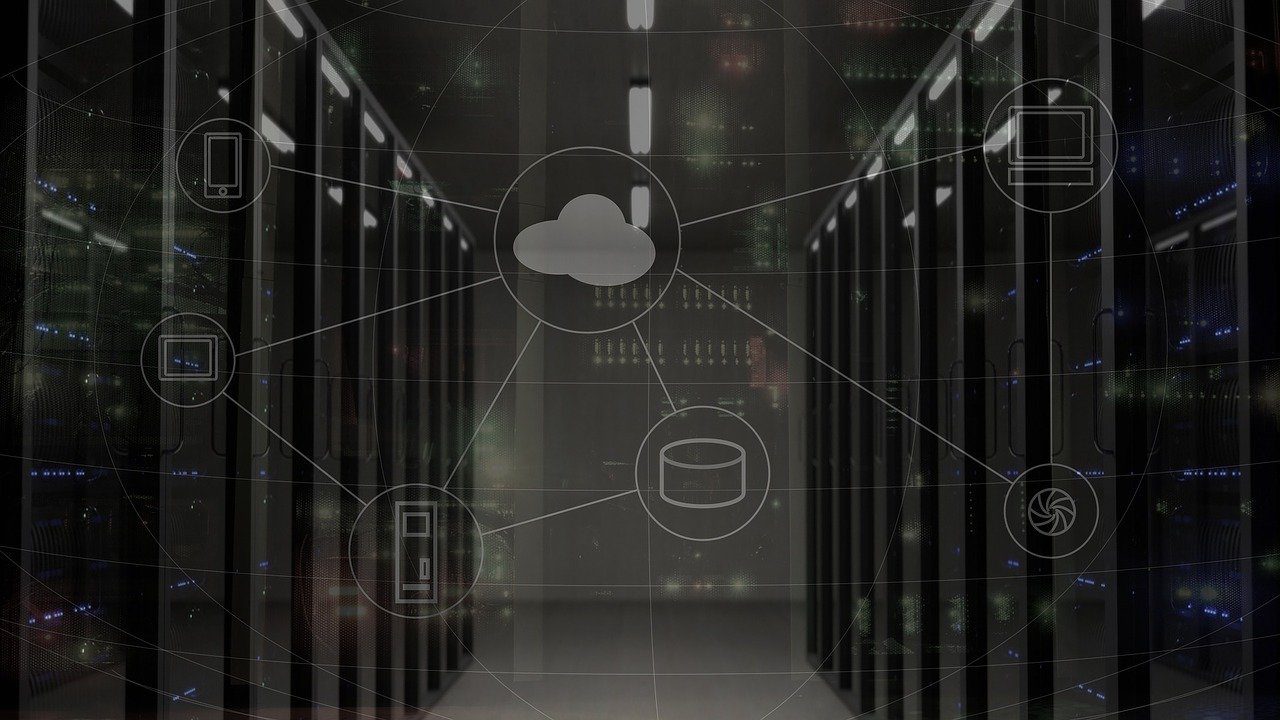
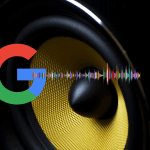

![]()