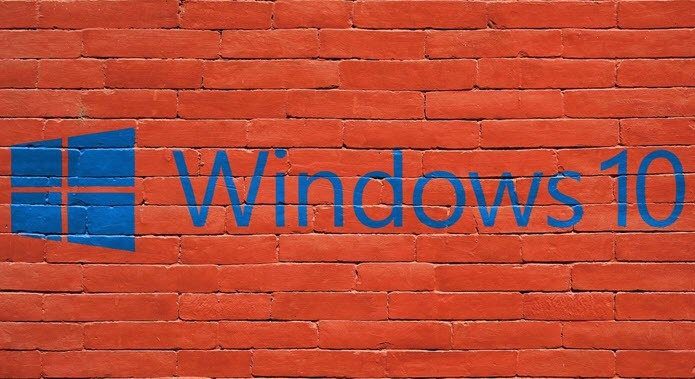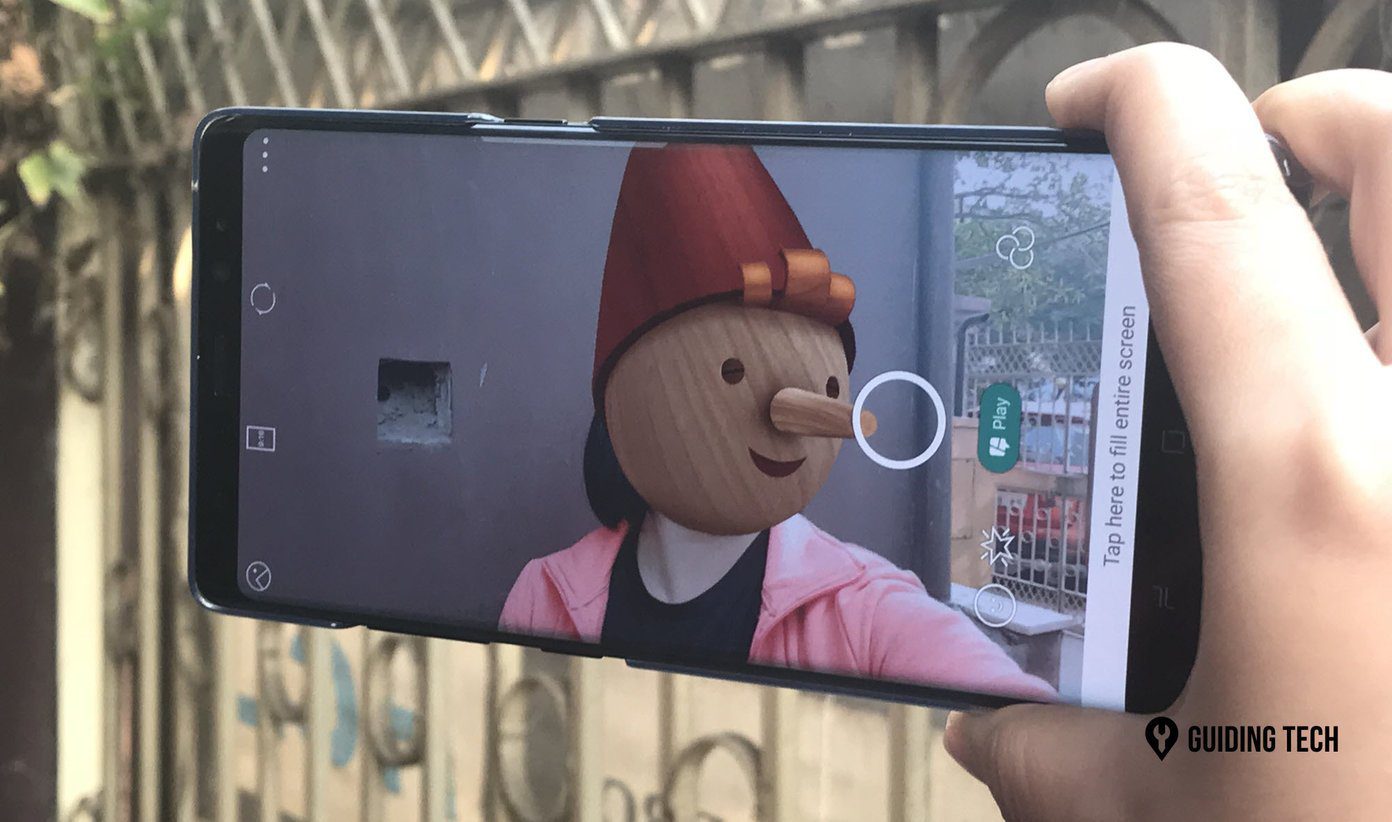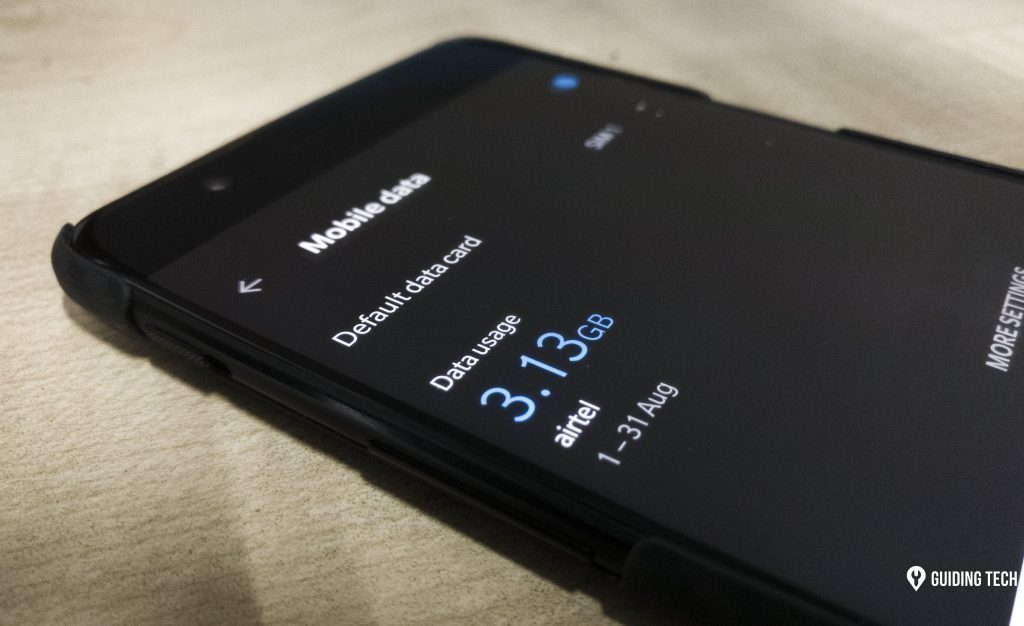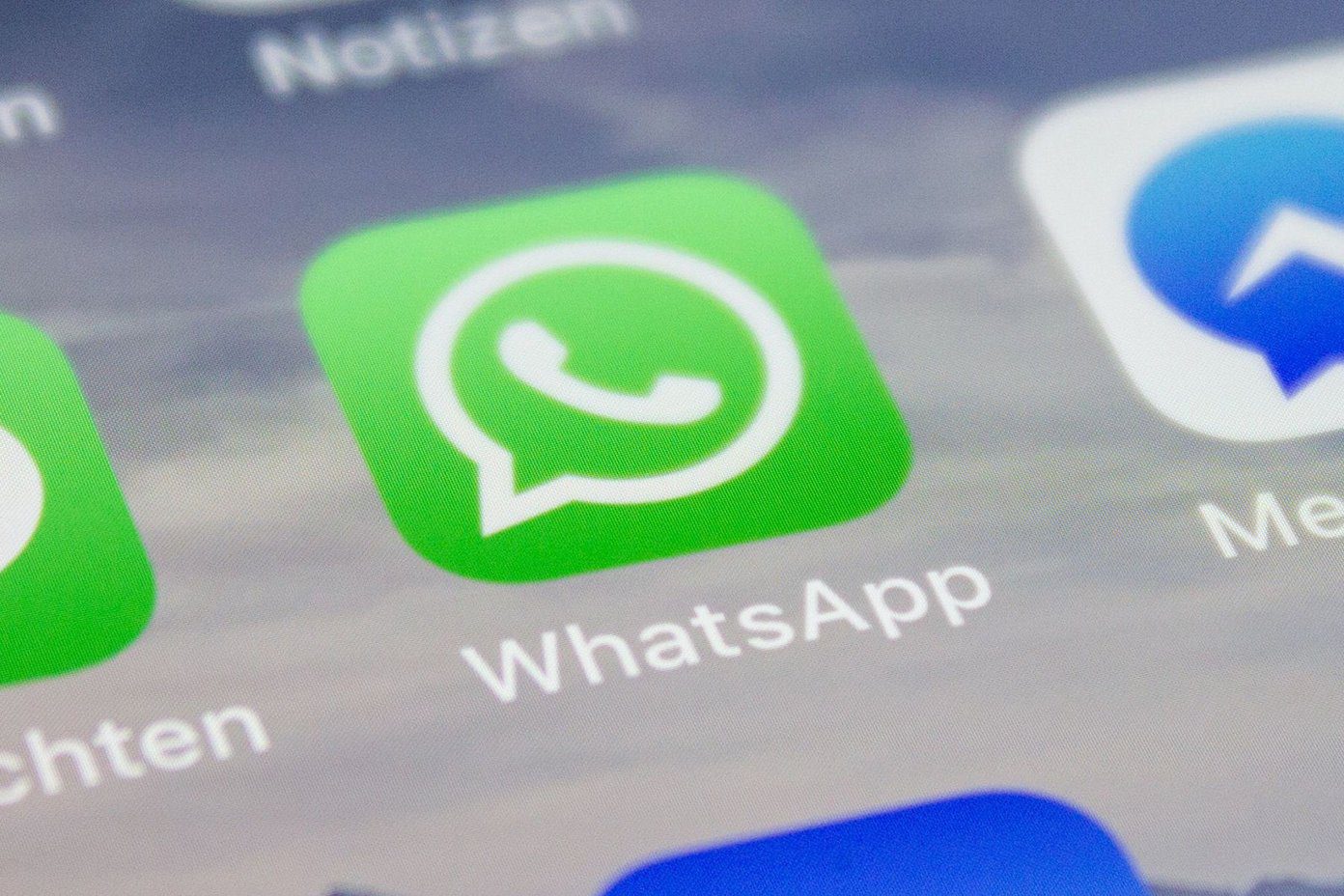When dimming the brightness to zero is still not enough, take solace in screen filter apps. While these apps won’t turn your phone into an E-ink display, night time reading will be much, much easier on your eyes and your brain.
Using Screen Filter Apps
Some of the apps listed here do much more than just add a grey filter over the screen. You can precisely tinker with the color temperature and even add color tints. When you’re first trying these things, it can seem weird. But stick with it. Just like it takes a couple of seconds for your eyes to get used to the bright light of the screen in total darkness, so will this. Only here you’ll be lessening the negative effects of bright lightning.
1. Screen Filter And Active Screen Filter
These two apps are your basic get-going apps. They apply a filter over the screen, effectively reducing the brightness below what your phone will allow. Active Screen Filter is bit more advanced and will use the ambient light sensor in your phone to sense the lighting condition in the room, changing the filter accordingly. Screen Filter on the other hand is really basic but it’s been with us for a long time and has fantastic device support.
2. CF.lumen for Root Users
If you’re rooted, you should install CF.lumen. After you specify your location it will change filters based on the sunrise and sunset timing. You can also specify bed timing for customized filters. CF.lumen gives you complete control over the screen filter. You can play with the classic temperature gauge, invert colors, specify the RGB colors, customize the intensity, or apply color filters like red or blue. CF.lumen is the app equivalent of the Subway sandwich worker. Except it won’t get annoyed when you take 5 whole minutes to customize your order just the way you like it.
3. Twilight
The philosophy behind Twilight is that it’s not just the bright screen at night that gets you. It’s the blue color that does more damage. So Twilight is here to set it off by adding a subtle red tint. The homescreen gives you controls for the color temperature, intensity, and screen dimness. If you’re not a big fan of the red tint, go easy on the color temperature and build up the intensity and dimness. The app also has a default and bed reading preset. Just like CF.lumen, the app monitors your location and sets the filters automatically.
Who Are These Apps For?
If you’re just starting out and want to see what it’s like to dim the screen beyond your phone’s brightness level, download Screen Filter or Active Screen FilterIf you’re not rooted but still want to play with color temperatures, red tints, and want to set profiles that automatically dim the screen based on sundown timings, download TwilightIf you’re rooted and want much more control over everything that Twilight does, plus more features, download CF.lumen
The above article may contain affiliate links which help support Guiding Tech. However, it does not affect our editorial integrity. The content remains unbiased and authentic.