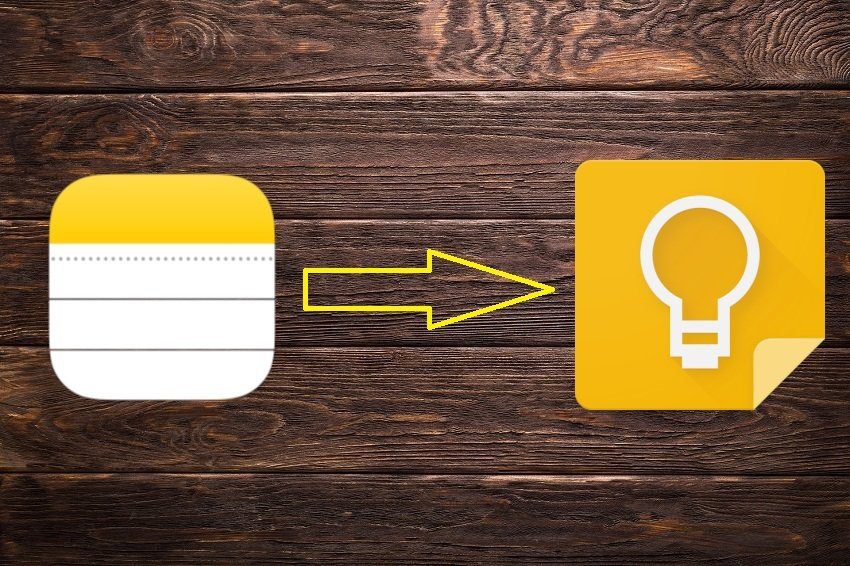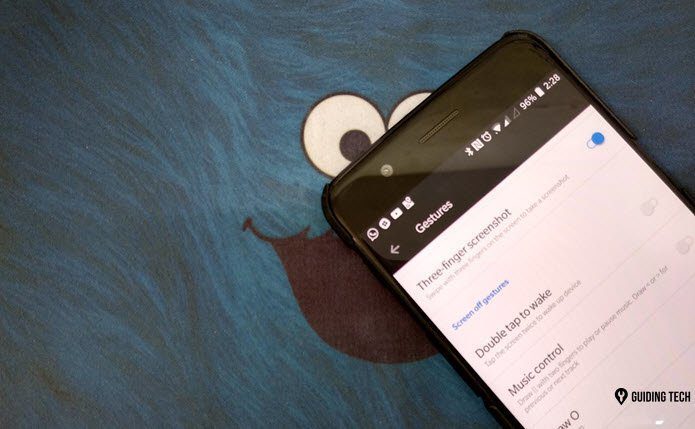One day, one of my friends saw my messed up media collection (and life), and suggested me to use iTunes to get organized (at least when it comes to music). At first I wasn’t sure how on earth could iTunes help me but all my questions were answered when I started using this neat feature it has called Smart Playlists. iTunes Smart Playlist is a smarter way to keep track of our new music by adding them automatically using few sets of rules created by the user himself. You can fill your playlist automatically by setting few criteria like Artist, Album, Last Played, Date, Year, Play Count, and more. iTunes by default comes with a few Smart Playlists like Classical Music and Top Rated located under the playlist section on the left-sidebar. You can edit these playlists using the right-click context menu but let’s see how to create a new one from scratch. Assuming that you already have iTunes installed on your system and have ample music in your music library with all (or most) of them being tagged properly, click on File on iTunes and select New Smart Playlist (Shortcut: CTRL+LT+N). ‘
We will now have to set rules for the kind of music we want to include in our new Smart Playlist. To start simple I have just given one selection criteria for my first playlist and that’s that selected songs should be of the year 2011. Also I have selected live updating option so that all new tracks are scanned and added automatically if they match the criteria.
Once done, select ok and name your smart playlist. You will notice that the songs which match the criteria are automatically added to the playlist.
Now that was simple! You can also add tracks with more than one selection criteria. While creating a Smart Playlist click on the (+) button to add more selection criteria. You can also nest your rules of selection.
You could create a lot of smart playlists using this simple technique and listen to them according to your mood. If you’ve got other playlist related tricks in your bag then we’d be more than happy to hear them in the comments. Bring ‘em on! 🙂 The above article may contain affiliate links which help support Guiding Tech. However, it does not affect our editorial integrity. The content remains unbiased and authentic.