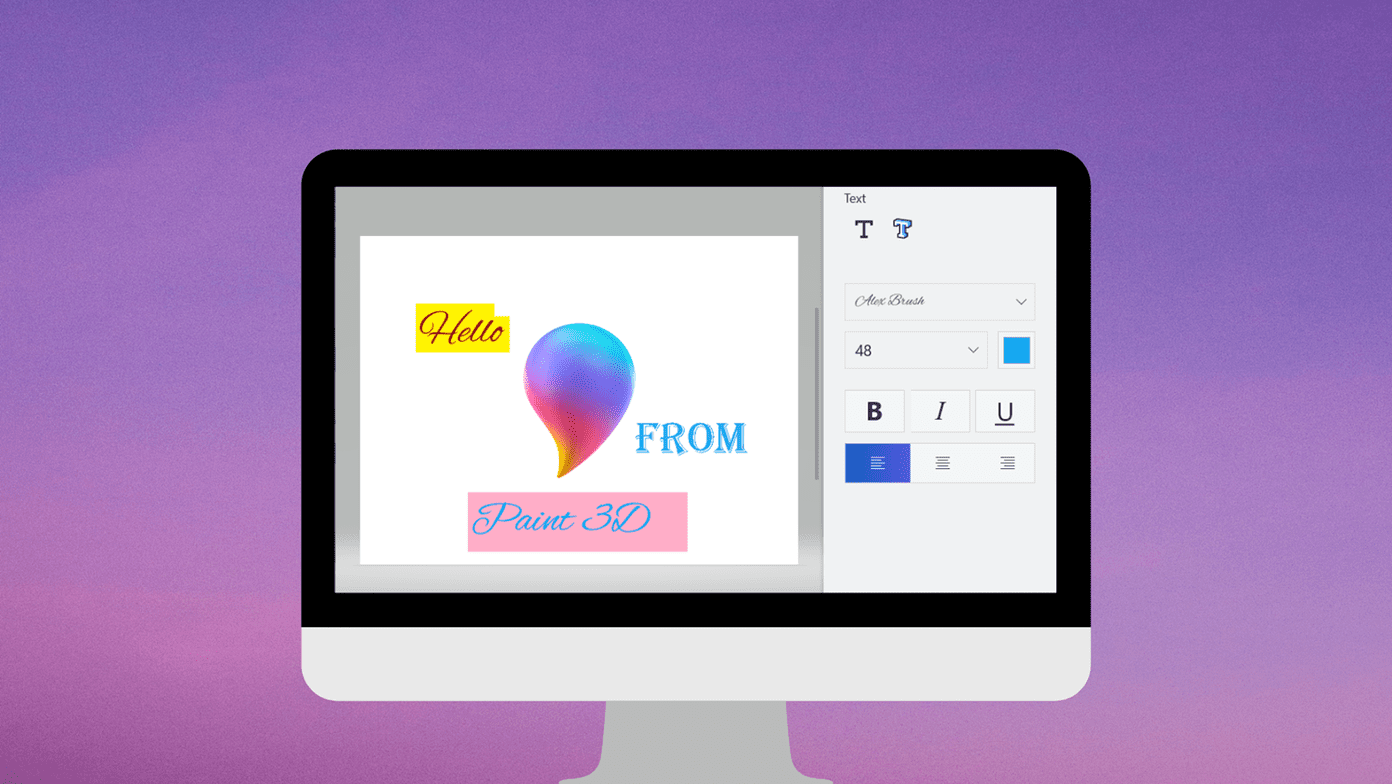in touch with each other . Before, it was just the random phone call or meeting, but now, thanks to the iPhone and other smartphones there is barely a minute we spend completely on our own. It is very nice to be able to connect with everyone at all times, but it also has its drawbacks, since sometimes we simply want to be on our own. You can’t simply turn off your iPhone of course, since there will always be the possibility of an emergency or some other unexpected occurrence that you might need to know about. On the other hand, you also don’t want to be woken up for some insignificant matter in the middle of the night right?
Understanding and Enabling Do Not Disturb
Well, if it is definitely not possible for you to disconnect completely, iOS 6 provides you with the next best thing: Do Not Disturb. Do Not Disturb is a feature from iOS 6 that lets you set in advance the number and length of periods of time in which you don’t want to be contacted. That means you will not be notified of phone calls, text messages or app alerts with the exception of a predefined list of apps and contacts that you allow to get through. To enable Do Not Disturb on your iOS iPhone, tap on Settings and make sure to toggle the Do Not Disturb switch to ON. This enables Do Not Disturb immediately on your iPhone to work with the custom settings you have pre-defined. If this is the first you use the feature though, you will want to learn how to customize all its settings. Here’s how to do it.
Customizing and Using Do Not Disturb
To customize Do Not Disturb on your iPhone, go to Settings > Notifications > Do Not Disturb. Once there, you will be presented with the feature’s three main options: Scheduled: Leave this OFF if you don’t want Do Not Disturb to work on a preset time window. If you would like to silence your iPhone during certain hours at night or at other times of day though, turn this ON. Once you do, you will be able to set the starting and ending times in which you want Do Not Disturb to work. Allow Calls From: In this option you will be able to filter the people you would like to receive calls from regardless of Do Not Disturb being turned on. You can choose to allow Everyone, No One or just your Favorites to call you. Additionally, you can also choose to allow calls from any contact groups you have created. Repeated Calls: This particular option can be really useful for emergencies or those occasions when someone really needs to reach you. Once enabled, this option silences only the first call from anyone that is not allowed to call you. If however, that person calls again within a three-minute range from the first time they called you, then your iPhone will not silence the call anymore. As you have seen, Do Not Disturb can be a very useful feature for those who want more private time but that at the same time don’t want to miss on anything important. And the best part is that once customized, all you have to do is turn on in the Settings to have it ready. The above article may contain affiliate links which help support Guiding Tech. However, it does not affect our editorial integrity. The content remains unbiased and authentic.