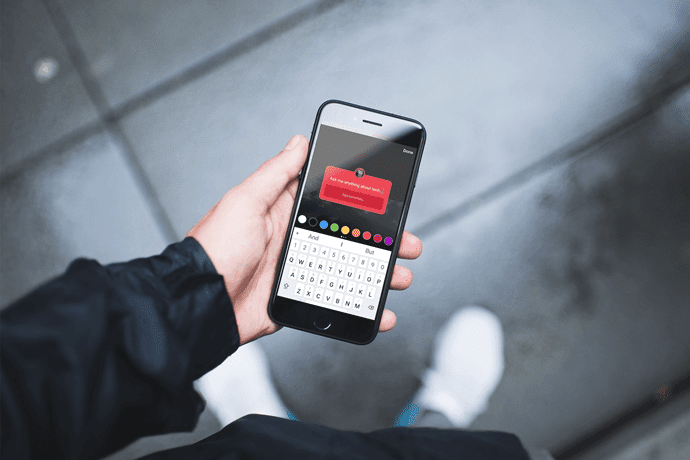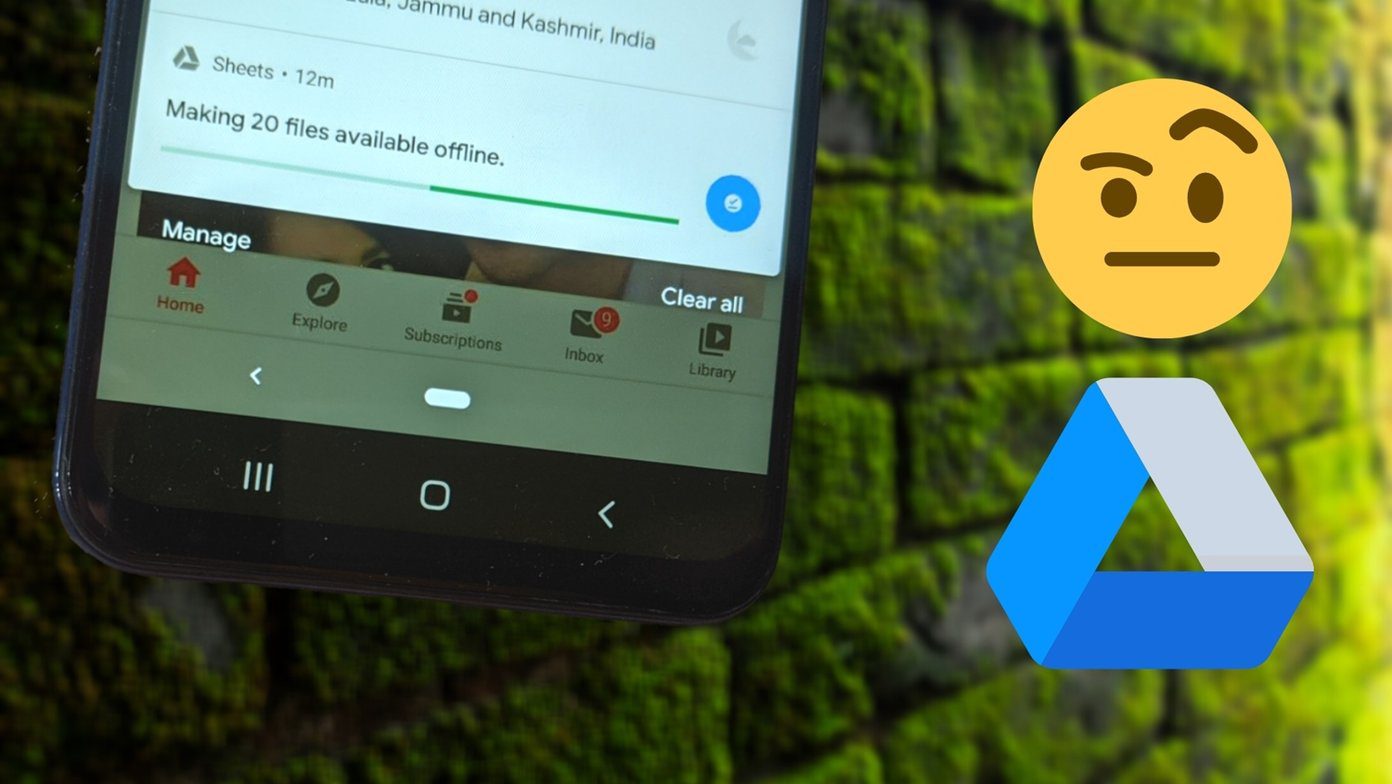Today I am going to talk about an amazing app for Android, iPhone and BlackBerry are using which you can ensure the safety of your family. Nowadays, almost everyone (even high school kids) owns fancy smartphones. We are going to show you how you can install Life360 on these devices and ensure their safety. Life360 is a family safety app for smartphones using which you can perfectly track your family of 6 on both smartphone and computer. Let’s have a look at how to set up the app and use it.
Setting Up Life360 on Parent’s Device
Before the family can start using the device, you will have to create an account and invite everyone in your family to the circle. The first account you create for your family will be used as the administrator account. A new account can only be created using the smartphone app. Download and install the application on your device and launch it. When you run the app for the first time, it will ask you to enter your email address. If the email address is not found in the database, you will be asked to create a new account. Follow the instructions to create an account and finish the app setup. After you have created your account, the app will ask you to invite family members to your circle. Invite them via email and send a sign up request. You may select which member you want to authorize as an additional administrator. So that was how you can create an account and install the app on devices of each individual of your family. After each of the family members has installed the app, let’s check the way to use it.
Using Life360 App
The first and the most basic thing that the app does is that it locates everyone on a map. The accuracy depends if GPS or hybrid GPS was used to determine the location but it’s accurate enough to get a rough idea. The three buttons in the top from left to right are Panic, Message and Check-in buttons respectively. The first button sends a panic alert to everyone in your family along with your current location.The family members might get a call (US numbers only), SMS and/or app notification mentioning that one of the family member needs help. The button has a failsafe time of 10 seconds and it can be used to cancel the request if tapped by mistake. The Send button can be used to send a message to the family. A tap on the last button sends a notification to everyone as to where you are and that you are perfectly fine. As a family administrator, if you want anyone to check in, you can send them a notification asking them if everything is right on schedule. The map also shows places of interest like hospitals, emergency services, etc.
Web Panel
You can also access the Life360 website on your computer and access your family circle. You can do pretty much every administrative task in here as well. It’s easier than carrying it out on the phone.
A Word of Advice
Before installing the application on the device of your kids, it’d be wise to have a talk with them. You could tell them that the app is not a tool to infiltrate their privacy, but to make sure they are safe all the time. The convincing might take some time, but it’s important they understand the importance of the app, especially when you all are traveling and may not be together at all times.
Conclusion
Go ahead and install Life360 on the devices of each individual in your family. As a parent, it will give you a sign of relief and assurance. And the best thing – the safety of entire family comes at a zero cost with this app. The above article may contain affiliate links which help support Guiding Tech. However, it does not affect our editorial integrity. The content remains unbiased and authentic.