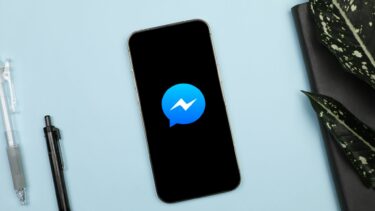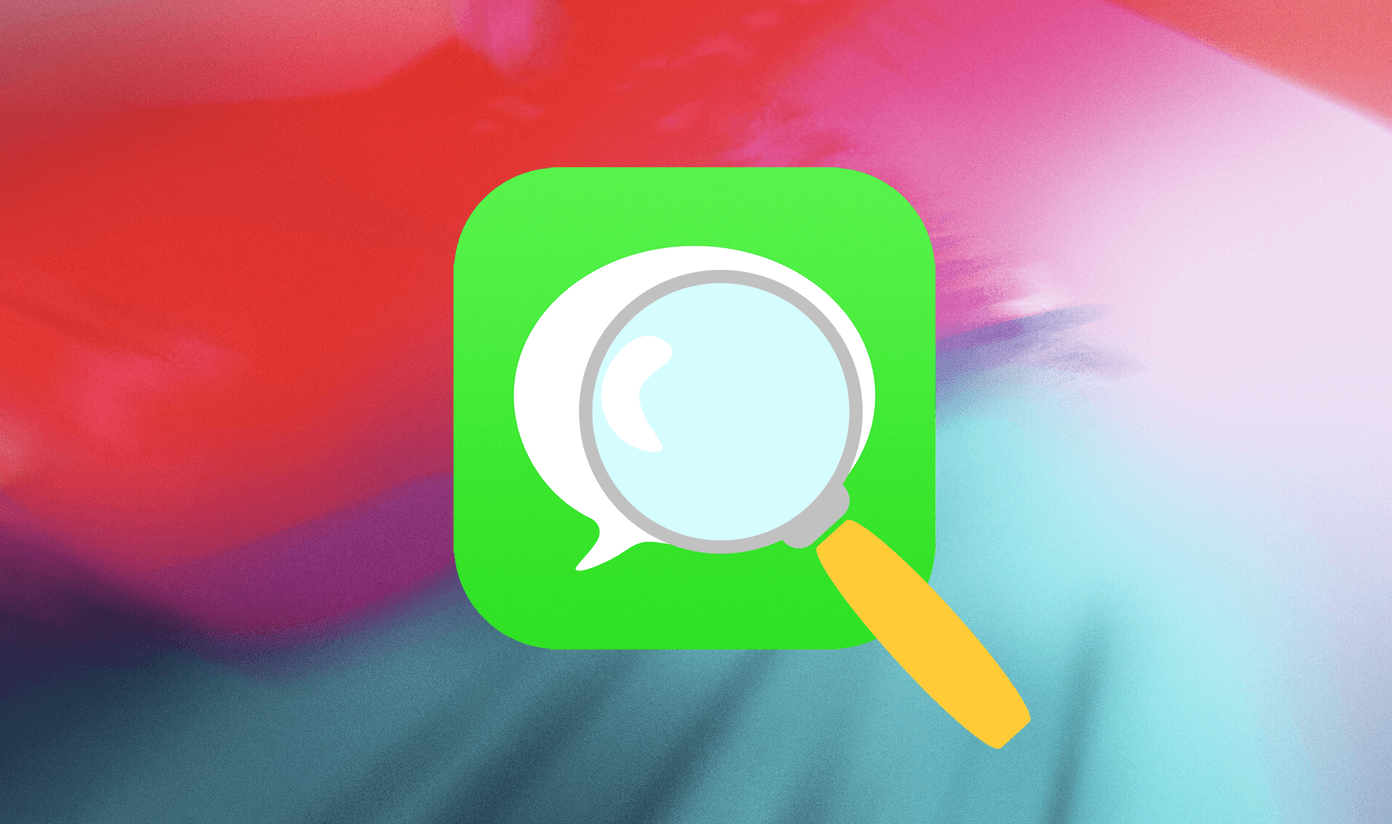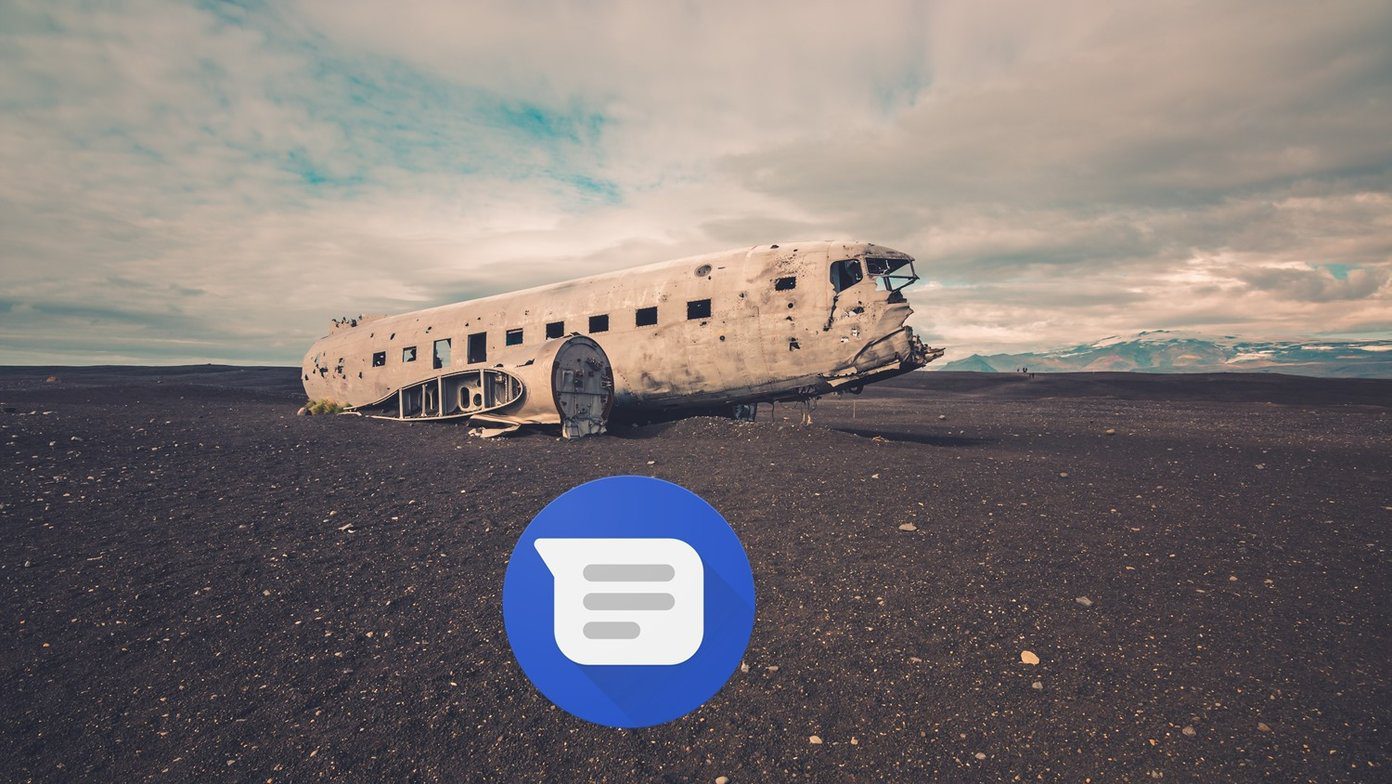Some users are experiencing that the voice messages randomly stop working while creating one. That means they are unable to record audio messages. Others either see the black screen while hearing WhatsApp audios or get an error ‘This audio is unavailable.’ Whatever issue you have with voice messages on WhatsApp, this post will help you fix it. Let’s check the solutions to bring back audio on WhatsApp.
1. Restart Your Phone
Sometimes, a simple restart would solve the problem. If WhatsApp voice messages do not play or they are not recording, restart your phone. Check if that fixes the problem.
2. Grant Necessary Permissions
If you are unable to record messages or they stop while recording, you should check if WhatsApp has the necessary permission. So, to record audio, it needs to have permission to use mic on your phone. Let’s see how to enable it on Android and iPhone.
Fix Voice Recording Issue in Android
Step 1: Open Settings on your phone and go to Apps & notifications or Apps or Application Manager. Step 2: Under All apps, look for WhatsApp. Tap on it. Step 3: Tap on Permissions. Then, on the next screen, if there’s a toggle next to Microphone, make sure it’s on. If you simply see Microphone, tap on it and then tap on Allow. Step 4: Restart your phone.
Solve Voice Recording Issue in iPhone
Step 1: Open Settings on your iPhone. Scroll down and tap on WhatsApp. Step 2: Turn on the toggle next to Microphone. If it’s on, turn it off and then enable again. Step 3: Restart your iPhone.
3. Turn off Third-Party Recording Apps
Any app other than WhatsApp that has the potential to use microphone when you are recording voice messages should be disabled while doing that. WhatsApp fails to record voice notes if another app, such as a call recording or screen recording app is active on your phone. We would suggest turning them off for a while. Then try sending the voice notes. If the issue persists, try uninstalling such apps. Then, see if you can create voice notes.
4. Check Screen Protector
WhatsApp has a feature where if you move your phone towards your ear, it starts playing audio through the earpiece. That happens with the help of the proximity sensor on your phone. When your phone detects something is covering the proximity sensor, the display turns black. It’s usually activated during calls. But WhatsApp has taken advantage of the same feature to let you hear voice notes through the earpiece. It comes handy when you are in a public place where the speaker volume seems too low or when you are with your friends. By bringing your phone to your ear, only you will be able to hear the voice message. If you keep your finger over the proximity sensor of your phone, you will see that the screen turns black. So basically, you don’t necessarily have to move it to your ear. A wrongly placed screen protector can also cause the problem. Your phone thinks that it’s near your ear and starts playing audio through the earpiece. You may assume something is wrong with your phone, but it’s just the screen protector. So, either remove the screen protector or replace it with a different one placed slightly away from the sensor.
5. Increase Volume
As rhetorical as it sounds, we often miss on the volume levels. If you are listening to the voice notes via the speaker, turn up the volume. When you use the earpiece to listen to them, you should again increase the volume as it’s different from the one while being on speaker.
6. Check Storage
If you are getting the error ‘Sorry, cannot load this audio right now. Please try again later’ while trying to download an audio note, you should check the available space on your phone. Sometimes, the storage is full, and that’s why WhatsApp fails to download voice messages.
7. Clear Cache (Android Only)
On Android, you can try clearing cache for WhatsApp. It’s different from clearing data or storage as your WhatsApp data isn’t deleted. Here are the steps: Step 1: Open Settings on your Android phone. Navigate to Apps and notifications. Step 2: Look for WhatsApp under All apps. Tap on it. Step 3: Tap on Storage. Then tap on Clear cache. Step 4: Restart your phone.
8. Update WhatsApp
At times, you face voice messages problem due to a bug in the WhatsApp beta builds — assuming you are part of the beta app testing program. So try updating the on your Android and iPhone from their respective app stores.
9. Uninstall WhatsApp
Lastly, if nothing works, uninstall WhatsApp from your phone. Before doing that, read what happens when you uninstall WhatsApp.
Play More
We hope the above solutions help you in fixing issues with voice notes on WhatsApp. Once they are back in action, you will notice that WhatsApp automatically plays the consecutive messages. It’s a new feature introduced by WhatsApp recently. We hope they bring more interesting features related to voice notes soon. Next up: Are WhatsApp photos taking up storage on your phone? Know multiple ways to delete them from your Android and iPhone. The above article may contain affiliate links which help support Guiding Tech. However, it does not affect our editorial integrity. The content remains unbiased and authentic.