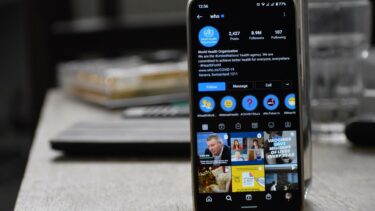It doesn’t make sense to browse Facebook without any pictures. Also, there is no true alternative to Facebook out there. Let’s troubleshoot the Facebook not loading pictures issue on iPhone and Android.
1. Check Internet Connection
Before we move to any advanced solution to fix Facebook not loading pictures issue, you should check the most basic method. On iPhone, you should connect to a Wi-Fi connection or ensure that the internet connection is enabled from the Control Centre. You should also ensure that mobile data is enabled for the Facebook app. Open the Settings app on iPhone and scroll down to Facebook. Enable Mobile Data from the following menu. Use the Notification bar, and enable Wi-Fi or mobile data for your Android phone. Open Facebook and try loading pictures again.
2. Admin Has Removed Picture
An admin of a group might remove the picture that you are trying to view on Facebook for some reason. In that case, Facebook won’t load the picture for you. You need to contact admin and ask for the picture that you are looking for.
3. Copyright Issue
Did the admin copy the image from an unlicensed source? Upon a complaint from the original owner, Facebook might ask the admin to remove the image. In some cases, the company can go ahead and remove the picture as well. Maybe the picture you are trying to view has been sued with copyright claims. And that’s why the company or the admin is forced to remove it from the social network.
4. Check Facebook Services Status
Facebook hasn’t had a good time lately. The company recently suffered a huge outrage around the globe. You can go to Downdetector and search for Facebook. If you notice heavy spikes of outrage, it confirms that other users are also facing the same issue. You can reconfirm the issue from other social media sites such as Twitter as well. You need to wait for Facebook to fix the issue from their end. Only then you will be able to view pictures from the Facebook feed.
5. Clear Facebook App Cache (Android)
Facebook collects cache on Android so that it can load pictures and frequently visited pages quickly for you. Overburden of such cache data can lead to an absurd amount of app size on Android. You need to clear the Facebook cache using the steps below. Step 1: Find Facebook from the Android home screen or app drawer. Step 2: Long-tap on the app icon and go to the app info menu. Step 3: Go to Storage & cache menu. Step 4: Clear cache from the following menu. Open Facebook on Android, and you will see pictures loading as usual again.
6. Give Facebook Unrestricted Data Usage (Android)
Are you trying to load Facebook with data saver mode enabled on an Android phone? You might face Facebook not loading pictures issue as the OS will limit the internet bandwidth. You need to give Facebook unrestricted data usage. Here’s how. Step 1: Long-press on the Facebook icon and open the app info menu. Step 2: Select Mobile data & Wi-Fi. Step 3: Enable Unrestricted data usage toggle.
7. Use Facebook Lite (Android)
With Facebook Stories, Groups, Pages, and dozens of other content, Facebook sometimes feels bloated. If the Facebook app isn’t loading pictures, you can try the Facebook Lite app for Android. Download Facebook Lite on Android As the name suggests, Facebook Lite is essentially a stripped-down version of the main Facebook app on Android.
8. Open Facebook Post in a Browser
If you have trouble loading pictures in the Facebook app, you need to copy the link and open it in the browser. Alternatively, you can browse Facebook from desktop as well.
9. Update Facebook App
Are you using an outdated Facebook build on iPhone or Android? That can be the main factor behind Facebook not loading pictures. You need to open the App Store or Google Play Store and update the Facebook app to the latest version.
Start Loading Pictures on Facebook
Facebook addiction is real. The app not loading pictures might confuse you. The steps above should help you troubleshoot the issue. Which trick worked for you? Sound off in the comments section below. The above article may contain affiliate links which help support Guiding Tech. However, it does not affect our editorial integrity. The content remains unbiased and authentic.