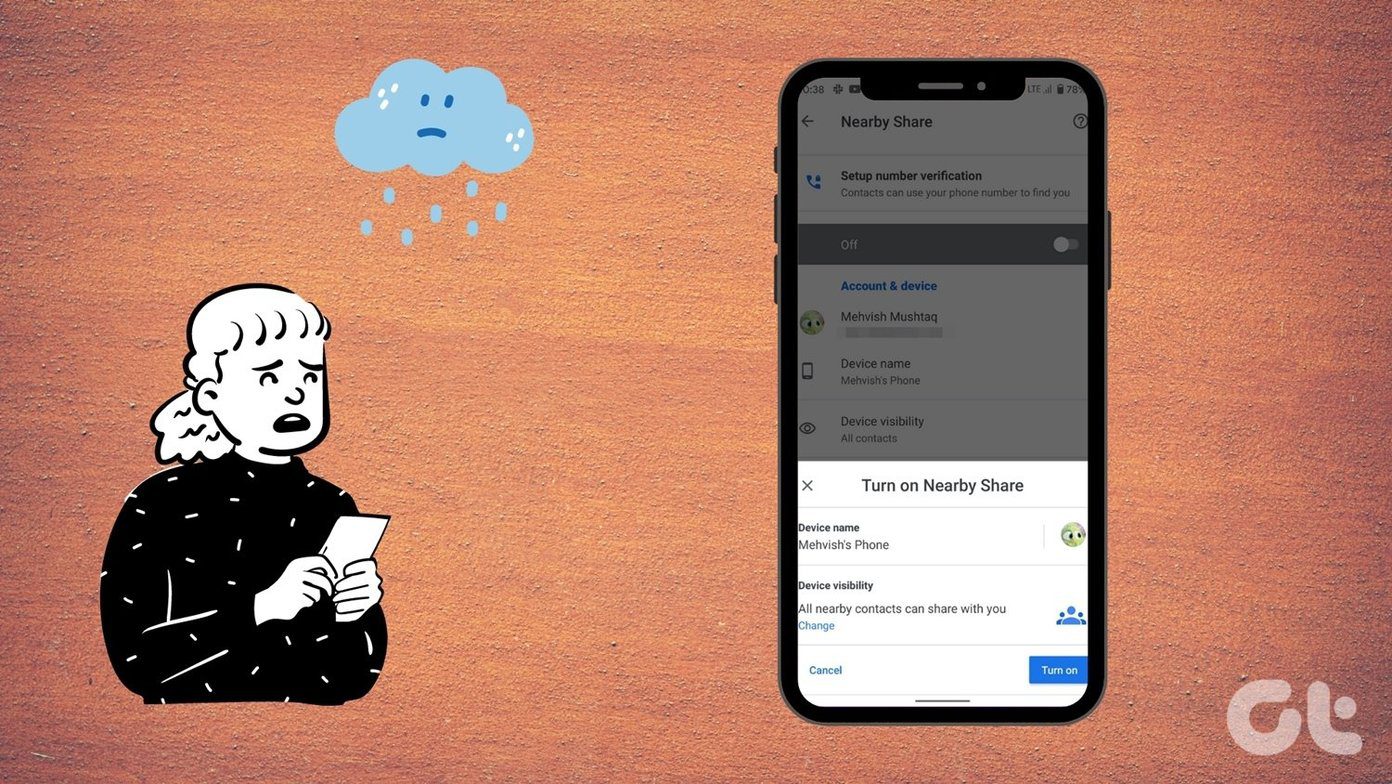While such interruptions can easily spoil your mood, working your way through the solutions in this guide should get you back to binge-watching your favorite shows in no time. So, without further ado, let’s get right to it.
1. Restart the App
Sometimes, apps on our phones can fail to start correctly and run into errors. Netflix is no different. Fortunately, if it’s a minor glitch, restarting the app would do the trick more often than not. To force close Netflix on iPhone, bring up the app switcher by swiping from the bottom of the screen (or double-tap the Home button). Locate the Netflix app and swipe upward on it to dismiss it. Launch the Netflix app to see if it works fine.
2. Check Internet Connection
If you’re encountering issues downloading or streaming your favorite content in the Netflix app, you need to check your internet connection. Poor or inconsistent network connectivity is often the root cause behind such problems. To test the strength of your internet connection, try streaming a YouTube video or running a speed test on your iPhone. You can also switch to a different internet connection if possible.
3. Check Netflix Server Status
Next, you need to check if there are any current outage problems with Netflix. If the Netflix server is undergoing problems, it’s only natural to face issues with the Netflix app. Thankfully, Netflix maintains a help page to check the status of its service. You can visit that page to see if there are any issues. Check If Netflix Is Down
4. Check Screen Time Settings
Enabling content restrictions on the iPhone restricts certain apps, content types, ratings, etc. If you’ve previously used Screen Time on iPhone to enable any restrictions, it might prevent Netflix from streaming content on your iPhone. Here’s how to disable those restrictions. Step 1: Open the Settings app on your iPhone and go to Screen Time. Step 2: Tap on Content & Privacy Restrictions and toggle the switch to turn it off. Once done, relaunch the Netflix app to see you can stream content now.
5. Check Date and Time on iPhone
If your iPhone has an incorrect date or time, the Netflix app might fail to communicate with the servers. You can set your iPhone to use the network-provided time to avoid such discrepancies. Here’s how. Step 1: Launch the Settings app on your iPhone and navigate General. Step 2: Tap on Date & Time. Toggle on the switch next to Set Automatically.
6. Reset Network Settings
Another reason why you might have trouble using the Netflix app is if Wi-Fi isn’t connecting or the signal keeps dropping. In that case, you can reset network settings on your iPhone to resolve such network errors. Read on to learn how. Note that resetting the network settings will erase all your saved Wi-Fi networks, Bluetooth devices, preferred network settings, and you would have to set them up all over again. Step 1: Open up Settings on your iPhone and navigate to General. Step 2: Scroll down to tap on Transfer or Reset iPhone. Step 3: Tap on Reset and choose Reset Network Settings from the resulting menu. Enter your lock screen password and tap on the Reset Network Settings confirmation box to begin the restoration process.
7. Update Netflix App
You might encounter issues while using the Netflix app if the current app version you’re on is buggy or outdated. Thus, it’s recommended that you update the Netflix app to the latest version available.
8. Reinstall Netflix App
Lastly, if none of the above solutions work, then uninstalling and reinstalling the Netflix app is your best bet. That will clear the app data and should fix the app-related issues.
Back to Chilling
Netflix has risen through the popularity charts, thanks to its extensive collections of shows and movies. Sadly, users have often been let down by issues with its Windows app. Thankfully, it’s nothing that can’t be fixed with a little troubleshooting. Like using Netflix but worried about your data? Learn how to curb data usage while using Netflix. The above article may contain affiliate links which help support Guiding Tech. However, it does not affect our editorial integrity. The content remains unbiased and authentic.