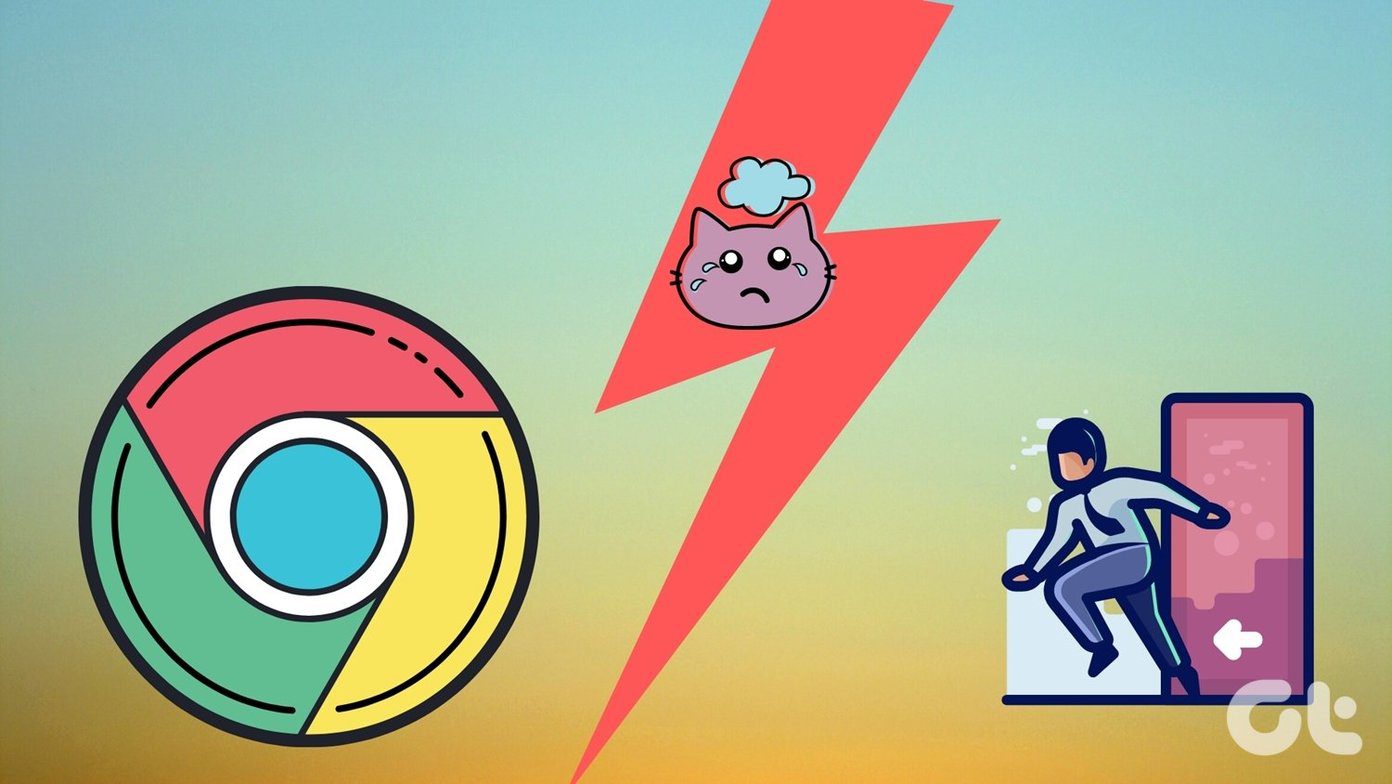If you’ve been wondering why Spotify is logging you out, you’ve landed on the right page. In this article, we’ll share some troubleshooting methods that should help you get back on track. So, let’s get started.
1. Sign Out of All Devices
If you’re logged in with your Spotify account on multiple devices, someone else may be using your account on that other device. Thus, you can try signing out of all the devices using Spotify’s website to see if that helps. Here’s how. Step 1: Open up the web browser on your PC and navigate to Spotify’s website. Now login to your Spotify account if you haven’t already. Visit Spotify Step 2: Click on your profile icon in the top right and choose Account from the list. Step 3: Scroll all the way down to the bottom of the page and click on the ‘Sign out everywhere’ button. Now go ahead and try using the Spotify app to see if the issue is resolved.
2. Reset Spotify Password
If signing out from every device doesn’t help, then your Spotify password may be compromised. And someone else is also trying to use the same account. Thus, Spotify recommends that you reset your password whenever this happens. Read on to learn how. Step 1: Open up your browser and navigate to Spotify’s password reset page. Step 2: Enter your current password and set a new password. Lastly, click on the Set New Password button to proceed.
3. Uninstall Cleaning Apps
Cleaning apps are probably the worst enemy of the apps on your device. And sometimes, using them does more harm than good as they often force close apps to reduce memory usage and save battery life. Thus, if your phone has any cleaning app (built-in or otherwise), go ahead and uninstall or disable them momentarily to see if that helps.
4. Update Spotify
If you haven’t updated the Spotify app in a while, now is the time. Developers often push out app updates when such issues are reported. It’s possible that the latest version has fixed the Spotify issues you’re facing. So update the Spotify app on your phone and computer to see if that helps with the issue.
5. Disable Third-Party App Access
If you’ve linked any third-party apps with your Spotify account, these apps may be the reason behind Spotify logging you out. Thus, you can try to remove access for these third-party apps from Spotify to see if it helps. Here’s how to do it. Step 1: Navigate to Spotify’s website and log in with your account details. Now click on your profile icon in the top right and choose Account from the list. Step 2: In the following page, switch to the Apps tab on your left. Here, you’ll find a list of apps with access to your Spotify account. Click on the Remove Access button next to them to revoke their access. Now go ahead and restart the Spotify app to see if the issue is resolved.
6. Clear App Cache
Spotify, just like any other app on your phone, accumulates temporary files to cut loading times and save bandwidth. Over time, this cached data can create problems for the app. Thus, it’s recommended that you clear the cache from time to time. Step 1: Open the Spotify app on your phone. Click on the Gear icon in the top right corner to go to Settings. Step 2: Scroll down to the Storage section. Here, you’ll see how much cache data Spotify has accumulated over time. Click on the Delete cache option to clear it.
7. Reinstall Spotify
If you’ve run out of luck with the solutions above, then you can try reinstalling the Spotify app on your device. Once deleted, go ahead and reboot your device before reinstalling the Spotify app.
Groove to Your Music
Spotify’s app issues are nothing new. In most cases, logging out from all the devices or resetting your password should do the trick. If not, you can move on to other solutions on this list. Let us know which solution worked out for you in the comments below. The above article may contain affiliate links which help support Guiding Tech. However, it does not affect our editorial integrity. The content remains unbiased and authentic.