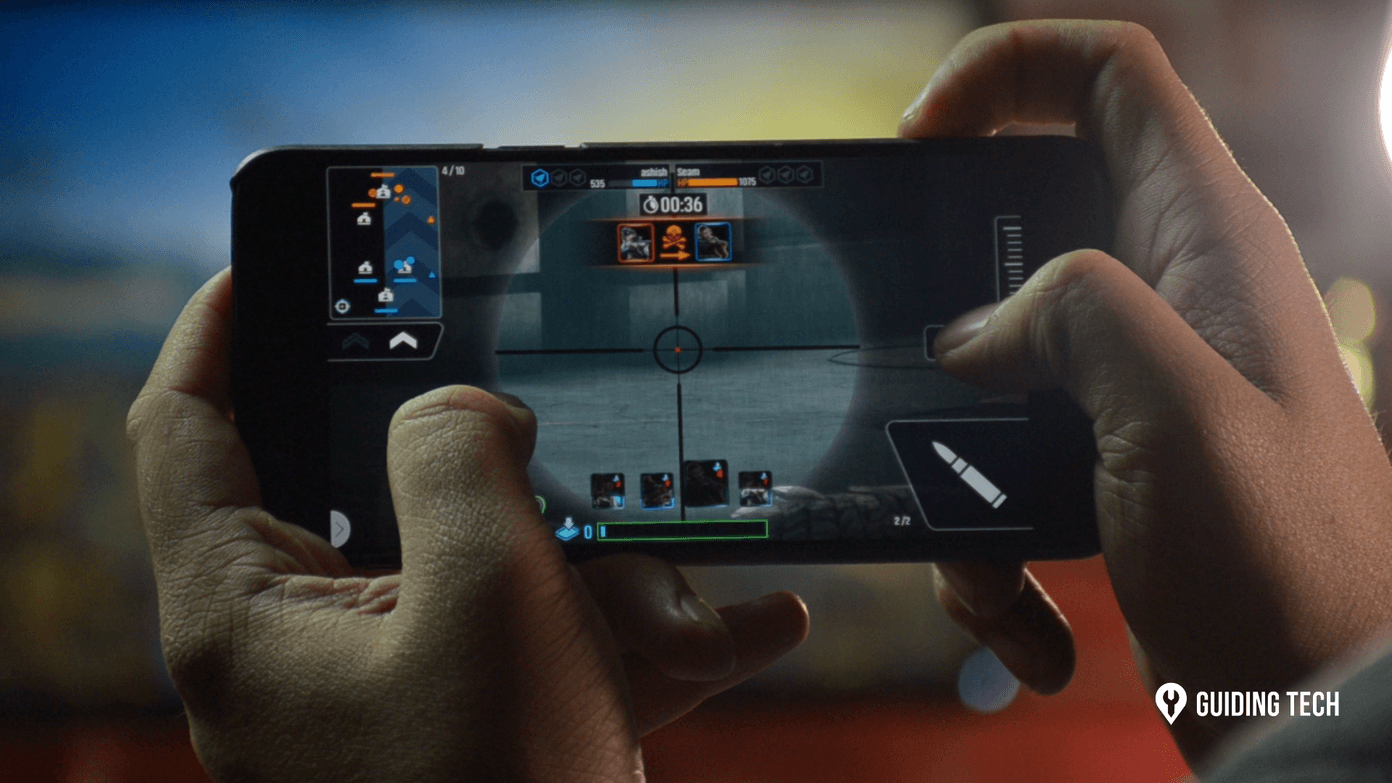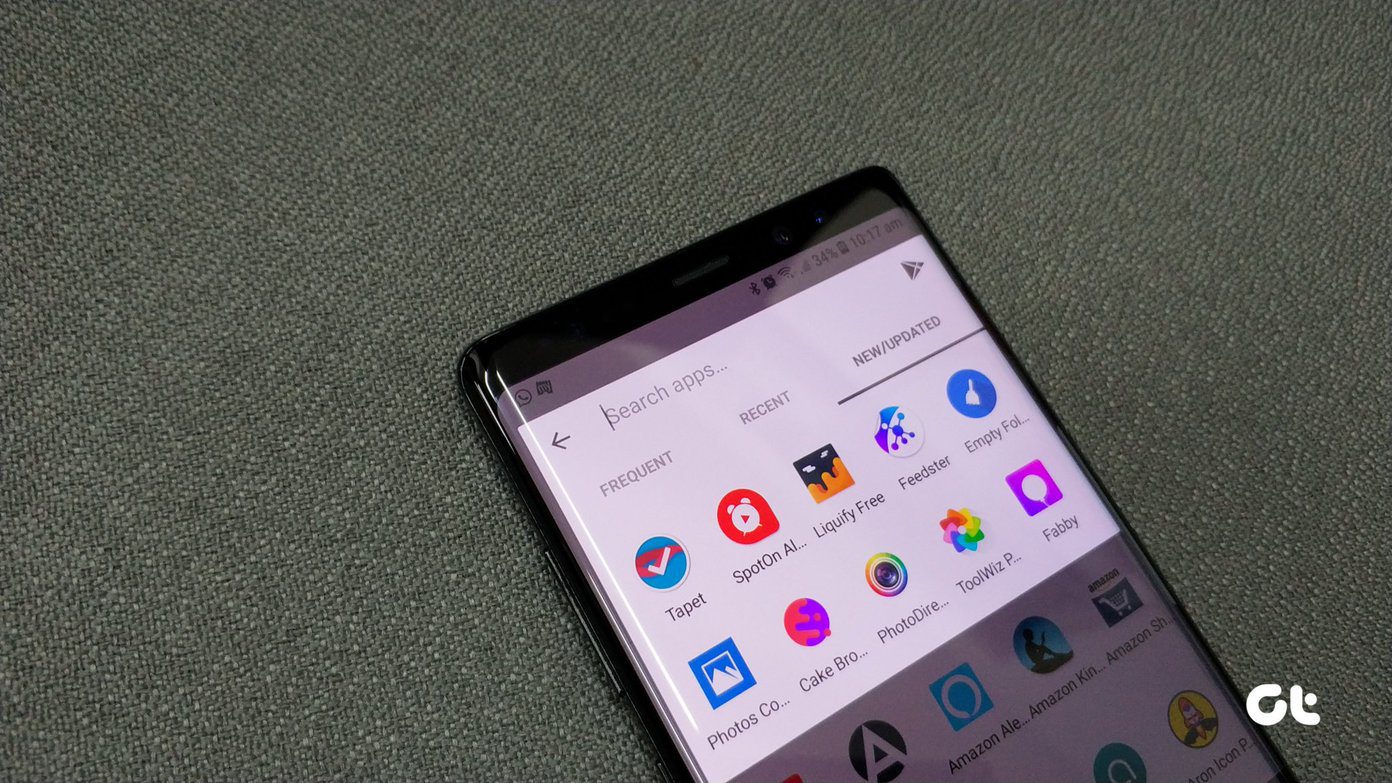Here, we have listed two of the best tools that will help you cut down on redundant phone activities. Apart from that, we have a cool messaging app and an interesting music player. So, what are we waiting for? Let’s get started!
1. Zone Launcher
The Google Play Store has more than its share of launchers. From feature-rich launchers such as Nova Launcher to clean launchers like Rootless Launcher, there are many launchers out there for you to try. And needless to say, the right app makes you more productive in the long run. However, Zone launcher is not one of those typical launchers. This one runs atop your current launcher and lets you run your frequently-used apps instantly. All you need to do is pick the apps which you want on the list, and the next time you swipe inwards from the left or right side of your phone’s screen. And well, it works like a charm without any hiccups. There are numerous customization options available. From choosing the position of the block to the numbers of apps/shortcuts you want, you can do them all. Quite obviously, you’ll need to give a couple of app permissions for it to work as expected. Once the app has been set up, swipe inward, and without lifting your finger, navigate to the app you want to launch. And that’s it! Download Zone Launcher
2. UbikiTouch
If Zone Launcher was about launching your frequently-used apps, UbikiTouch is about defining custom controls. Similar to the one above, the controls attach to the bottom left/right, and you can define the controls you want. That comes in use, especially if you have a tall phone like the Galaxy Note 10 Plus, where it’s a tad difficult to reach for the power button or the Quick Settings panel. By default, UbikiTouch lets you have six controls. Plus, you can also choose from three different designs – Pie, Curve, or Wave. I liked the Pie since a tad easy for me to handle. It has come in handy on multiple occasions — opening the Power menu (it’s too far up for my liking) or summoning Google Assistant. Plus, you can also tweak the behavior and the response time, as per your convenience. Setting up UbikiTouch might seem a little complicated initially with all the guides. However, once you understand how it works, it’s a walk in the park. You need to prioritize your actions as per their importance and assign them correctly. Download UbikiTouch
3. Boom 3D Music Player
If your phone’s audio output is not up to your standard, you can give the Boom 3D app a shot. This is a volume booster and equalizer app that not only increases the overall system volume. 3D Surround sound is its key feature, and it brings positional surround sound on headphones. The fact that it’s not hardware dependent is the cherry on top. At the time of writing, Boom 3D works on your phone’s offline songs and supports a couple of music streaming services like Tidal and Spotify (Premium). It also bundles a handful of sound-related features that you can play around to tweak the audio output. Download Boom 3D Music Player
4. Threads from Instagram
Threads is a dedicated messaging app for Instagram. Unlike Instagram’s Direct Message feature, which shows all of your followers, here you can pick your followers or friends with whom you want to converse. Threads carries a striking resemblance to both Facebook Messenger and Instagram’s Close Friends feature. Using this app is simple. You need to download it and log in using your Instagram credentials. Once done, select your friend with whom you want to chat, and that’s about it. Other than that, you can share photos and videos directly with your friends. And several handy shortcuts make the job easier. Download Threads from Instagram
5. Unlock Clock
How many times do you unlock your phone daily? If I were to peak into my phone’s Digital Wellbeing module, it shows me a slightly disturbing number — 41. If you want this number to be thrust into your face every time you unlock your phone, Google has a nifty little app for you — Unlock Clock. Unlock Clock is one of Google’s new experiments. It counts the number of times you unlock phone and displays it as your phone’s wallpaper. Cool, right? Setting the wallpaper is a tad complicated. You’ll need Google’s Wallpaper app for it. Once you have installed both the apps, you’ll find the Unlock Clock wallpaper inside the Live category. This app doesn’t have any fancy backgrounds. Instead, you’ll find a gloomy grey background with a number. Hopefully, the color stops us from unlocking our phones more than we should. Download Unlock Clock
6. Wallhub
If you are looking to switch over from your default wallpaper app, you should give Wallhub a shot. It has a pretty great collection of Full HD and QHD wallpapers that you can use to customize your phone’s home screen. Wallhub has a simple and straightforward interface. You’ll see random wallpapers in your feed initially. But if you want to refine your search, simply open the left menu, and select one of the categories from the menu. Download Wallhub
7. MIUI Quick Settings
The MIUI Quick Settings is a handy app for Redmi phone users. This one is a frills-free app that brings all the hard-to-reach phone settings under a single roof. So whether it’s the Power Mode or the Default Apps page, you can view them all in a single tap, thanks to this app. Download MIUI Quick Settings
Finding a Needle in the Haystack
Finding new apps and tools on the Google Play Store is not a child’s play. And it’s easy to get lost in the crowd of similar-sounding app names. Hence, if you do not know the name accurately, you might end up with an ad-ridden app. So, which of these apps will you get first? You should give Zone Launcher a shot. A vertical app drawer with your favorite apps will help you get your work done quickly as well as keep your home screen clean. Win-win, right? Next up: Have you checked out our previous editions? If not, have a look at the October 2019 edition of Apps of the Month. The above article may contain affiliate links which help support Guiding Tech. However, it does not affect our editorial integrity. The content remains unbiased and authentic.