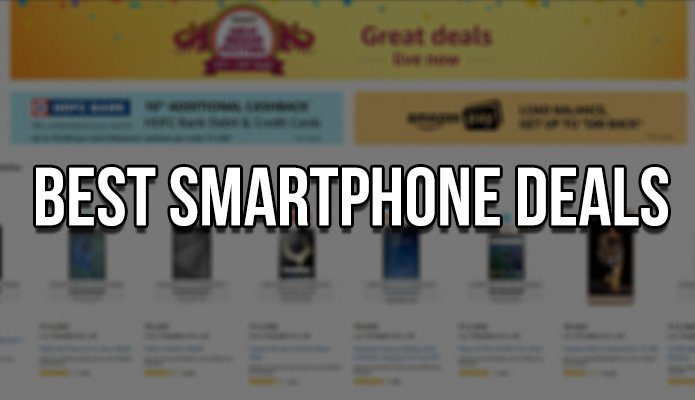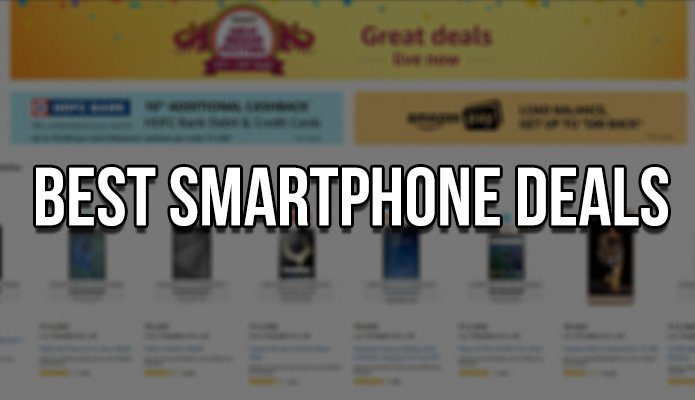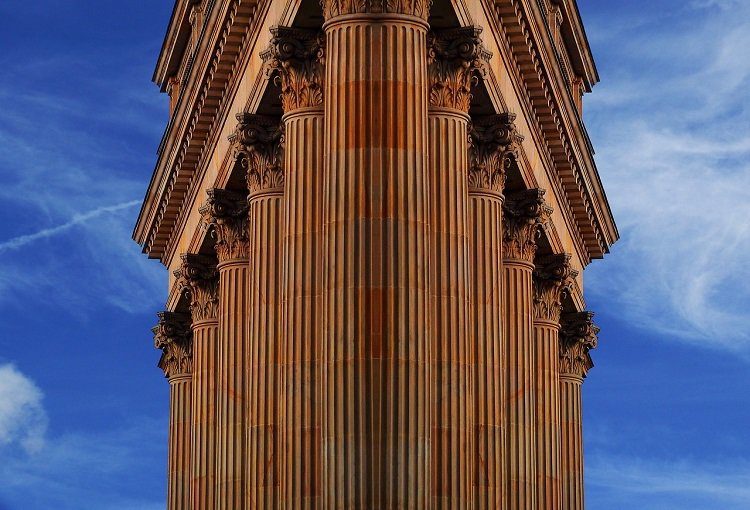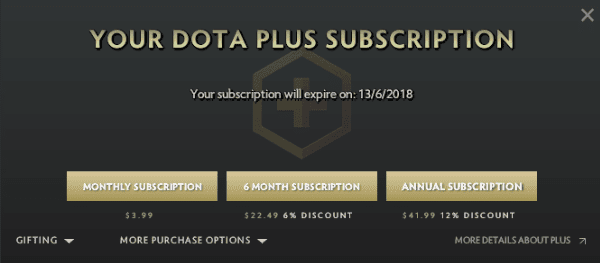How AppSales Works
AppSales monitors the prices of apps on the Play Store and lists the best deals on its home screen. But the best thing about the app is how customizable it is. You can hide apps from certain categories, only show heavily discounted or largely installed apps, and more. Plus there’s a watchlist where AppSales will track the price drops and notify you when the app goes free or gets discounted.
1. Sort By Ratings And Discount
With more than a million apps on the Play Store and new apps going free left and right, just wading through them becomes a chore. I know, it sounds like a classic #FirstWorldProblem – “There are so many free apps on the Play Store that I can’t find the best ones”. First world or not, it is still a problem. So tap the three dotted menu, go to Settings -> Set filters. Here, set the Minimum discount to 100% if you only want to see free deals. Below this you’ll see Minimum Downloads. While this isn’t the best factor for quality, it does indicate something, right? You can slide this all the way to 100,000 minimum downloads.
2. Customize And Exclude Categories
Don’t play games? Don’t need any more media players? Just want to focus on productivity apps? From the Settings menu tap the Select categories option and from the three sections called Games, Apps and Other, you can control the display of 47 different categories.
3. Turn Off Sale Notification
From Settings -> Notification settings disable the Sale notifications option if you find that the app bugs you too much. It’s best to leave Watchlist notifications on.
4. Add Apps To Watchlist
There are two ways to add apps to the watchlist – from the app itself or from the Play Store. If you’re browsing for an app on the Play Store but think the price is bit too high, tap the Share button and select AppSales. This will bring a popup showing the price variation for the app in the last 60 days and it will even tell you if it’s currently on sale. The popup has a handy Add to watchlist button as well. If you’re in the AppSales app and spot an app you’d like to track, just tap the eye button. That’s it. Reddit subreddit for free/discounted apps: r/AppHookup.
5. See Price History For An App
As stated above, you can see the price history when you add an app to the Watchlist. Another way is to scroll down on the app view in App Sales itself.
How Do You Save Money On Apps?
How do you keep track of sales and price drops? Let us know in the comments below. Top image via Kevin Dooley The above article may contain affiliate links which help support Guiding Tech. However, it does not affect our editorial integrity. The content remains unbiased and authentic.