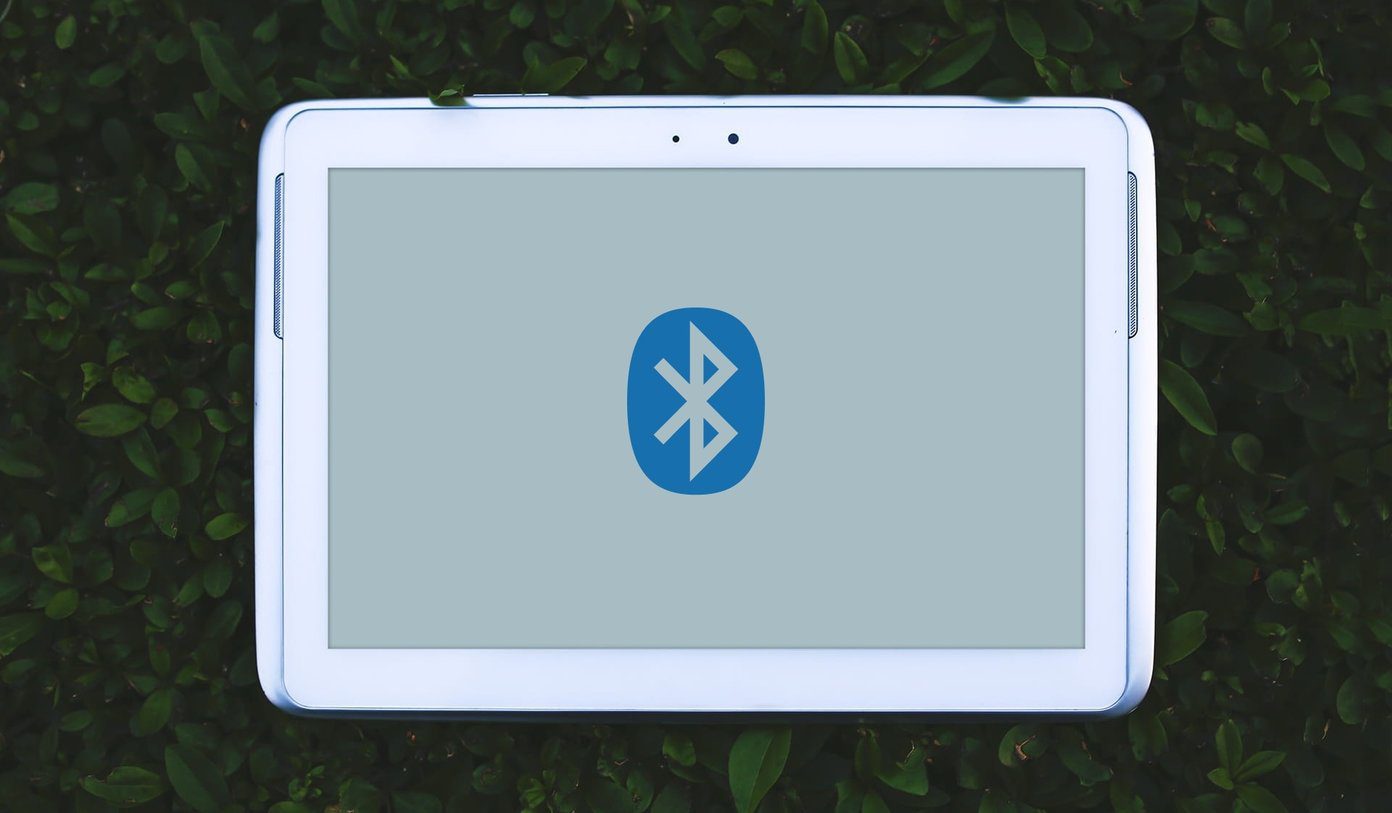error that certain operating system files were missing without which the computer cannot boot up. Wait, there’s more to the story because this isn’t the worst part. The worst part was that I was careless enough to not have the Windows 7 ISO handy. In fact, I think I probably gave the OS disk to a friend and forgot about it after that. Thankfully, I had my roommate’s computer to help me in this situation, and I downloaded the Windows ISO file to recover my computer. But you can’t this lucky all the time. Thus I made a resolution that from now on I will always maintain a disaster recovery USB drive with some set of tools that can help me in such dire situations. So let’s see all the tools that made it to the list and will be there in my recovery USB drive from now on. Of course, clubbing all of these in a single USB drive might not be the intelligent thing to do, so you may either choose the one that suits you or better – have more than one recovery disk prepared. In fact, there’s a way to have them all in a single drive and we talk about it a bit in the end.
Linux Live Distro
People have always preferred operating systems like Windows and Mac over the open-source operating system Linux. I agree that the former two are easier to use and have a large developer base but one thing that’s amazing about Linux, where Windows can never compete with it, are its Live CDs. For those of you who don’t know what Live CDs are, they are the Linux builds you can try on your computer using the boot media without even installing it on your computer. This ensures that you at least boot into your system and can access certain files. As the Live CD gives you the freedom to work on all the drives on your hard drive, including the Windows system folder, you can easily take a backup of your data if formatting the computer seems to be the only solution. Moreover, if you have an ISO of your operating system on the hard drive, you can copy it to a USB drive by mounting it when you are running the Live CD. There are many flavors of Linux that support Live CDs, but if you come from Windows background and don’t have an in-depth knowledge, you should go with Mint releases. I am sure you will feel at home.
Hiren’s Boot CD
Hiren’s Boot CD is a blend of many different recovery tools combined under a single name. There are backup tools, virus removers, file managers, CMOS utilities, hard disk and file manager, etc. All these segments further contain multiple freeware and open-source tools you can directly run from the boot media and repair your PC. These tools are just to help you with the problems and you will have to make your own way into troubleshoot the issue which may take some time. Hiren’s Boot CD can look complicated at first but is a useful resource to have when nothing seems to work.
Ultimate Boot CD
Just like Hiren’s Boot CD, Ultimate Boot CD is another disaster-recovery tool for your computer that comes packed with lots of other freeware to diagnose your computer. With these tools in your USB drive, you can troubleshoot almost anything on your computer and try to repair it. Ultimate Boot CD and Hiren’s Boot CD are more or less similar to each other, and you could choose any one of them.
Kaspersky Rescue Disk
Sometimes few lines of malicious codes called virus is all it takes to mess up your system. Fortunately, there are many antivirus tools that can prevent the outbreak but you might come across a virus so dangerous that its rate of infection on computer is much faster than the rate of removal, and you cannot remove it using the Windows shell. Kaspersky Rescue Disk is a disaster-recovery tool that can scan and disinfect computers during the boot. As the operating system will not be running in your system, virus will not have any scope of further infection and thus can be removed from the computer file system. There are many antivirus tools that make these kinds of rescue disks, but I prefer Kaspersky when it comes to computer virus detection and removal. Its disinfection rate is much higher than other virus removal tools.
Conclusion
The only thing certain about disasters is that they are very uncertain. Hence having the above tools on a USB drive as a preemptive measure is the best step you can take. Moreover, you can use YUMI to create a multi-boot USB drive and keep all these tools in a single removable drive of around 4GB in size. Top Image Credits: modomatic The above article may contain affiliate links which help support Guiding Tech. However, it does not affect our editorial integrity. The content remains unbiased and authentic.