But from time to time, we do need to rely on this ancient technology. Especially if you live in countries where calling someone is still not frowned upon. After upgrading to Lollipop, one of the biggest problems I ran into was just how frustrating the Phone app was. I got used to the ripple effects, but I couldn’t get used to how it was taking 2-3 steps more to do simple things like calling someone back or viewing my call log from a couple days ago. Yeah, it’s bad but at least Android lets you replace default apps with third party ones. So I went to the Play Store and downloaded all the able-bodied alternatives I could find. Which, in this case, wasn’t that many. In the end, it was between two sets of dialer + contacts apps. Read on to find out more.
Maybe Just Use Google Now Voice Commands
If you use the calling functionality so sparingly that you can’t even justify the effort it would take to switch to a new dialer and contacts app, maybe you shouldn’t switch. Instead, just avoid the dialer app. As long as you know who you want to call, just pull up Google Now voice search (or say OK Google anywhere if you have this enabled) and say “call x” and just like that the call will be placed. But, of course, for viewing things like the missed calls, adding new contacts, or looking up information, you’ll still need to go to the Phone app. Which is why we have two alternatives below.
Truedialer and Truecaller
You can continue using Truedialer without installing Truecaller but to get the best experience, you should probably get both. Truecaller is a caller ID app that identifies who’s calling and shows you additional information like if it’s a safe number, where it’s located, and more. But TrueCaller is limited in the sense that it’s more of a caller ID app. The supplemental Truedialer is the Phone app replacement you’re looking for. Truedialer fixes many of Phone app’s annoyances. First of all, the home screen of the app is the reverse chronological call log list that includes every type of call (missed, dialed, received) and the list scrolls smoothly without any issues (unlike the Phone app). You can swipe right to view more information and swipe left to send a message. Truedialer makes the dialing process easy as well. The bottom half has three scrollable sections. The default middle one is a T9 style dialer, but you can swipe right to get a QWERTY keyboard that makes searching contacts really easy. On the far left you’ll find a speed dial for your favorite contacts. You can use Truedialer without Truecaller but if you want features like automatically blocking calls, or extra information about who’s calling you, Truecaller will come in handy. Also, from Truecaller, you can go in and make all your private information like your phone number request-only instead of friends of friends.
Dialer+ and Contacts+
By now you must have figured out that dialer apps usually come with a contacts app. The case of Dialer+ is a bit too extreme because you can’t even use the app if you don’t have Contacts+ installed. In fact, you can just use Contacts+ as an all-in-one app. The app has three sections, the first one for messages, the second is an intelligently generated list of all your favorite contacts, and the last is a call long. A shortcut in the bottom-right corner will bring up the dialer part. In fact, when you install Dialer+, what you’re essentially getting is a shortcut to this Dialer screen. When you first start it up, you can decide if you want to go to the dialer screen or the call log screen by default. The apps are intuitive and give you lots of shortcuts and contextual information. You can tap and hold on a contact’s avatar to get quick options to call, message or email them. A contact’s information screen will give you access to their Twitter profile, Facebook statuses and a lot more contextual information (after you’ve connected the accounts). Contacts+ is free to use, but it will bug you to upgrade to the Premium account that’s $0.99 a month and gives you features like automatic call log and contacts backup. Also, when saving new contacts, you’ll have to make sure you select your Google account and not the Contacts+ account. Other than that, using Contacts+ is a piece of cake.
How Often Do You Use the Phone App?
After testing these two sets of apps, I’ve decided to stay with Truedialer because it fits my lifestyle perfectly. If you’re not a heavy “Phone” user, that might be the case for you as well. About that, how often do you use the Phone app? Is it already off your dock? Share with us in the comments below. The above article may contain affiliate links which help support Guiding Tech. However, it does not affect our editorial integrity. The content remains unbiased and authentic.






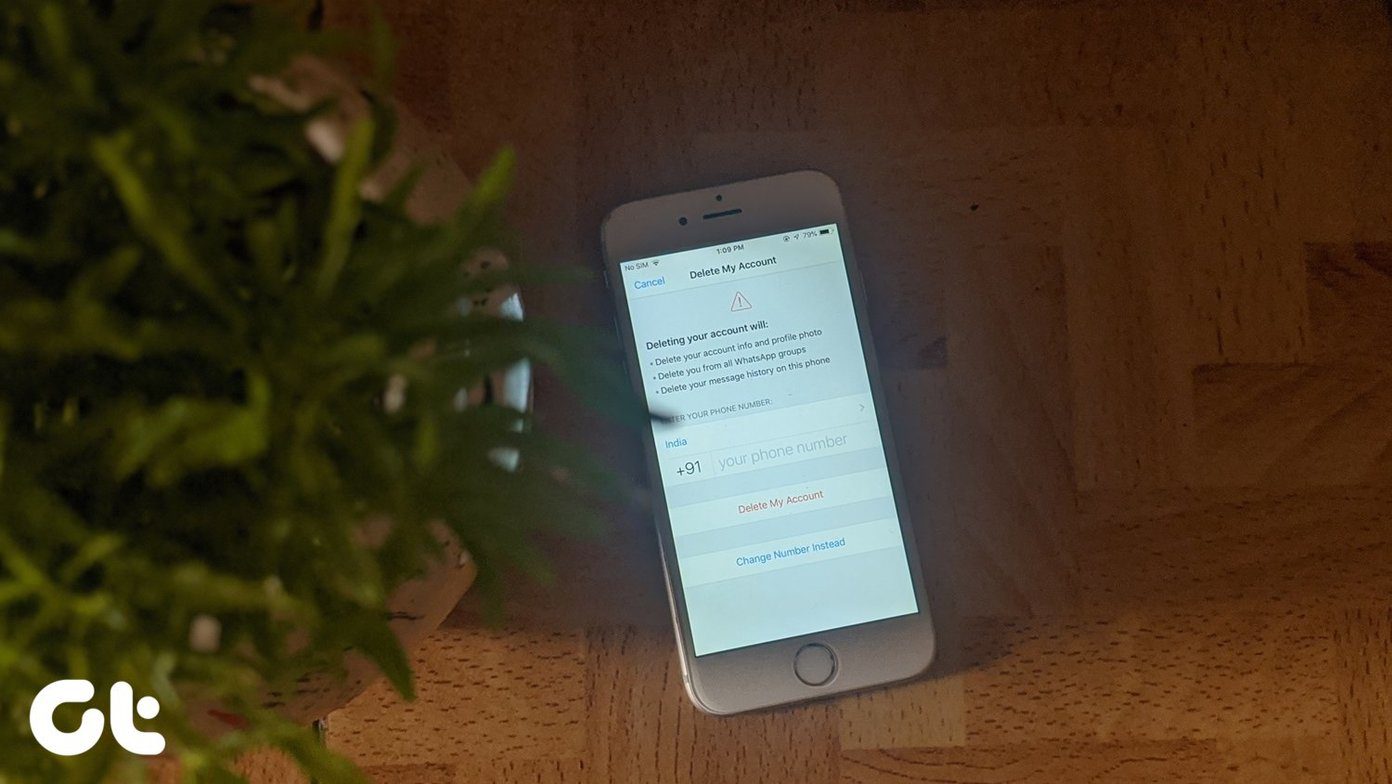



![]()


