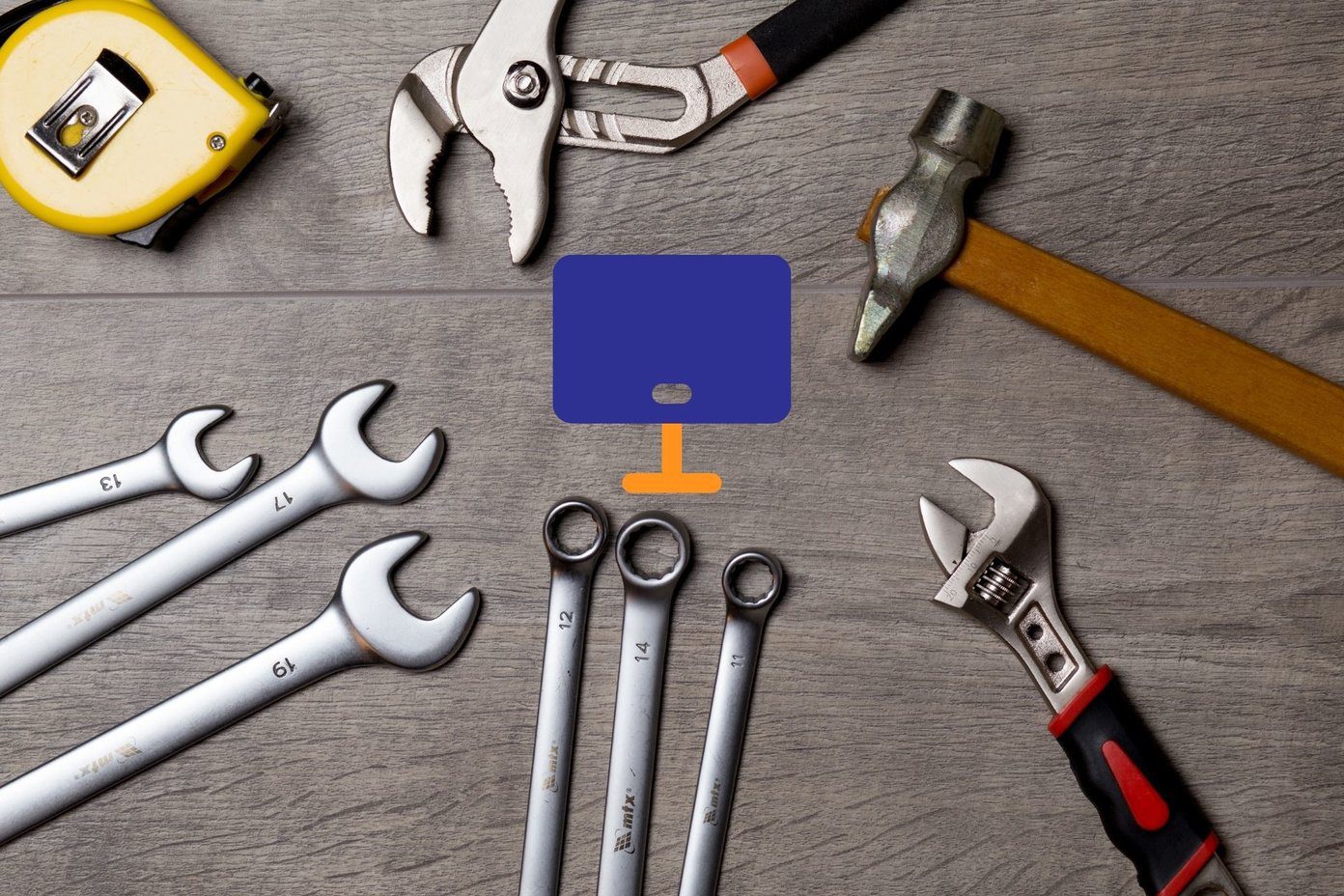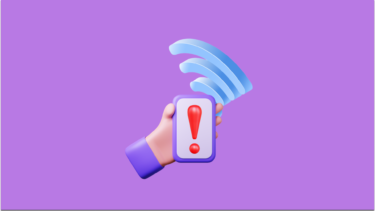Irrespective of the Google app that is affected, the steps to solve the sync error on Android for all Google accounts remains the same. Let’s see what we can do to get back on track.
1. Reboot
Sync issues can be resolved by simply rebooting your phone. It can jumpstart things within a few seconds. So do try it.
2. Update Android
Depending on the make and model of your phone, there may be an update available. The Android ecosystem is diverse with manufacturers releasing their versions of OEMs over the stock version. Open Settings and tap on System update under About. Download and install the update. I recommend rebooting your phone after that.
3. Update Apps
Irrespective of the app that you are facing sync problems in, update all Google apps. These updates bring new features along with bug fixes and security patches. Open Play Store and under the menu, tap on My apps & games. Scroll through the list to update or simply hit on Update all to begin. Updating apps and even OS can consume a lot of data and battery, so do connect with Wi-Fi and power source at the time.
4. Wi-Fi and Data
Quickly check your Wi-Fi connection to see if it’s working correctly. You can use Fast.com to check Wi-Fi’s Internet speed. If you are using mobile data, do the same. It’s also possible that you have exhausted your data plan, so do check with your operator (download their official app). Visit Fast
5. Google Services Down
Google is pretty reliable, and they take extreme measures to make sure that there is no downtime. Sometimes, service outages happen due to unforeseen circumstances. Open the Down Detector to check the Google service for which sync is not working. I have linked to their Google search page where you will find a common list. As you can see, Gmail suffered an outage only last week. You can further sort results by country. Visit Down Detector
6. Automatic Date and Time
You should set the date, time and timezone to automatic on your Android phone. Otherwise, it can hamper the way sync functions on your phone. Open Settings and tap on Date & time under Additional settings. Enable both the options. If they are not working for some reason, try to set both manually. But make sure they are correct. Otherwise, you will continue to face ‘sync is currently experiencing problems’ error on your Android phone.
6. Manual Sync
Open Settings and scroll a little to find the Sync option. In your mobile, it may also say Accounts. You will see a list of all accounts added to your phone like Google, Twitter, and so on. Tap on sync now at the bottom of the screen to begin manual sync. It is possible that sync may not work. Did you notice Auto-sync data and Wi-Fi only at the top? Yup. Enable automatic sync so it works without manual intervention. Disable Wi-Fi only option if you want to sync to work over mobile data too.
7. Re-Enable Sync
Disabling and re-enabling the sync option can also help jump-start things for you. It takes only a few seconds. Open Settings and under Sync, tap on Google. You can now disable and re-enable sync app or service wise, which is cool. Just tap on the service that’s giving the ‘sync is currently experiencing problems’ error, wait a few seconds to let it take effect, and then re-enable sync again.
8. Re-Add Google Account
Open Settings and tap on Sync again. Tap on Google here. Tap on More at the bottom of the screen and select Remove account. You can then re-add Google account from the previous screen by tapping on Add account option at the end of the list.
9. Background App Refresh
Several Android models offer a feature to let you control whether an app can function and refresh in the background. When disabled, the said app can request data from the servers and stay updated with new information without user intervention. Restricting background refresh can save bandwidth and battery juice. Open Settings and tap on Manage apps. Search for the app that’s experiencing sync problems and open it. I will take Gmail as an example. Tap on Restrict data usage to check if the app can work with Mobile data or not. Some apps will also have a Wi-Fi option here.
10. Battery Performance
You also need to check if the app is being throttled by the battery manager. Open Settings and tap on Battery & performance. Select Choose apps. Search for the troubling Google app and open it. Select Battery saver (recommended) but if that’s not working, try No restrictions. It should never be set to Restrict background activity unless you want that.
11. Clear Cache and Data
Most apps that sync data from the cloud have some cache memory and other data stored on the device. It’s done to reduce server load and improve app performance. Old data can get corrupted. Go back to individual app settings as in the previous step, and click on Clear data at the bottom of the screen. Tap on both Clear all data and Clear cache, one at a time. You may have to sign back into your Google account.
12. Certificates (Rooted Phones)
If you are using a rooted Android phone, you need to make sure that apps and services can install certificates on your smartphone. These certificates are used to verify the phone and improve security. Go to Settings > Accounts > Exchange > Incoming Settings. Change security from SSL to Accept/Install all certificates. Go back to point 6 above and do a manual sync to check if you still get the ‘sync is currently experiencing problems’ error or not.
Out of Sync
Your Google account is responsible for syncing a number of related services like Gmail, Photos, and Keep, among others. Any single app not syncing data can prove detrimental to your day. The above solutions should be able to help. Found another way restart sync? Do share with us in the comments below. Next up: Do you use OneDrive? Want to sync folders on Android phone with your Microsoft cloud account? Click on the link below to learn how to do that. The above article may contain affiliate links which help support Guiding Tech. However, it does not affect our editorial integrity. The content remains unbiased and authentic.