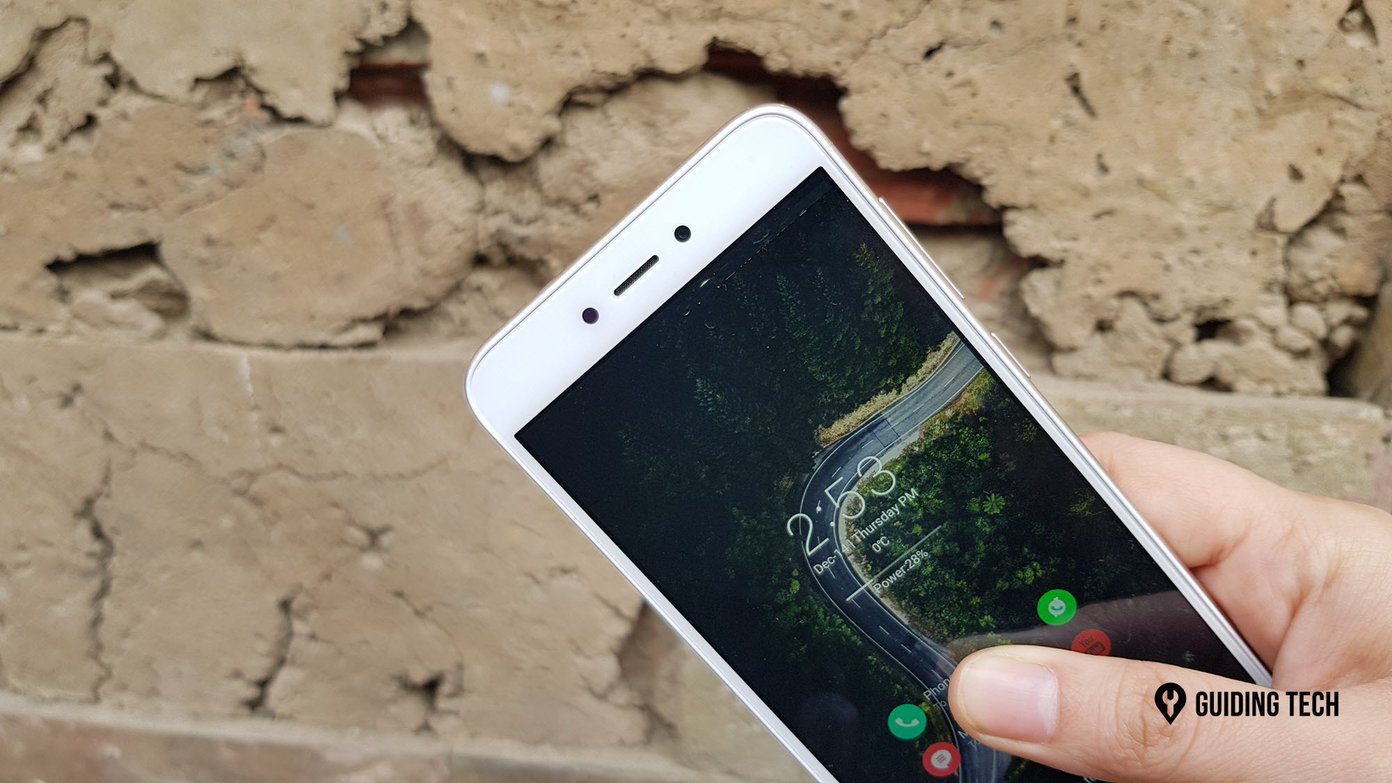So is that all the new Xiaomi phone is capable of? Well, we beg to differ! If you’re itching to get the most out of your new phone, we have compiled a list of the best tips and tricks associated with the Xiaomi Redmi Note 7 Pro.
1. Capture Artistic Portraits
Simple portraits are so 2018. It’s 2019, and it’s time you said Hi to chic portraits. Note 7 Pro’s camera packs many studio effects to enhance the overall looks of your photos. You get a sunshine effect in classic black & white or an Instagram-ready rainbow effect in a matter of a few seconds. All you have to do is focus smartly and hit the shutter button. To capture such beautiful photos, head over to the portrait mode and tap on the circular icon at the lower-left corner. Select an effect from the ton of available ones, adjust the distance until you see a blue outline and click. You can even modify the old portraits taken with this phone. Open the said images via Gallery and tap on the Shutter icon. You can either adjust the focus or opt for a more stylish effect.
2. Switch to 48-megapixel
The 48-megapixel camera is one of the key features of the Redmi Note 7 Pro. With it, you can capture more details in your frames. There are two ways to enable it. In the normal Photo mode, go to Settings and tap on the 48MP icon. Another way is to open the Pro Mode and tap on the 48MP icon at the top ribbon. Quite naturally, this would require you to know your way around the other camera settings such as White Balance and ISO, among others.
3. Activate AI Camera
If you are someone who doesn’t want to get into the nitty-gritty of adjusting the exposure and brightness level manually every time you pull out your camera, it’s time you let the phone handle them for you. Simply tap on the AI button at the top.
4. Tweak the Default Contrast Levels
Similar to the other members of its brethren, the Note 7 Pro’s camera also has few options that let you adjust the contrast levels as per your choice. When enabled, these settings adds a punch to the overall image. To enable them, go to the Camera settings, and scroll down until you see Contrast. Choose High, and you are good to go. Similarly, you can also set the Saturation and Sharpness levels.
5. Take Insta-Ready Videos
While Instagram’s automated video-splitter feature usually return good results, however, the results are not up to the mark. Most times, an unnatural break steals the thunder of the video. And thanks to our short attention span, we don’t watch a video till the end. So, why not upload shorter videos? If you are up for it, it’s time you utilized the Short video feature of the Note 7 Pro camera. This one captures videos that are only 15-seconds long. The counter starts right-away when you tap on the shutter button. Short and concise, that’s the mantra.
6. Change the Home Gesture
Have you tried swiping up from the home button of your Note 7 Pro? If not, try it now. If I were to guess, I’d say you didn’t like it. Swiping up from the home screen opens up the News Feed screen of the Mi Browser, and trust me, the experience isn’t pleasant at all. Sadly, there’s no system in place to reset it or switch to another browser. The only option, as of now, is to replace the default system launcher with a third-party launcher. If you are looking for something light, you can try the Rootless Launcher. It almost replicates the clean look of the Google Pixel phones. Download Rootless Launcher However, if you’d rather stay within the Xiaomi ecosystem, you can check out the POCO Launcher at the Play Store. It has varied customization options under its sleeves. So whether it’s grouping apps by color or genre, you get almost everything here. Download POCO Launcher
7. Change Notification Shade Shortcut
Usually phones bundles a Settings shortcut at the top of the Notification panel. While it is very handy, however, it doesn’t come in use in day-to-day usage. Thankfully, now you can switch the Settings shortcut for the Search shortcut. So all you need to do is bring down the notification panel and tap on the search icon. To enable it, head over to Notifications & status bar, tap on Notification shade shortcut and select Search.
8. Get Google Assistant at the Touch of a Button
Another cool tweak which you can do is to summon the Google Assistant at the touch of a button. This option sites under Additional settings and activates the Google Assistant when you press the Power button for approximately 0.3 seconds. Nifty, I’d say. For the power menu, press the power button a bit longer. To enable it, go to Settings > Additional settings > Button and gesture Shortcuts, and toggle the switch for the last option.
9. Make Use of the Split Screen
Ever since the split screen feature debuted with Android Nougat, it has been implemented in various ways by different phone makers. While some opt to hide it in the three-dot menu in the Recents menu, others choose to go for a long-press and hold technique. With MIUI 10, Xiaomi has chosen to go with a simple button approach. The button is visible when you activate the Overview section. Just tap on it and drag an app window to it.
10. Quite the Ringer When Lifted
How do you mute your incoming calls? I generally do by pressing the volume button. But wouldn’t it be nice if the phone reduced the volumes on its own when you lift it? The Redmi Note 7 Pro lets you do this very thing through its caller settings. You can enable it by opening the default Dialer app. Tap on the little hamburger icon on the lower-left corner, and select Incoming call settings. Next, toggle the switch for the second option.
11. Activate Game Speed Booster
Scared of getting notifications in the midst of your gaming session? Nip the problem in the bud by switching on the DND mode under Game Speed Booster. Apart from silencing the phone during your gaming sessions, Game Booster can boost your gaming experience by reducing background downloads, increasing the CPU performance, among others. Access Game Booster via the Security module.
All Points Noted?
Apart from the above, the Xiaomi Redmi Note 7 Pro has a plethora of features, that you can explore on your own. And while you are at it, don’t forget to get a high-resolution wallpaper on board. Next up: Do you use the default Mi Browser? If yes, the following post will help you enhance your productivity and save time during your browsing sessions. The above article may contain affiliate links which help support Guiding Tech. However, it does not affect our editorial integrity. The content remains unbiased and authentic.