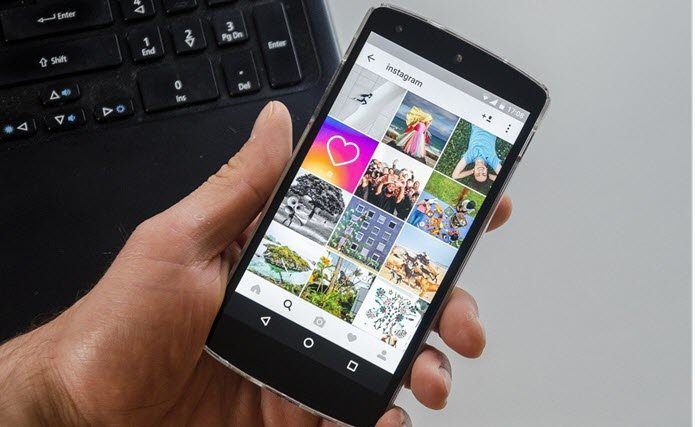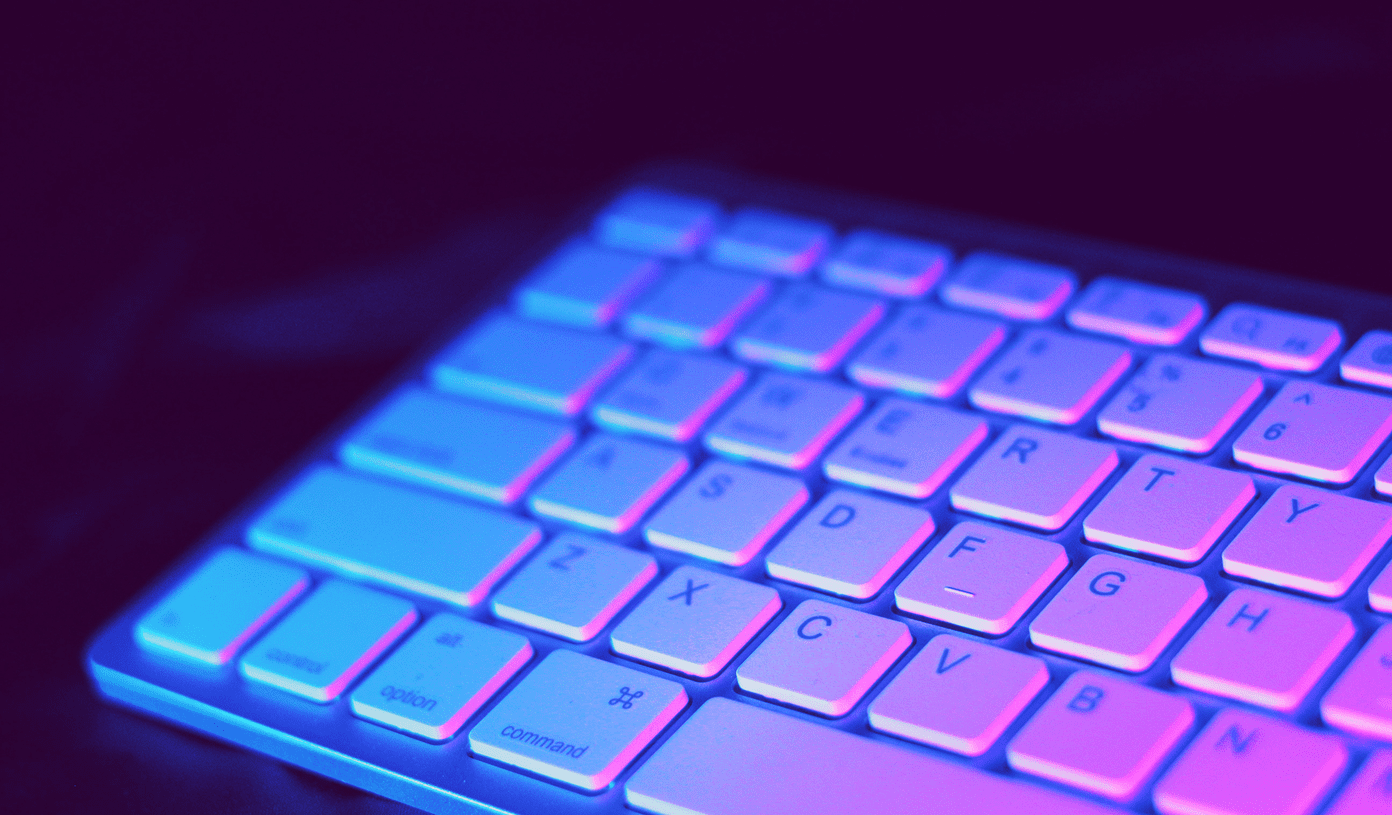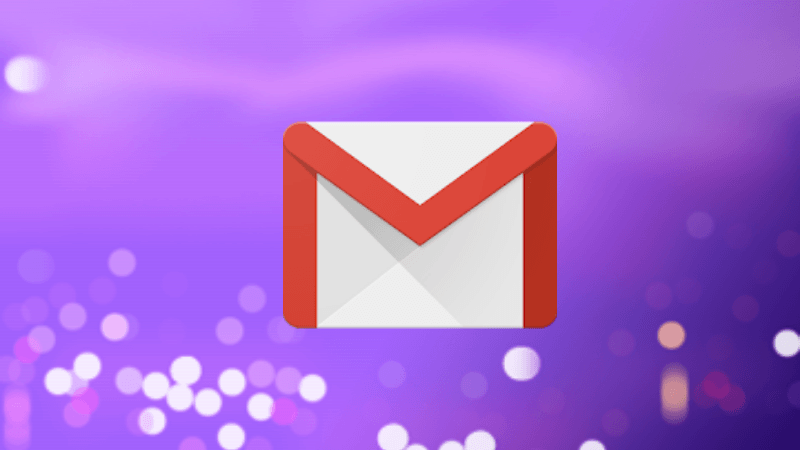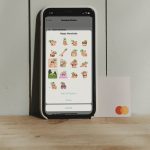Instagram has a good collection of stickers that take your Instagram Story to another level. To do that smartly, one should know the meaning of these stickers and the proper way to use them. In this post, I will tell you the best 10 tips and tricks for Instagram stickers that will add some spice to your stories. Let’s begin.
1. Add Multiple Stickers
Not satisfied with just one sticker? Add as many as you like. Instagram lets you add multiple stickers to one story. Besides combining different types of stickers, you can even add multiple versions of the same sticker. However, for some stickers, you can add only one version. Some of them are hashtag, location, poll, questions sticker, etc.
2. Change Size of Sticker
Instagram stickers are resizable. No matter which sticker you add to your story, you can resize it. Resizing the stickers is quite helpful as you get more space to add other elements. To resize a sticker, tap it once. Then using two fingers, pinch in and out of the screen to decrease or increase its size.
3. Hide Sticker
Sometimes when you add a Hashtag sticker, you don’t want others to see that hashtag, even though you want your story to be a part of that hashtag. In other words, you want to hide the hashtag. Guess what? You can do that. All you need to do is resize the Hashtag sticker to the size, such that it isn’t visible on your story. For instance, in the following screenshot, I have added a small hashtag that isn’t visible clearly.
4. Sticker Variations
Most of the stickers come in at least two variations. When you add a sticker, tap on it to cycle between the other variations.
5. Change Temperature and Clock Style
When you add Temperature and Clock stickers to your story, by default you will get the temperature in Fahrenheit and time will be shown in the digital format. Now if you don’t like these formats and want to shift to Celsius for temperature and Analog for clock, Instagram provides an easy way to do that. All you need to do is tap on the sticker twice to change its format.
6. Switch to Time Sticker
Time sticker is available only for the pictures that were captured in the last twenty-four hours. If you upload an older photo, you will get the date sticker which will be added automatically. To remove it, simply hold it and drag it towards the Delete icon. The above thing means that time sticker isn’t available for old pictures. So what does one do? Here’s the trick. Take a screenshot of the photo that you want to add to your story and then upload the screenshot in your story. Voilà! You will get time sticker now.
7. Change Time of Time Sticker
When you add a time sticker to your story, it will add the time at which the photo was captured. In case you want to change this time, there is a similar trick as above. First, change the device time to the required time, then either capture a new photo or take a screenshot of the existing photo whose time you want to change. Now, when you add the image to your story, it will show the new time.
8. Custom Sticker
Instagram has a good yet limited collection of stickers. Even though Instagram keeps adding new stickers regularly, sometimes we want to add our own stickers to stories. Sadly, you cannot add custom images as stickers. However, you can add personalized text stickers. To do that, you need to download AnySticker app from Google Play Store (Android) and App Store (iPhone). We have covered the steps in detail here.
9. Search Stickers
Finding the right sticker for the story isn’t an easy job. Instagram has different types of stickers for various purposes, and at times it becomes difficult to find the matching one. Thankfully, Instagram offers the ability to search for stickers and GIFs. You enter the emotion and Instagram will show relevant stickers and GIFs. For instance, if you are happy and want to add a happy sticker, enter happy in the sticker search. Then Instagram will show you appropriate results.
10. Pin Sticker
When you add a video to your story, you get the option to pin a sticker to any object in the video. So when that object moves, the Sticker will also move with that object. Besides stickers, you can also pin text to objects. Pinning stickers or text makes videos quite interesting. To pin a sticker or text, tap and hold it. You will get the option to select the position where you want to pin it. Use the slider to move the video forward or backward and then tap on the object/area where you want to pin it.
Mix and Match
Instagram recently added the Closed Friends feature to stories. You can now share stories exclusively with just a bunch of people. To make them more exciting and personal, you can always take the help of stickers. Now you even know the tips that would further enhance the stories. Go, create some amazing stories on Instagram! The above article may contain affiliate links which help support Guiding Tech. However, it does not affect our editorial integrity. The content remains unbiased and authentic.