The Facebook group admins have more privileges than regular members. Not just that, they also have responsibilities to keep the virtual space clean and useful. Here we shall dive into the roles and responsibilities of the Facebook group admins. To distribute their workload, admins can assign Moderators to handle groups. Still, the group admins are at the top of the hierarchy with moderators sitting between them and the members. Let’s get started.
1. Add or Remove Admins and Moderators
The person who creates the group automatically becomes an admin. He/she can then appoint other admins, who in turn can appoint more admins. Yes, a Facebook group can have multiple admins. They all enjoy the same rights. Admins also have the power to assign moderators. However, Moderators cannot assign the admin or moderator role to other members. To make someone an admin or a moderator of the group, open a group in the Facebook app on your phone and go to Members section. Then tap on the three-dot icon present next to the member name. From the menu, choose Make Moderator or Make Admin. If you want to remove them from an Admin or a Moderator role, select Remove Admin/Moderator from the same menu.
2. Manage Group Settings
An admin has the authority to change any group setting. Be it the group name, its cover photo, about, linked pages, privacy settings, etc. Meanwhile, Moderators do not enjoy such elaborate privileges.
3. Turn on Membership Approval
One of the essential settings that can impact the group dynamics is the Membership Approval. If there is a closed group, a user can join the group in two ways — Either the admin needs to add the user to the group, or the user can request for membership. Once the request for membership is made, Groups offer two settings for membership approval. In the first one, any member of the group can approve the join requests. However, if admin wants to check every member individually, they can go with the second setting — Only admins and moderators. With the latter setting enabled, only admins and moderators can approve or deny membership requests. To turn on membership approval, open the group and go to Group Settings. Then select Only admins and moderators under Membership approval (on PC) and Who Can Approve Member Requests (on mobile apps).
4. Pending Member Questions
If Membership approval is enabled, admins can create Pending member questions. They can ask questions that help them to make the right choice to approve or deny users in the group. This will save time, as it will ease the review process.
5. Remove and Block People
If the admin or moderator feels someone is violating group guidelines, they can remove the person or even block them from the group. Members can only report their fellow members for misconduct to the admin, they cannot remove or block them. This power lies solely with admins and moderators of that particular group.
6. Approve or Deny Posts
Groups have a setting known as Post approval. When it is enabled, it gives the power to admins and moderators to approve or deny all the posts from the members. Whenever someone posts in such a group, the post has to be approved first.
7. Delete Comments and Posts
Other than the user who published the comment or a post, admins and moderators can delete them from the group. If they feel something violates the group rules, they can remove the content without seeking anyone’s permission.
8. Story Approval
Unlike Facebook pages where only the admin can post stories, anyone in the group can add to the story. However, admins and moderators have the right to approve stories. You can enable this setting in Group Settings > Group Story Approval.
9. Create Announcements
Admins and moderators have another role of creating announcements. They can create announcements from any post and the latest one will be available as a pinned post. You can access other announcements from the Announcements tab.
10. Delete a Group
A group can only be deleted if it has no members in it. So, as an admin, you need to remove all members from it and then the group will be deleted.
Be Responsible
As an admin or a moderator, you have several responsibilities over you. It is your duty to not misuse the powers and privileges granted to you. Even though I have stated it before, I want to again reiterate the fact that all admins have the same power. So recruit only the people you trust as admins. The above article may contain affiliate links which help support Guiding Tech. However, it does not affect our editorial integrity. The content remains unbiased and authentic.










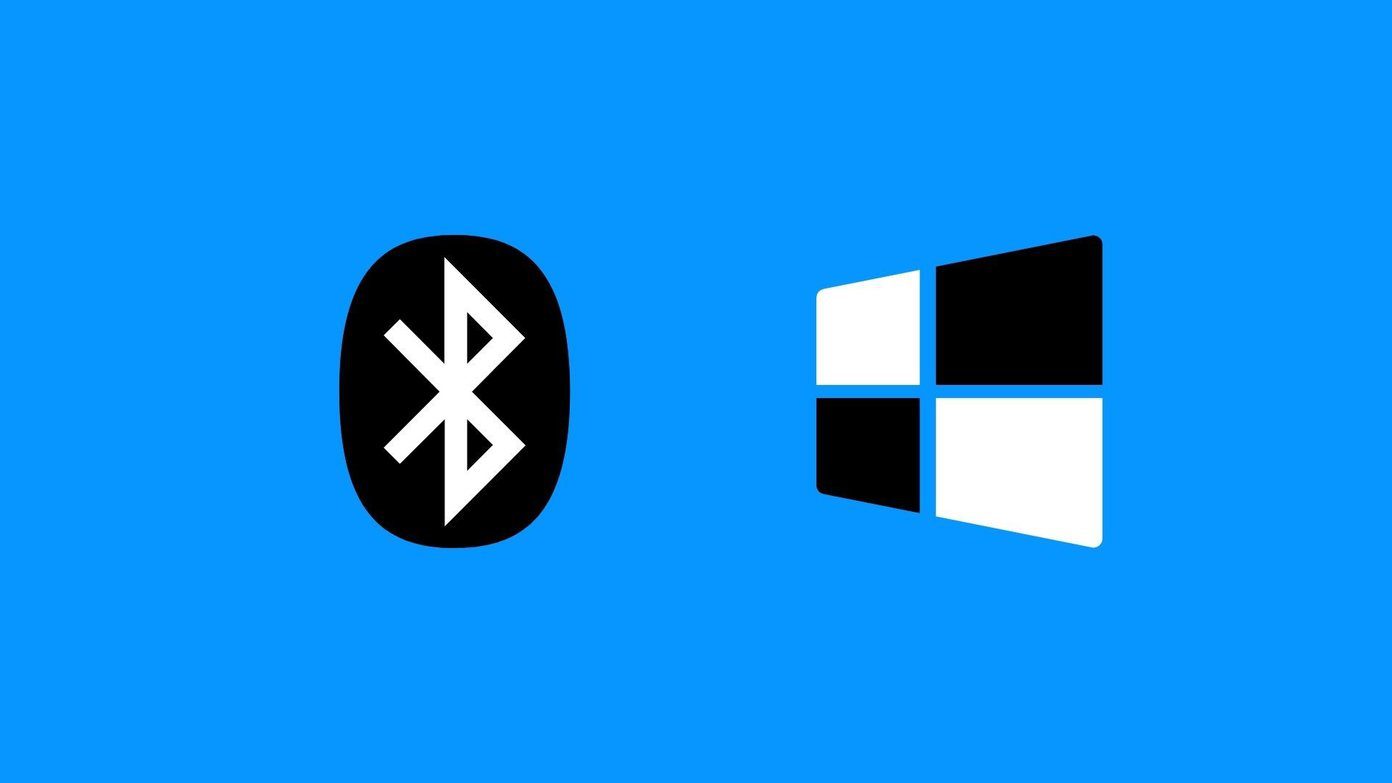



![]()