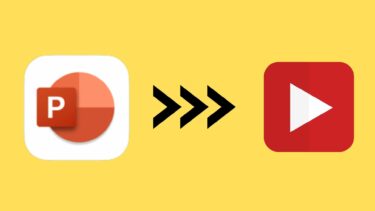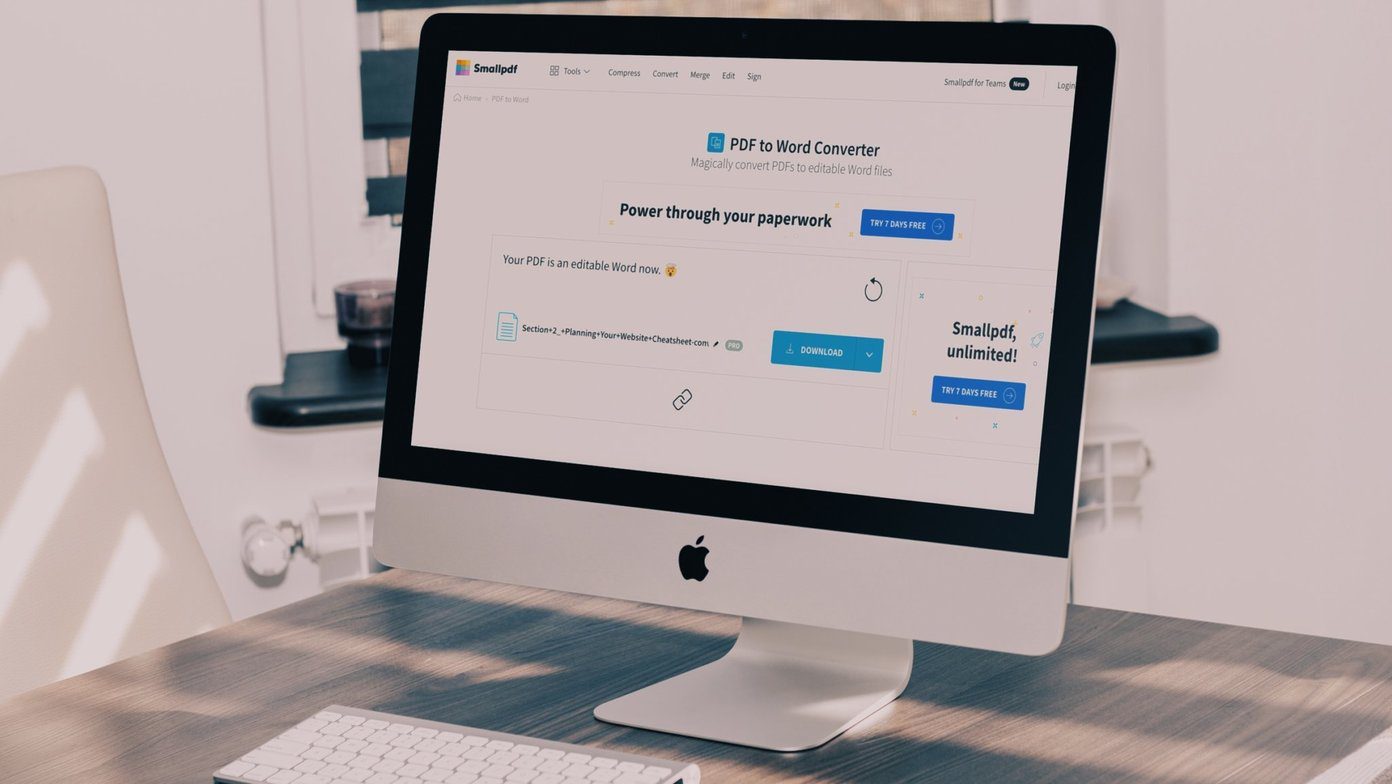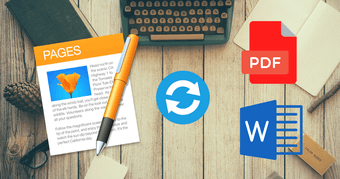I am sure most of us would already have saved some of the presentation files as PDF. But have you ever tried opening those PDF files back again in PowerPoint? If you haven’t see the example. MS PowerPoint did give me the PDF file, but then failed to load it when I needed to edit a few things. What if you have been mailed one of these PDF files and need to edit them? Of course, you will look for an online converter. But most of these services will either give you a watermark on each slide, or ask for money to email you the converted files. What’s worse, some of them only convert first few pages and ask you to pay for the remaining. That’s too much for a one time job. So to make things easy, today I am going to list down 4 online PDF to PPT converters you can bookmark. You never know when they might come in handy.
Online2pdf
Online2pdf is an amazing tool to convert a given PDF file to any of the office format. Apart from converting, you can rotate pages if needed. The tool also works for protected PDF documents and provides a provision for entering the password for conversion. The limit is set to 50 pages per file, therefore if you need only specific pages, set them before the conversion. You can use the red button with the scissor on the right of the file. Here’s the document which was converted using the tool. There is no OCR support and images are retained as images. Two PDFs can be merged to create a single PPT file. They will be merged in the order you upload them to the tool.
SmallPDF
If you want no frills tool where you can throw a PDF file and get a PPT file as an output, SmallPDF is the best converter for that. Open the SmallPDF homepage and drop the PDF file from your explorer. The file will be auto detected and converted. No questions asked. There’s no waiting time, no emails signup required. You can download the file and continue with your work. There’s also an option to donate to the developer via PayPal or Bitcoin. There’s an additional option to connect your Google Drive or Dropbox and directly upload the file there. The tool fails on protected PDF files as there’s no option to decrypt them. You can use the former service for such occasions. Here’s the file which was converted using the tool.
ThePDF
Frankly speaking, the above mentioned tools would be sufficient for any situation. But still, if you wish to make note of an alternative, ThePDF can be bookmarked too. It’s a simple service where you can upload PDF files and download it as PPT, or any other MS Office format. No advanced options are present here and the file conversion can take some additional time when compared to the aforementioned tools. Therefore it can be an ideal alternative only when the above tools are not working or offline for any reason. Here’s the file that was converted using ThePDF. The Other Way Around: Want to convert MS Office files to PDF? We’ve written about that too, ICYMI.
Conclusion
So that were three PDF to PowerPoint converters which never asks you for your email address or money. Also, no watermarks which can really be annoying. But these three are not the only ones out there. If you are aware of any such tool, why not share it with our readers in our new forum section. You will be heard and we can all join in. The above article may contain affiliate links which help support Guiding Tech. However, it does not affect our editorial integrity. The content remains unbiased and authentic.