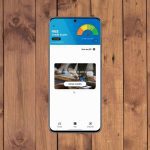This time, we bring you an in-depth look at Task ($0.99, universal), a planner/task manager that brings a fresh approach to managing your to-do lists. Let’s get started.
Interface and Design
While it is not completely obvious right from the beginning, as you use Task more and more you start to realize that its interface takes inspiration from apps such as Clear, prioritizing gestures and folding animations to accurately convey what you are doing with it. But despite this heavy reliance on gestures and animations to make the app easier to use, Task manages to remain simple while at the same time adding several layers of options for those who need them. Creating tasks is as simple as pulling the screen down or tapping on any empty space of it. For example, if you want to create a quick task, just type it and you are done. But if you want more control over it, you are able to slide up and down two different panels right on the same screen to give your task a precise date and even a time of completion. This is a great example of using gestures to hide any complex aspects of an app.
Using Task
Whenever adding tasks, the app places them chronologically instead of sorting them by priority. This will definitely be perceived as either a plus or a negative depending on the kind of user you are. The pending tasks for today are located at the bottom of the screen, while the ones for tomorrow go above them. To alleviate the lack of priority sorting, though, you can arrange them manually if you so wish. In addition to this, you can also mark tasks as ‘very important’ by tapping the exclamation mark on the left hand corner above a task’s title. This will bold the task, making it stand out from your list. As mentioned above, a couple of simple gestures are enough to add more details to your task. So, if you want to add a specific date to a task, you can just swipe down the text field to ‘unfold’ a full month calendar from which you can choose a date. In similar fashion, swiping down the blue strip allows you to enter a specific time for the completion of your task. All of these enable you to have much more control over your tasks, which is something that most similar gestured-based apps (like Clear) don’t offer. On top of al this, you can also choose to have the app display a badge with all your pending tasks.
Conclusion
Overall, I found that while Task’s approach definitely makes it more cluttered than apps like Clear, those very same options provide it with an advantage over other to-do applications solely based on priority. So if you intend to spend a dollar and want to try a very capable and intuitive to-do app on your iPhone, you should take a look at Tasks. The above article may contain affiliate links which help support Guiding Tech. However, it does not affect our editorial integrity. The content remains unbiased and authentic.