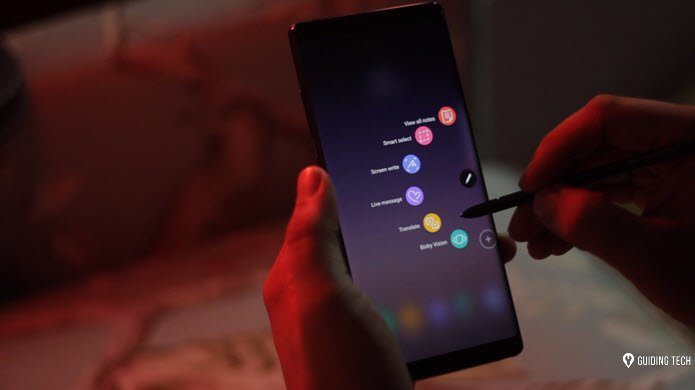We’ll begin with SwiftSearch, which is undoubtedly faster than any other search program I’ve used – it’s great if you need to find a file this very second. Secondly, we’ll cover the popular Everything search program, which is also very quick. More importantly, its instant search function makes it stand out from the crowd. To finish, we’ve included FileSeek, which boasts the fabulous feature of searching network locations, where the other two programs fall short. Maybe you’ll like all three and want to use each for different circumstances. Let us take a look at the top features in these programs to help you make an informed decision.
SwiftSearch
Download SwiftSearch here. Select any attached drive, be it USB or internally attached, to quickly scan through all it’s files to find the item you’re looking for. Select the first option for All drives to search every drive at once – a very handy feature if you’re unaware of the location of something even though you’re sure it’s there somewhere. The drives are automatically detected upon launch, so networked folders/drivers cannot be included as additional paths. Launch Using regular expressions from the Help menu to read about different search methods. For example, find any MP3 file with the wildcard asterisk to include any file name, and then the extension. In this instance we’re searching for an MP3 file with any file name: Cool Tip: Learn how to join MP3 files with this guide. The speed at which SwiftSearch finds files is astonishing. No loading was performed upon first launch. I was able to instantly search for anything I wanted without hesitation.
Everything
Download Everything here. Everything appears very simple at first until you realize it’s fantastic ability for instant search – one where the results appear as you type – similar to Google’s instant search results. In addition, the ability to host an HTTP server and add any folder to an exception list to omit from results gives it a one-up over SwiftSearch. Get access to these additional settings from the Tools > Options menu. The search expressions Everything offers is quite nice. You’re able to search for files with nothing but a number of characters and a wildcard. For example, I can search for any file with the word hosts in it regardless of the character size by entering hosts: Command line triggers are also supported, so you can launch Everything with an initial path or search string already entered: Take a look at these cool tricks that use the command line. Although Everything requires an index of the drives before searching the first time, it constantly updates as you add or remove new files and folders. Once the initial file structure is mapped, searching is extraordinarily fast. Because you don’t have to press enter to show results, access time is just that much quicker.
FileSeek
Download FileSeek here. The options for FileSeek are right out in the open. The most glaring difference between this program and the previous two is the option to search any accessible folder. Search for files and folders in a network location by simply browsing there and entering the search terms in the Include Files text area. Right-click any result for a laundry list of options. Copy or remove right from the FileSeek program or export the search results to a CSV or HTML file. Note: UltraSearch is another nice Windows search tool. Although the search speed isn’t as quick as SwiftSearch or Everything, these search result options coupled with the ability to find items on the network, gives credence to its importance in some situations.
Which One Should You Use?
In short, if you want ease of use, use Everything. If you prefer a wider selection of searchable paths, go with FileSeek. Finally, if you need to search for something immediately, without delay, download and run SwiftSearch. Any of these programs will do a great job for a regular replacement of the built-in Windows search, but if you’re wanting extra features, one or all of these will serve you well. The above article may contain affiliate links which help support Guiding Tech. However, it does not affect our editorial integrity. The content remains unbiased and authentic.