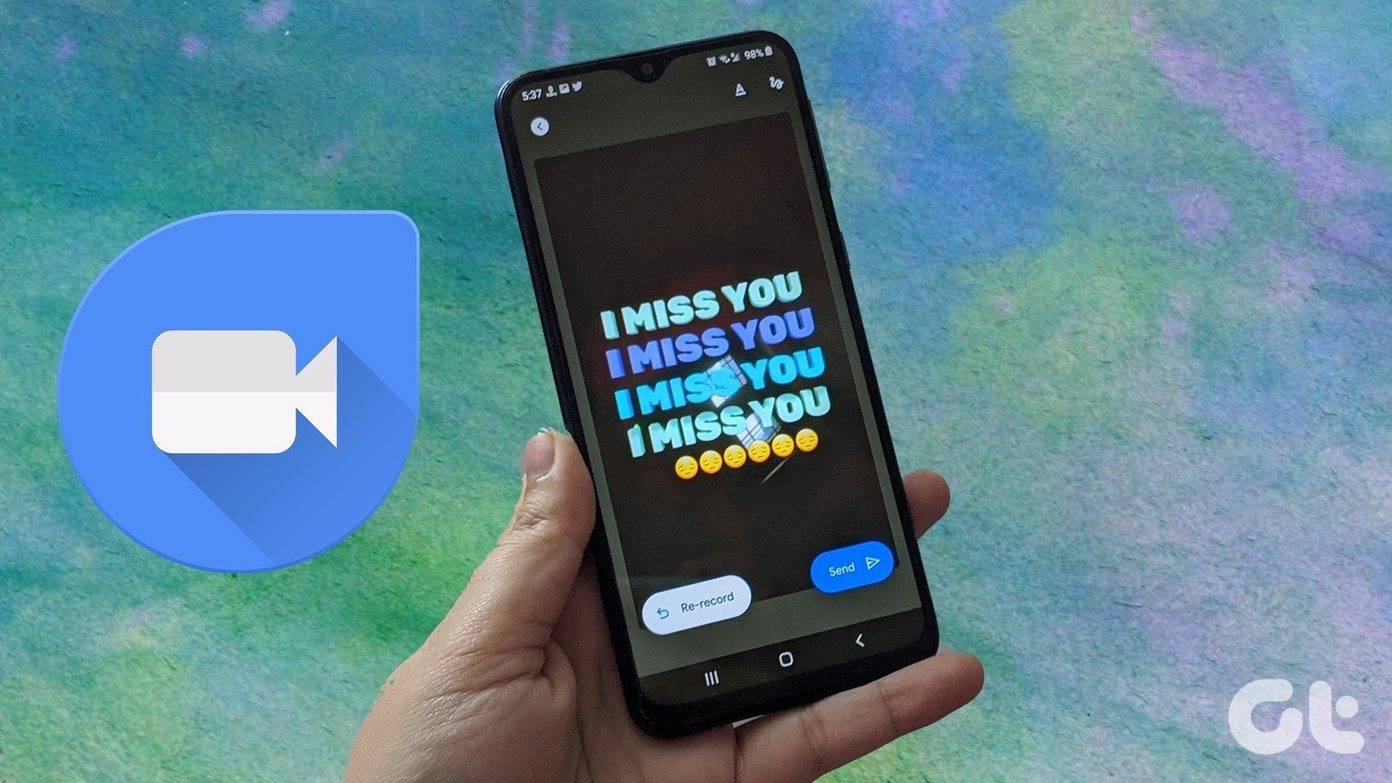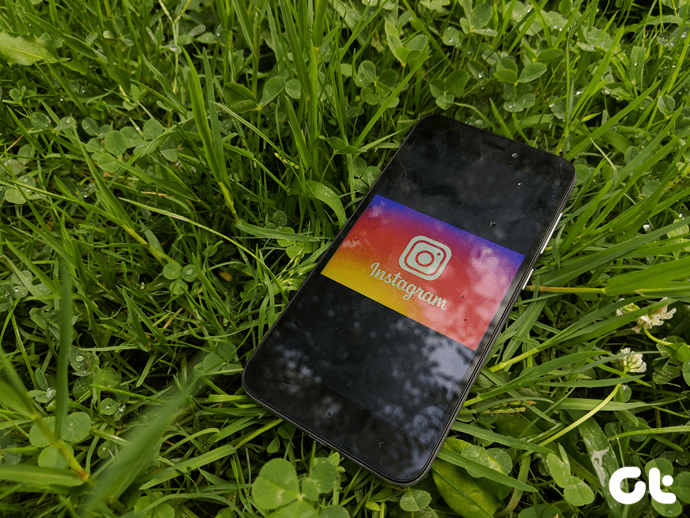Using Firefox Send is pretty straightforward for the most part. It’s intuitively designed and you’ll be familiar with it in a few seconds. But there are so many queries that might pop up in your head before you can start using the service. And you’ve come to the right place, so do read on.
Is Firefox Send Limited to Just Firefox
Firefox Send does give the impression that it’s a feature unique to Firefox, but that isn’t the case. Since it’s primarily a web app, you can use it on just about any web browser such as Chrome, Safari, or Edge. Visit Firefox Send Firefox Send is also well optimized to function across all browsers, so you aren’t really missing out on anything by not accessing it via Firefox.
How Does Firefox Send Work
Kicking things off with Firefox Send is pretty simple — select the files, specify a time duration, set a download limit, and then upload it online. While uploading, your files are automatically encrypted, which means that not even Mozilla can view the contents of your files. Then you receive a link which you can send out to anyone else with whom you want to share your files. They just need to insert it to any browser of their choice to initiate the download. Sadly, there’s no way to directly share the links via the Firefox Send user interface. We expect Mozilla to implement a dedicated Share feature sometime in the future.
What Are the File Size Limits
Firefox Send can be used with or without signing into a Firefox Account. But there are differences. If you choose to go without signing in, your cumulative uploads (single or multiple files) are capped at 1 GB. Very reasonable considering the paltry file size limits of most email clients. But by signing into a Firefox Account, you increase that limit to 2.5 GB, which is great for sharing huge files. A Firefox Account is completely free, so taking some time to create one will bring about a host of other advantages as well.
How Do Download Limits Work
Firefox Send lets you impose a limit on the number of downloads after uploading a file. Once the specified limit is reached, no one can download those uploaded files. In other words, the link expires. But once again, the number of downloads that you can specify depends on whether you sign into Firefox Send or not. Without signing in, uploaded files are limited to just a single download, but once you sign in, you can increase it up to 100 downloads.
How Long Do Files Stay Uploaded
In addition to size limits and download limits, Firefox Send also carries time limits on the files that you upload. Choose not to sign in, and you can only specify a time duration of either 5 minutes, an hour, or one day. But sign in, and you can increase the limit to up to 7 days. Regardless, you can’t rely on Firefox Send for cloud storage or backup purposes. The time limits are just too short for anything other than rapid file sharing.
Any Other Benefits to Signing in
As you found out, there are many benefits to signing into Firefox Send. Aside from increased limits when it comes files sizes, the number of downloads, and storage times, you can also track the status of your uploads using any browser quite conveniently. That is pretty neat if you like to track details such as the time remaining for an upload, how many times a file was downloaded, etc., on any device. Just sign into Firefox Send, and everything is readily available. Expired uploads, however, won’t be displayed. If you upload files without signing in, you can still track your files provided that you use the same web browser without deleting your browsing data.
Are My Files Deleted Automatically
Your files are stored online for the duration of the time specified, or until it reaches the maximum specified download limit. After that, those files are removed automatically. Alternatively, you can take action and delete uploaded files manually yourself. That is where signing into your Firefox Account is of great importance since you can do that from any device.
How Safe Are Your Files
Your files are very safe. As mentioned above, Mozilla encrypts them automatically, and only a person with a link to a file can download and decrypt it. The generated link also contains an alphanumeric hash, which automatically aids in decrypting the file during downloads. Quite intuitive. If you want an extra layer of safety, you can also add a strong password while uploading. In addition to the download link, you can then hand over the password to the person you’re sharing the uploaded file with.
Any Privacy Concerns to Look out For?
If you use Firefox Send on a shared device, you need to be careful since your browsing data, cache, and other URLs are still stored offline. If you are not signed in, make sure to clear your browsing data so that someone else won’t have access to your download links after visiting the Firefox Send web portal. Another reason why signing into Firefox Send or using a password to secure your uploads further is so essential.
Can I Use Firefox Send on Mobile
If you are on Android, then count yourself lucky. Although still in its beta phase (at the time of writing), you can download the Firefox Send app via the Play Store to upload and send files just as easily as on a desktop. It works pretty well overall, though don’t expect it to be bug-free just yet. Firefox Send for Android That’s not to say that iOS is neglected entirely. The Firefox Send web app functions within Safari without any major issues, and you can conveniently pick items via the Files app for uploading.
Firefox Send Should Come In Plenty Useful
If you are concerned about sharing sensitive files and documents via email or through cloud-storages such as Google Drive, then you definitely need to start using Firefox Send. The fact that your files are encrypted after they’re uploaded prevents them from being compromised while stored online. Download limits and the shorter upload time durations also work in your favor from a privacy and security standpoint. There’s little doubt that you’ll find multiple uses for Firefox Send. Next up: Firefox recently released another new feature called Firefox Lockbox, a comprehensive password management utility. Find out how it stacks against Google Chrome’s built-in password manager. The above article may contain affiliate links which help support Guiding Tech. However, it does not affect our editorial integrity. The content remains unbiased and authentic.