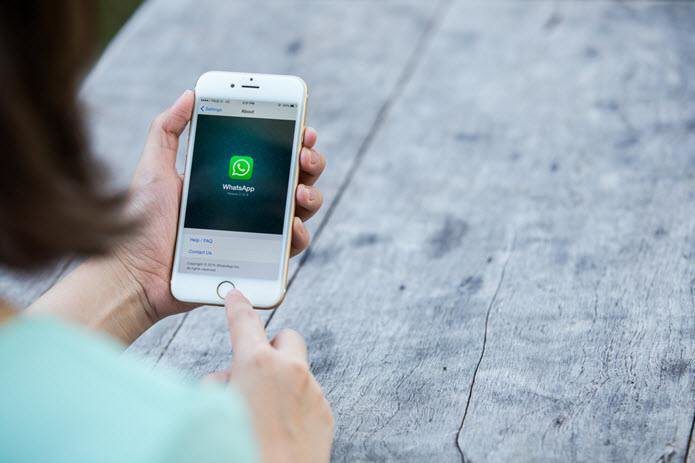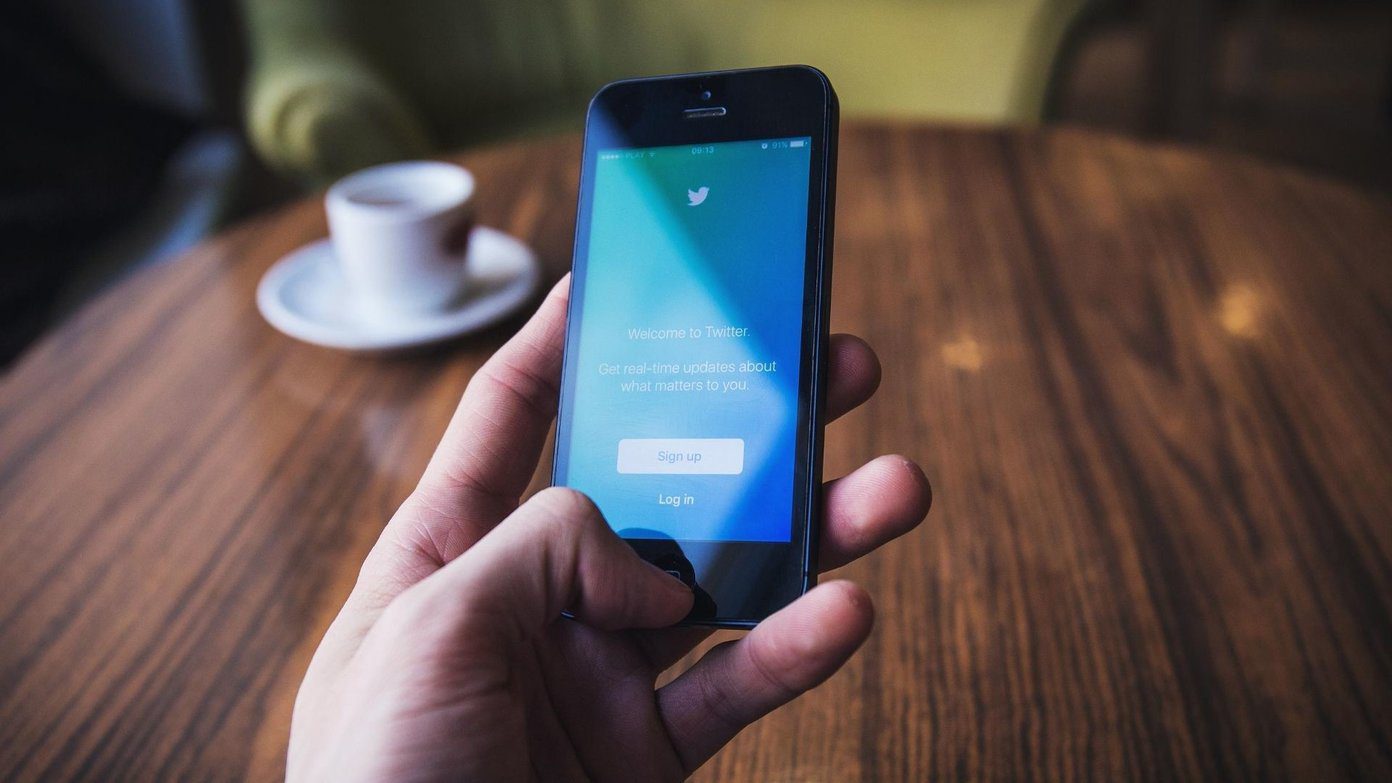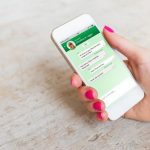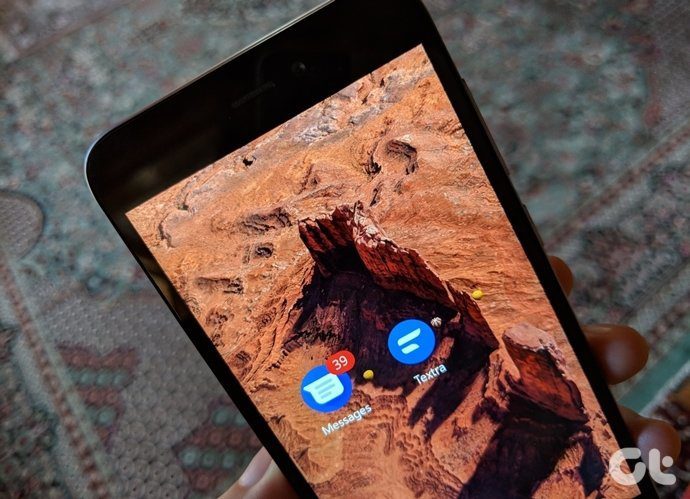Only audio, image or a video files can be transferred to the recipient. There is no provision to share any other file from the Android file system like a Word or a PDF document.WhatsApp compresses the image resolution before sharing the file. The image will look fine when viewing on the device, but when you view it on a computer you will notice the quality of the image to be significantly downgraded.The maximum size of the video that can be transferred using WhatsApp is 12 MB. We have seen some tricks in the past using which we can compress and trim an HD video but that reduces the original quality too. Moreover, splitting a video file on the device is not an easy task.
CloudSend is an Android app that can help you counter the above problems. The app requires a Dropbox account and therefore it’s necessary that you have one before continuing any further. CloudSend can transfer any file on your device to anyone using SMS or WhatsApp with Dropbox as the intermediary.
CloudSend for Android
Before you download CloudSend on your Android device, download and install the official Dropbox app for Android if you don’t already have it. Open the Dropbox app and log in to your account. Having done that, you can go ahead and install CloudSend. When you launch CloudSend, it will give you a quick overview of the app. Swipe your screen from right to left to open the Dropbox authorization page. Here you will have to grant CloudSend access over your Dropbox account but unlike other apps which ask access over all the folders that are in your account, this app creates a separate CloudSend folder for the task and just asks complete control over it. CloudSend will use the Dropbox app installed on your device to ask for authorization and once it’s done, you can go ahead and close it. Now navigate to the file you want to transfer. If you would like to transfer a file from the gallery, open the app. However, if the file you want to transfer is a non-gallery item (like documents, archive, etc.) you can open your Android file manager. Long-tap on the file you wish to transfer and select Share. Select CloudSend as your sharing app and wait for the app to upload the file to your Dropbox account. The app has no ads and doesn’t come with any upload limitation. The upload time will depend upon the size of the file you are transferring and your connection speed. When the file has been uploaded successfully, the app will give you a notification in the drawer. You can now tap the notification and wait for the program to generate a sharing link. This link can now be shared via WhatsApp, email, SMS and any other text sharing app you have installed on your Android device. The recipient will receive the link from where he can preview (if supported) and download the file using the browser. Cool Tip: Send It is a similar app for Android which uses Google Drive instead of Dropbox for the aforementioned task.
Conclusion
So that was how you can transfer any file from Android to any other smartphone or even a computer. The app simply reduces the effort you would have to put manually in uploading the files to Dropbox, generating the link and then sharing it with your friend. Should do a good bit in enhancing your productivity, especially if you are on WhatsApp every day as much as I am. Via XDA Developers The above article may contain affiliate links which help support Guiding Tech. However, it does not affect our editorial integrity. The content remains unbiased and authentic.