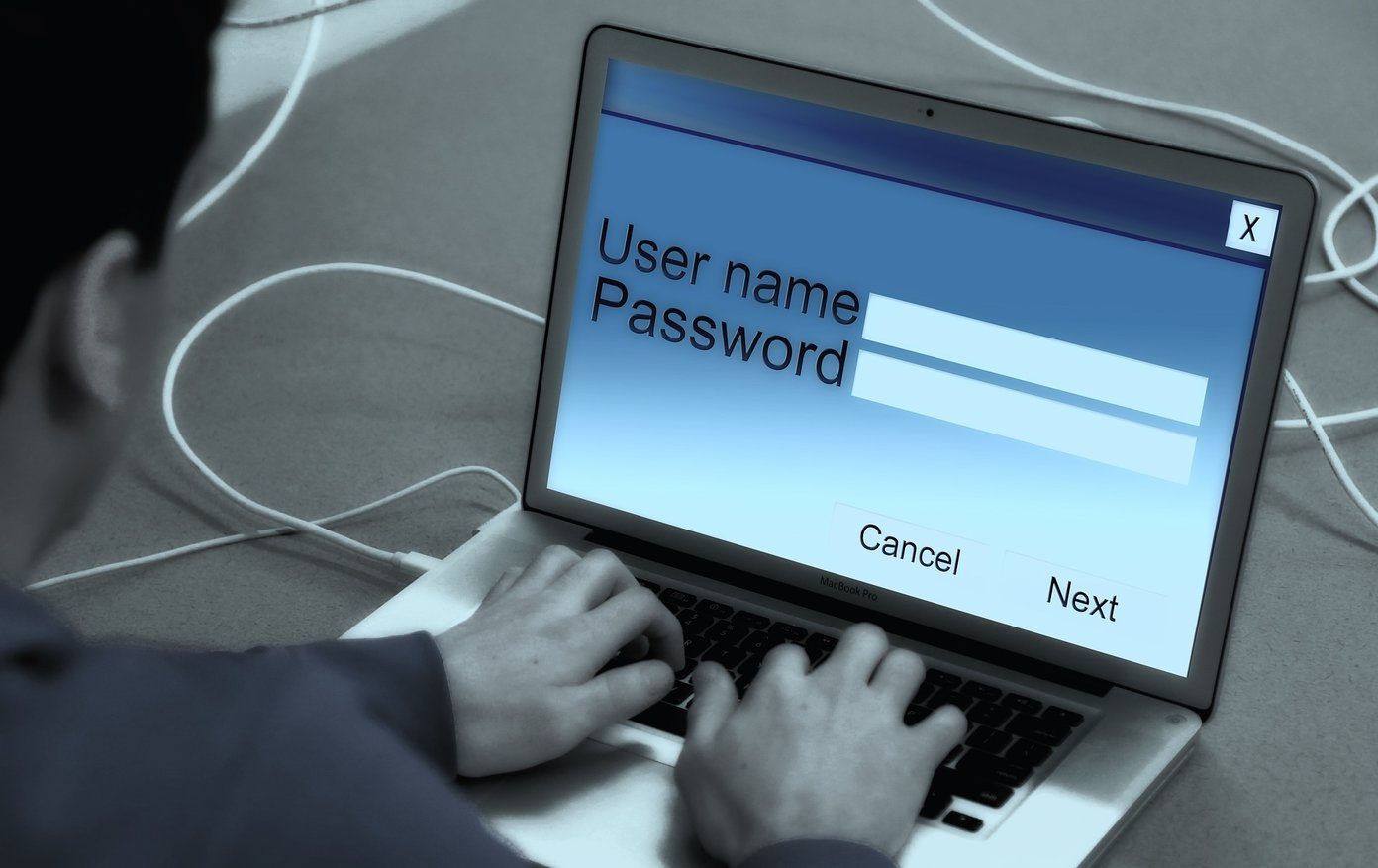If you are a MS Outlook user you would be glad to know that you can set up auto replies for all such incoming messages (even if you are not using the Exchange Edition that comes with an Out Of Office (OOO) Assistant). Let us see how.
Steps to Emulate Out Of Office Outlook Behavior
There are two broad steps to setting this up. First, you need to create an auto reply template that will be used for automated replies. Step 1: Create a new mail with the desired auto reply message. Have the Format selected as Plain Text from the Options tab. Step 2: Save this message as an Outlook Template. With this done, you are ready to head over to the second part of the configuration. This will help you automate replies based on the type of incoming messages that land up in your inbox. Step 3: Navigate to Tools -> Rules and Alerts. On the next window you should start with a New Rule under Email Rules. Step 4: Start from blank rule and proceed with Check messages when they arrive option as shown in the image below. Step 5: Define your rules for incoming messages so that it can be scanned and filtered accordingly. You may check multiple boxes here. Step 6: For the action rule you need to select reply using a specific template. Click on the underlined value to select the template that you had saved in Step 2. Step 7: If there are any exceptions for the filtering and action standards, you may check to remove them as applicable. Step 8: Cross check and finalize the rules lest you might want to step back and make changes or corrections. Step 9: You will see that the entry gets added to the Rules and Alerts dialog. Apply it as checked before you head out for your vacation.
Conclusion
If you really want to take a break from work during your vacation, you should give this setup in Outlook a try. Vacation responders are meant to serve a purpose: letting you enjoy your time off without the pressure of answering every new email. This method in Outlook works seamlessly, just that you need to get the rules right and ensure proper server connectivity. The above article may contain affiliate links which help support Guiding Tech. However, it does not affect our editorial integrity. The content remains unbiased and authentic.