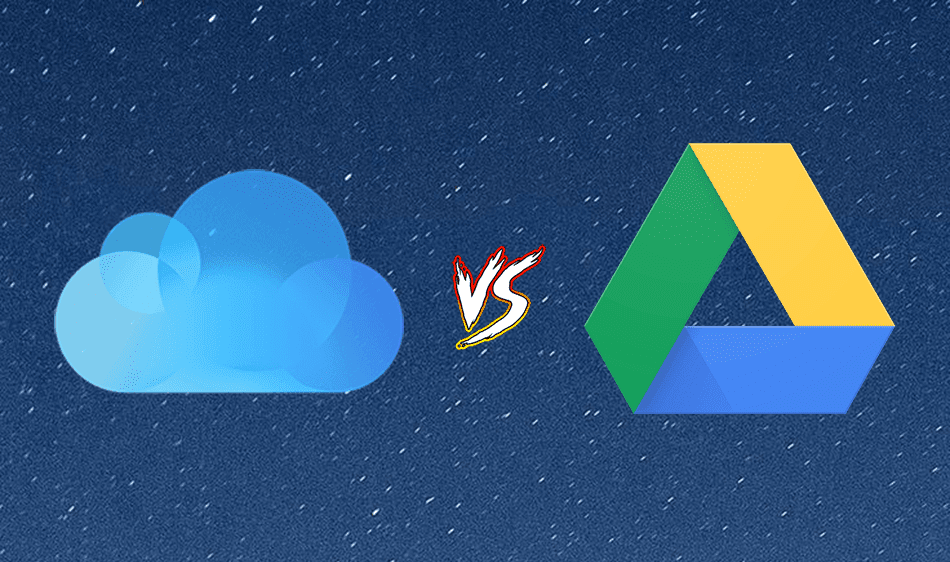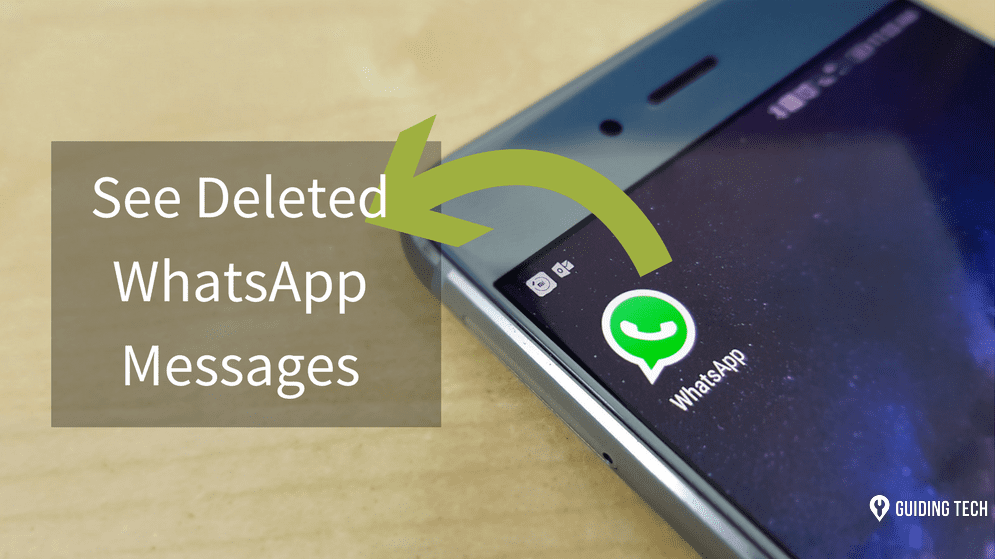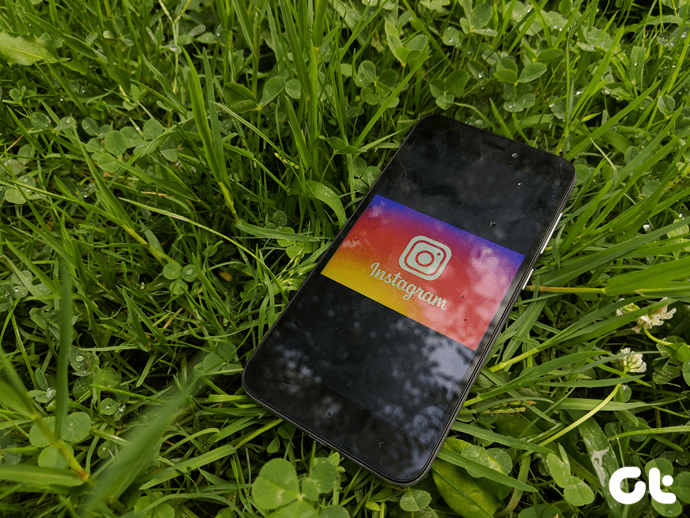Of course, like many of my assumptions, this one too wasn’t true. I installed a tracking app on my smartphone just to measure the amount of time I spend on my Android – which turned out to be a major eye opener. So, for Android users out there who would like to monitor and get real time reports on how much time you actually spend on your smartphone and your favorite apps, QualityTime is one of the finest apps available in the Play Store. Let’s see what it’s all about. Download and install the app, and sign up for an account. Creating the account is not a mandatory step, but with an account, users can see their history for up to 6 months and their usage info will be backed up to the cloud.
Android Usage Stats
Initially the app will be like a blank slate with nothing to check on. Let the app run in the background for a few days and check back to see how you used your droid. As soon as you launch the app, you will see the usage pattern for the day. The timeline will show the apps you used along with the time the device was left idle. Tapping on a group of apps will expand the selection to show more detailed insight. Once you swipe up, you will see the amount of time each app was used in the day. To the right will be the launch frequency of each. The graph below gives both daily and hourly analyses that you can scroll through to view data from a specific time.
Reports
Drag the screen to the left to a specific day and the graph will fetch the device usage history. I am sure you will be surprised to see the results. A few taps on the App Usage button will fetch the App Frequency and Screen Unlock data as well.
Take a Break
Once you are convinced that you use your smartphone way too much, you can use the same app to take a break and focus on some real things going on around you. In the app, press on the three dotted menu and tap the option Take a Break. The app will then ask you for the amount of time you don’t want to be disturbed and if you would like to exclude any app while taking a break. Once you are on a break, you will not be able to access any of the apps except the dialer and the white listed ones. The app doesn’t lock you in, so you can exit the break feature anytime with a 30 second countdown. Really, it all depends on your willpower.
Conclusion
So that was how you can use QualityTime to keep track of your Android usage pattern and take a break from time to time. The app gives you notifications, but is not persistent. You also might want to exclude the app from any task killer you’re using. Try the app and let us know how surprised you were after reading your daily usage scores. The above article may contain affiliate links which help support Guiding Tech. However, it does not affect our editorial integrity. The content remains unbiased and authentic.