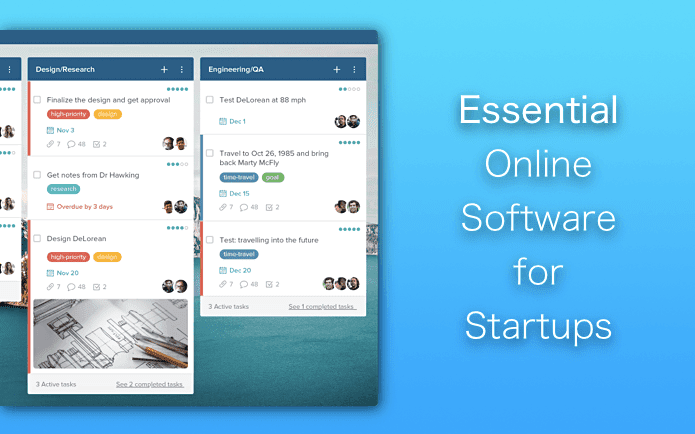Of course, you can open and search all your online services one by one before you find what you are looking for, or you can start using Greplin. Greplin is a web based service that provides you a solution to such a chaos and confusion by letting you index and search all your online identities under a single roof. If you are not sure what I am talking about, stick with me and let’s see the working of the tool for a better insight. To get started, visit Greplin homepage and register for a free account. For the first time, you log in to Greplin you will be asked to add services index. For example, click on the Facebook icon to add all the information about your Facebook account to Greplin index. Note: Greplin asks for almost all the information in your accounts. This means if you have sensitive information in your email like credit card information or passwords, Greplin will have access to them as soon as you add a service for indexing. This might sound intimidating but considering the kind of service Greplin provides it is necessary to give it access. They do have a privacy policy like all such services. And it is a 3 year old service with a huge number of users so there’s no trust deficit here. But then, the final decision always rests with you. You can add some of the services like Facebook, Twitter, Gmail, etc. for free but services like Evernote, Yammer can only be added after you opt for the premium account. Some services however, can be unlocked by referring your friends to Greplin After you have added all your services to Greplin, give it a few minutes to create an index of your data. Once the indexing is complete, start searching. Greplin search is real-time, and it will provide you all the information like emails, Facebook’s streams and messages, your contacts, Twitter interactions and every other detail from your services. It’s really powerful. You can filter your search results using a little dropdown menu just before the search bar. Clicking the search result will open the respective information on the service provider homepage.
Adding Greplin to Chrome Search/Address Bar
Now here is an additional tip for Chrome users. As Greplin is more or less like a search engine, let’s see how we can add it to Chrome and search directly from Omnibar. On the Greplin homepage, right-click on the search bar and select Add as search engine from the context menu. Now provide a name and name and keyword (like gr, gp, or any other short reference to Greplin) and press ok. Now whenever you need to search Greplin from next time, type the keyword in the Omnibar(or the address bar) and press the tab button.
My Verdict
Greplin is a pretty interesting piece of tool. At first, I was a little reluctant about providing all my personal information to a tool but after doing some research and hearing good reviews about it, I provided the details and believe me, it was worth it. It’s just incredible how I could search in a matter of seconds an email in Gmail or a tweet I sent days ago right on the same page. Try it out and let us know how it worked out for you. The above article may contain affiliate links which help support Guiding Tech. However, it does not affect our editorial integrity. The content remains unbiased and authentic.