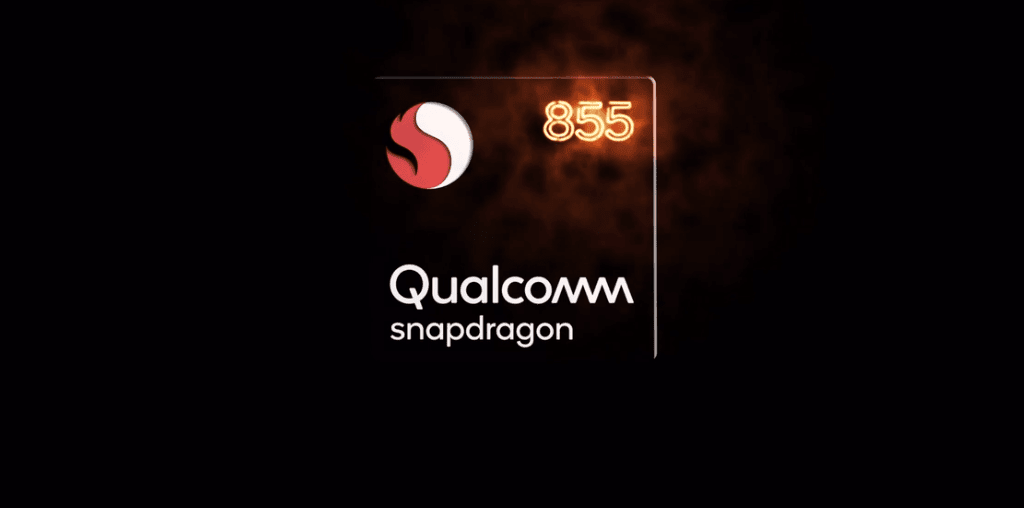In the same price range, most Android manufactures offer identical hardware. The buying decision mostly boils down to the software experience on the device. As for Stock Android, Google has been actively adding more features to the clean Android experience. Samsung used to get serious flak during the TouchWiz days. The company completely changed the game with the introduction of One UI. One UI looks cleaner, better, organized, and mature compared to the old Samsung days. In this post, we will compare Samsung One UI to the Stock Android and conclude which Android skin you need to prefer on your next Android purchase. The comparison will be based on the User Interface, customization options, features, theming engine, and more. Let’s get started.
User Interface
Interface design can make your life easier or turn into a hindrance. With One UI, Samsung has taken a giant leap and easily noticable break from the age-old TouchWiz. The latest One UI brings a leaner look in the interface that is minimal. Also, it etches rounded corners on app icons and other elements to make the interface elegant. The stock Samsung apps such as Dialer, Phone, Messages, Gallery, Calendar, Clock, etc., look and feel consistent. Samsung’s apps feature a bottom bar with a big app name banner at the top. That makes it easy for users to immediately recognize the app they’re using and navigate the menus and features on a tall phone. Meanwhile, Google sticks to its formula. The home screen with Google search bar, notification area, and toggles, and the Settings menu are similar to what you find on vanilla Android phones. It uses the standard white/blue theme in notification toggles and menus. One could only find Google’s approach with search bar a bit obtrusive. It’s visible in the home screen, app drawer, feed menu, and multitasking menu. At times the bar’s presence at every corner or panel in the UI can be tiring.
Theming Engine
I know, there’s no comparison to be made here. But for the sake of clarity, stay with me. Samsung offers a dedicated theme store to change the look and feel of the interface. You can apply new wallpaper, new accent colors, icons, and even customize the Always on Display on the lock screen. Most good-looking themes are paid but they are worth spending money. I’m sure you will stumble upon something you like. Samsung has added dark theme support in the settings. You can schedule it to automatically turn on at night and back to a light theme in the morning. It’s a pure black theme and not a dark grey. So, you can save some battery juice on AMOLED screens too. All those items are available from the theme store. Google has added a dedicated dark mode with Android 10. With a simple toggle switch, you can enjoy the dark theme in the home screen, notification bar, and default Google apps. Users can also schedule the dark theme on their devices. That said, you can always tweak the look by using dedicated theme apps, different launcher, wallpaper, and app icon packs.
Customization Options
Samsung has added every possible trick to let you customize a phone the way you like it. You can change home screen layout, icon grids, hide apps, change Edge lighting, customize Always on Display, and more. My only problem with One UI is you can’t implement third-party icon packs from the Play Store. That is something I appreciate about OnePlus’s Oxygen OS Google offers standard customization options. You can enable/disable Google feed menu, add new apps to the home screen, and toggle on-off notification dots. I appreciate Google allowing users to disable the Google Feed menu. Stock Android also doesn’t allow you to use third-party icon packs from the Play Store.
Navigation Gestures
Google completely revamped the gestures in Android 10. It closely resembles iOS with a swipe up to go home and swipe from either side to go back. If you are not a fan, then you can revert to the pill-based gesture navigation of Android 9 or the standard Android navigation buttons. Samsung’s One UI is all about options. And that stands true in the gesture department as well. You can choose from multiple gesture navigation styles, and change the position of the Back and Multitasking buttons.
Features and OS Updates
As you may have anticipated, the One UI is full of functions. It’s one of the many reasons why the majority opt for a third-party launcher or an OEM skin over the Stock Android. The list of functions includes a blue light filter for night reading, a Knox-powered Secure Folder for keeping private info safe, screen recorder, a one-handed mode, and Bixby routines to automate tasks, scrolling screenshots, and more. Samsung has also added a dedicated Gaming Mode for the high-end Galaxy devices. When enabled, the Gaming mode disables notifications, calls, and even allows you to record those victory scenes. Google has added Digital Wellbeing in the Settings app. It lets you keep track of mobile usage data, set limits on certain apps, and more. Google also offers always-on song recognition on the lock screen (Limited to Pixel devices), displaying the song name of the tune playing around you. I hope Google takes inspirations from the Android partners and implement more features in the Stock Android. Devices with Stock Android tend to get faster OS updates, which’s not true with Galaxy phones running One UI.
Feed Menu
Google’s feed menu used to be informative with the weather, calendar, package info, flight details, and stock details. Now, it’s just a long list of news articles that you might find interesting to read. I’m not a fan of it, but you might find it helpful. On One UI, swipe left on the home screen, and the Bixby feed menu is ready to serve you. You can see the weather info, favorite contacts, apps, Gallery widgets, and Bixby routines. You can also pin essential actions such as Twitter trends, Gallery widget, and more. Bixby Home carries some ads too, which is annoying.
Feature-Rich Android or Clean Android
The answer is fairly simple. If you are someone who values a clean Android experience with faster updates, go with Stock Android. One UI is for those looking to get maximum from the default out of the box settings. Samsung’s improvements in One UI are quite commendable. You may like the bare-bones look and feel of the stock Android and customizing it will require you to install at least 2-3 other apps or packages. That said, the choice depends entirely on your preferences. Next up: Looking to get more out of Samsung One UI? Click on the next link to find out the One UI tips and tricks to use it optimally. The above article may contain affiliate links which help support Guiding Tech. However, it does not affect our editorial integrity. The content remains unbiased and authentic.