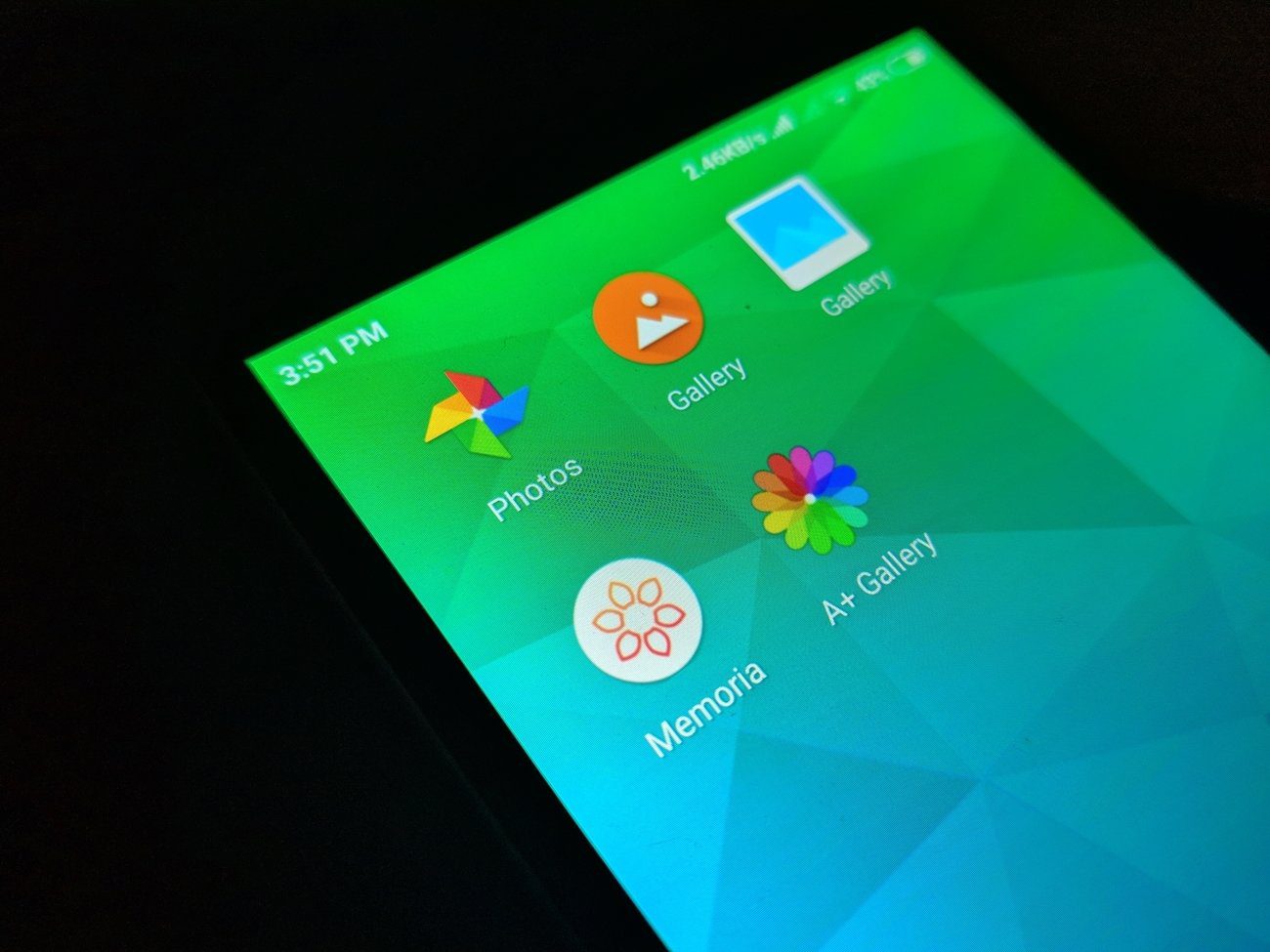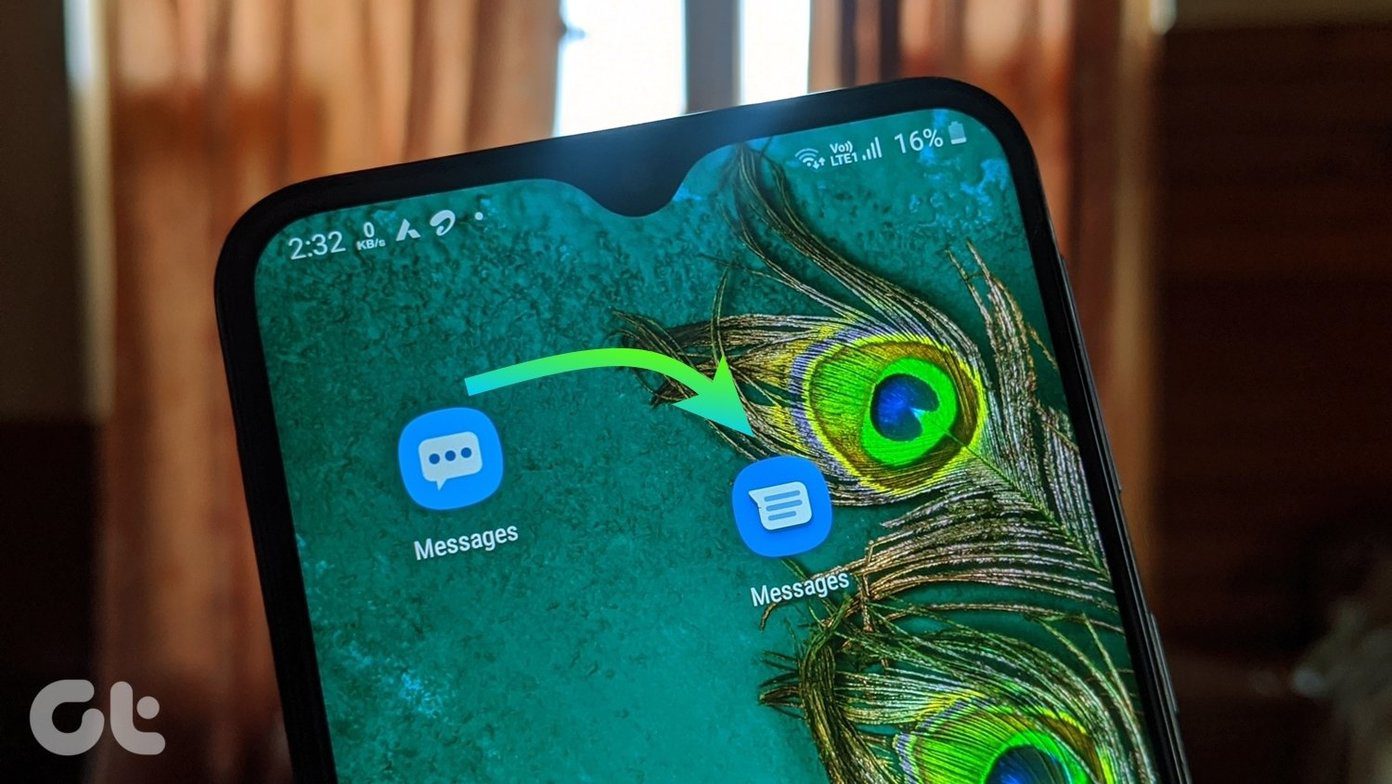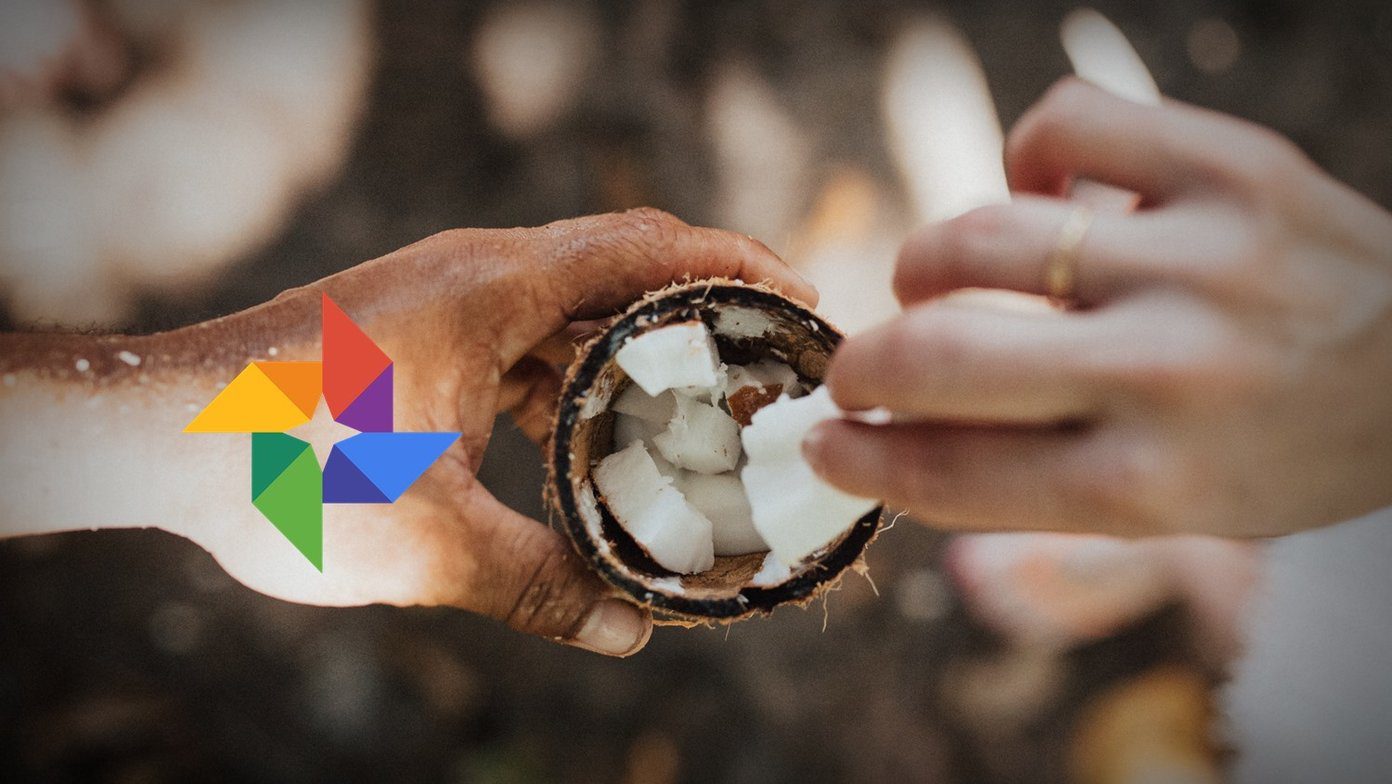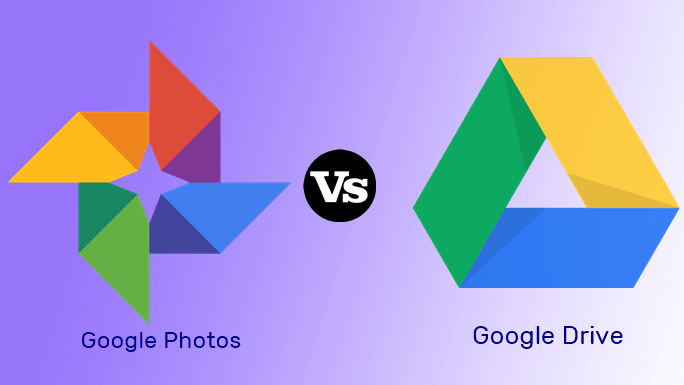The duplication of default apps can be a blessing or disguise depending on how you intend to use them in daily routine. If you are a power user, you may find Samsung’s apps to be more functional with additional features, while the Google apps give you consistent experience among all devices and platforms, including iOS. We have already compared Samsung’s core apps such as the dialer, file manager, messages to its Google alternatives. And in this post, we are going to compare Google Photos to Samsung Gallery and conclude which app deserves the default Gallery status on your phone. The comparison will be based on interface, image organization, editing capabilities, sharing, AI angle, and more. Let’s jump in.
Cross-Platform Availability
Similar to other Google services, Google Photos is available everywhere. It has native app support for iOS, Android, and has a capable Web version. Samsung Gallery app is only available for Galaxy devices. So, if you want to access images on another platform, you will have to perform a backup (I shall explain that later). Right off the bat, that’s a huge advantage to Google Photos. Download Google Photos for Android
User Interface
Google Photos uses the combination of Material Design 1.0 and 2.0 guidelines. That means, it houses both the hamburger menu and bottom bar tabs. Thankfully, the most common options are placed at the bottom, so you won’t need to reach for a hamburger menu every time. The search bar is at the above, and the three-dot menu lets you create a different style using the images. Google Photos also supports a native dark theme, which is my default setting as shown in images. Samsung has nailed the fundamentals of UX across all apps with One UI, and the Gallery app is no exception here. The app comes with a big, bold banner at the top and all the rightful elements are within reach at the bottom. One can access location-based photos, favorites, videos, and a few other options from the top. The app also comes with a pure black theme and it looks nice on AMOLED displays.
Editing Options
Both Google Photos and Samsung Gallery support rich editing options by default. With Google Photos, you can apply various filters, change the intensity of light and color, and use crop and rotate function. It’s basic, but it gets the job done. The company has recently started rolling out markup add-on in Google Photos. The auto-suggestion in my favorite. The app makes the needed changes to the image based on what it sees in it and suggests a user complete edited photo to save. For example, Google Photos boost up the saturation in Food photos, level up the contrast in sky photos, etc. If you have taken multiple photos side by side, then it stitches them and suggests a panoramic result. Apart from that, you can create a Collage photo, make an animation using a bunch of images, and even create a video from scratch using default music and floating animations. Samsung is a step ahead here. The editing options include the ability to apply filters (and it’s a long list), add stickers and typography. One can also play with advanced options such as exposure, contrast, saturation, and highlights. The doodling is also there, which is quite useful on a Note device. Similar to Google Photos, one can also create videos using pictures, background, and animations. You can add text on the videos too. Samsung’s AI functionality is limited, though. It’s not as aggressive and useful compared to Google Photos.
Backup and Sharing
Google, by default, store all the images on Google servers. You can either upload unlimited photos at high-quality or get 15GB of free storage with original quality. Remember, you need to enable the backup option to let Google apply AI magic to your photos. Sharing is where Google Photos truly shines. You can select a bunch of photos and create a link, make a shared album, or add their Gmail ID to send an invite link. Samsung has partnered with Microsoft, and as a result, the company has ditched Samsung cloud in favor of OneDrive integration in the Gallery app. Starting with One UI 2.0, the users will be able to enjoy the seamless integration of OneDrive in the default app. It’s boon for someone using Windows on a laptop as all your images are already there when you start the work on a big display. The feature is still in beta, and the details such as how exactly it will work, will it be two-way sync, and how much storage Samsung users will get on OneDrive, are yet to be announced. The sharing is limited here. It uses the default Android share menu to send images.
General Experience
Google Photos is limited in terms of viewing and accessing the images on the device. Here is why? Unless you decide to upload all the device folders to Google cloud, there is no quick way to access it from the home page as the default screen only shows the uploaded images in the vertical menu. You will need to tap on folders > search through a relevant folder and then access the pictures. But once you have uploaded all the images to Google Photos, then it’s a joy to use. You can tag people with names and search them using the default search bar. One can also perform a search using terms such as sky, beach, pets, flowers, etc. The company has added Google Lens integration, which scans through the photo and displays the relevant information. Unfortunately, the app still lacks Android widget support. Samsung has nailed the basics here. The app is fast, there is no forceful backup function, and you can view through the month, year, and daily images. You can also access Gallery data from the Bixby home, which is just a swipe away from the home screen.
Organize Your Photos Well
Google Photos works better as a photo backup service, and the AI functionality coupled with seamless sharing is unmatched by others. Samsung Gallery hits back with better offline access to images, practical UI, and superior editing options. Next up: Samsung Internet is also a capable browser compared to Google Chrome. Read the post below for a detailed comparison. The above article may contain affiliate links which help support Guiding Tech. However, it does not affect our editorial integrity. The content remains unbiased and authentic.