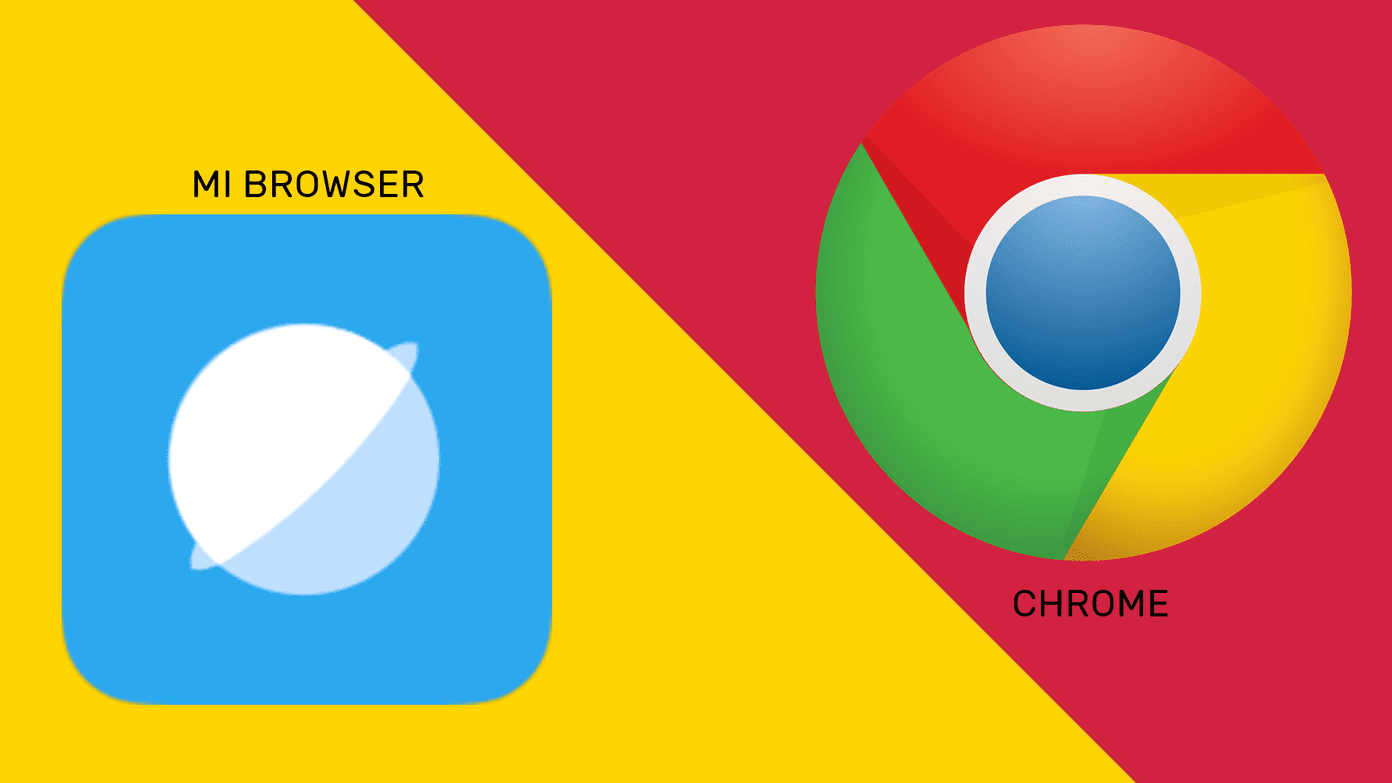The majority is inclined to use Safari on macOS as the browser also comes by default (which you can’t change though), and the user can smoothly carry-forward browsing data between the devices. Firefox is emphasizing on the rapid development of the browser to lure users and take the lead from the rivals. In this post, we are going to compare the Safari browser to Firefox on Mac. Unlike iOS, the battleground is even here for both the contenders as the system lets you change the default browser. The comparison will be based on UI, features, themes, news integration, password management, and more. Let’s start with the cross-platform availability.
Cross-Platform Availability
As its case with every Apple software, the Safari browser is only available on iOS and Mac. While in Firefox’s case, you can access the browser everywhere. It’s available on iOS, Android, Mac, Windows, and even Linux. Download Firefox for Mac
User Interface and Theme
Safari is sticking to the trusted interface design for navigation. It hasn’t changed much in years. The default page shows the favorites tabs, frequently visited websites, and Siri’s suggestion under it. The extensions (more on that later), history, reading list, and share menu are at the top. I would advise you to master keyboard shortcuts to quickly access and navigate available in the Safari browser. It also supports the system-wide dark theme introduced in macOS Mojave. Firefox has gone through some interface changes, and I found it slightly better looking than Safari browser. It displays the default search engine, top sites, and highlights. Highlights is a useful addition. It’s a combination of recently visited pages, bookmarks, downloads, and saved articles to Pocket service. You can customize that from the Settings menu. Firefox has a different take on the theming engine. Go to Preferences > Extensions & Themes > Themes select from the various available options. Firefox also offers the ability to custom create the theme from scratch. The added changes apply to the search bar, tabs bar, and settings menu.
Features
A browser experience isn’t just limited to loading and reading a webpage. Nowadays, users demand a rich experience with added functions. Safari offers a clean looking reading mode that strips away the unnecessary elements from a webpage such as ads, social integration, and comments. It’s customizable too. You can change the font style, size, and background color of the reading mode. Safari enjoys a seamless integration between iOS and macOS. Tap on the tab switcher, and the browser shows the tab opened on your iPhone. Similarly, when you are browsing on iOS, the handoff function will let you carry-forward the same webpage on macOS. You can also use the default Spotlight Search (Command + Space shortcut) and start typing the webpage name and it will show the suggestions from the Safari history. I use it frequently to visit a webpage without opening the browser. The functionality is not available for third-party browsers. Firefox also offers a syncing capability, but it’s hidden in the Options menu. Go to Options > Library > Synced Tabs and that’s where you will see the opened Firefox tabs on iPhone or Android. Yes, it works with Android too. Firefox’s reading mode is a step ahead of Safari. Not only it offers a way to change font size and style, but it also lets you save an article directly to Pocket and read it load for you. The browser also provides a capable built-in screenshot tool to clip and save the web information on Mac. Firefox recently introduced advanced privacy protection options with live data and charts. The browser displays the numbers of trackers and cookies blocked during the browsing time. Tap on the shield icon in the search bar and have a peace of mind.
Search Engine
Both the browsers offer Google as the default search engine out of the box. In Safari, you can change it via going into Preferences > Search and choose from Bing, Yahoo, or DuckDuckGo. Firefox once again edges out Safari here. In Firefox, the user doesn’t need to go to settings to search using a different engine. When you start typing a keyword in the search bar, it displays the available search engine options at the bottom. You can search using Bing, Yahoo, DuckDuckGo, Twitter, and Wikipedia.
Extensions
In terms of extension support, Safari falls behind Firefox. The extension list is limited, and you will have a hard time searching for an extension for every need. Go to Safari > Safari Extensions and install it from the list. You can manage them by going into Preferences > Extensions and integrate them into your browser experience. Firefox offers a rich collection neatly categorized into different sections. There is an extension for every use scenario.
Password Management
Flawless password management is a key aspect of today’s browser experience. By default, Safari stores all the credentials into iCloud keychain. So the next time, when you try to login to an account, just use the login info from iCloud keychain or tap on the Touch ID to auto-fill details. Firefox has introduced Firefox Lockwise to save and store every login detail. It’s not full-featured password management but has enough functions to get the job done. As a bonus, the service is also available on Android and iOS. Download Firefox Lockwise for Android Download Firefox Lockwise for iOS
Convenience Or Features?
The answer is simple here. If you have an iPhone, then Apple’s tight integration between the Safari browser on iOS and macOS might win you over. Moreover, it has decent extension support, capable password management, and the right number of features to get you started. Firefox is cross-platform, meaning your data is accessible on every platform. The software also provides a better extension and a theming engine to truly customize the browsing experience. Next up: Interested about the same comparison on iOS? Read the post below to find the details between Safari and Firefox on iPhone. The above article may contain affiliate links which help support Guiding Tech. However, it does not affect our editorial integrity. The content remains unbiased and authentic.