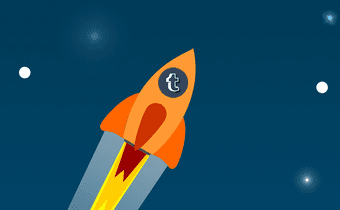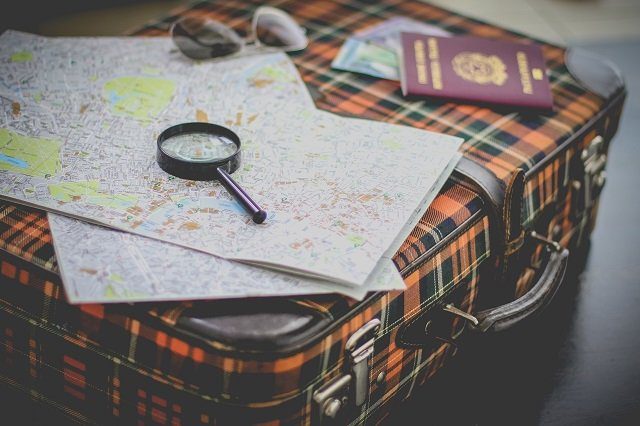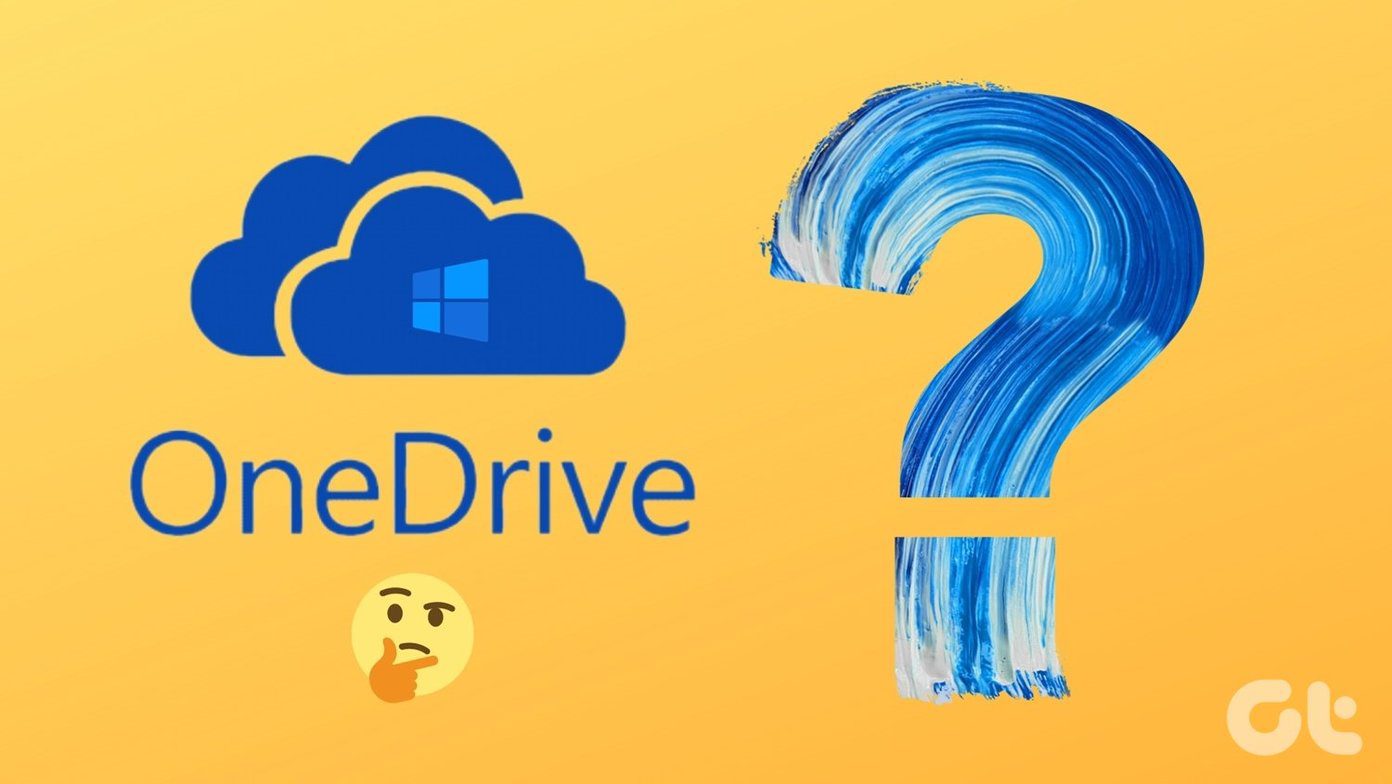Such an app existed, but the reception it got was less than warm, which is why Tumblr completely revamped their iOS app and made it far more usable and attractive thanks to a series of improvements. Let’s take a closer look at what Tumblr for iPhone has to offer. Note: You need to have a Tumblr ID to start use both the platform and the iPhone app. You can create one by visiting Tumblr’s website or right from the Tumblr app itself.
Using Tumblr For iOS
Upon entering the app, you are welcomed by your Main Feed screen (you can always access it by tapping the Home icon at the bottom left of the screen), which displays posts from other Tumblr users to which blogs you are subscribed to. Tapping on the username of the Tumblr user at the top of any of their posts will take you to their profile, where you can read only their updates and choose to Follow or Unfollow them. If you want to browse the most popular posts from Tumblr users around the web, tap the Tag icon at the bottom of the screen. This will take you to a series of posts that are currently popular among the Tumblr community, where you can explore and follow the users whose posts you like. This is a great way to discover all kinds of content (video, photos, written posts, quotes and more) from different users and have a general feel for what is trending on the platform. You can also Search tags (through the search bar at the top of the screen) in case you are looking for a particular topic. Tapping on the Profile icon will take you to your account, where you can see your pending notifications, the users you are following and the posts you have Liked while browsing the social network. Tumblr for iOS also provides a very interesting option here: It allows you to find new blogs not only by filtering them by topic (like Politics, Entertainment and Literature just to name a few), but it also allows you to search from your local contacts and even from your Facebook friends. This is definitely a quite convenient option that helps you know about friends who use Tumblr. At the bottom right of the screen within the Tumblr iPhone app you will find perhaps its most important option: the Create button. Once you tap on it, you will be given a choice of six different ways in which to share something:
Text: Write something to share with others.Photo: Take a picture or upload one from your Camera Roll to post it.Quote: Share an interesting quote that you find on the web.Link: Link to some piece of content fro the web that you like.Chat: Chat with other Tumblr users.Video: Shoot a video with your iPhone’s camera or choose it from your Camera Roll to share it.
Cool tip: You don’t even have to take a picture to share on your Tumblr profile. Instead, swipe the Create button up to reveal the camera and take a picture right away.
Tumblr for iPhone In Review
Creating and sharing content is fairly easy and the simplicity of Tumblr’s web platform causes that anything you create or share on it can also be created and shared through the iPhone app just as easily, making the Tumblr iPhone app even more valuable for any blogger on the go. The above article may contain affiliate links which help support Guiding Tech. However, it does not affect our editorial integrity. The content remains unbiased and authentic.