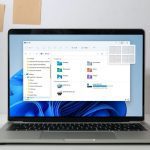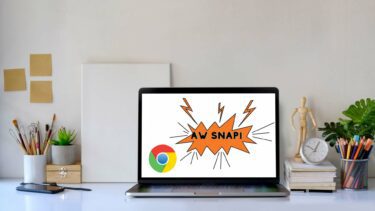We’ve already talked about aero peek before. Regarding aero snap and aero shake, the former lets you resize windows by just dragging-dropping them to the screen corners, while the latter lets you minimize other windows by shaking the active window. The above features might be useful to many, but they can also be annoying to some. Disabling them is possible, and we will discuss a quick and easy way to do it. Here we go.
Type mouse in your Windows 7 start search bar.
Click on the result that says Change how your mouse works.
The mouse options window would open and under Make it easier to manage windows, you’d find a box that says Prevent windows from being automatically arranged when moved to the edge of the screen. You need to check this box and hit OK.
As you would have understood, doing this disables the aero snap feature. But what many people don’t know is that this automatically disables the aero shake feature too. Yes, that means you don’t need to go through a number of other steps just to disable aero shake. The above step takes care of that. Hope this helps. If you know of any other cool aero tricks, do let us know in the comments. The above article may contain affiliate links which help support Guiding Tech. However, it does not affect our editorial integrity. The content remains unbiased and authentic.