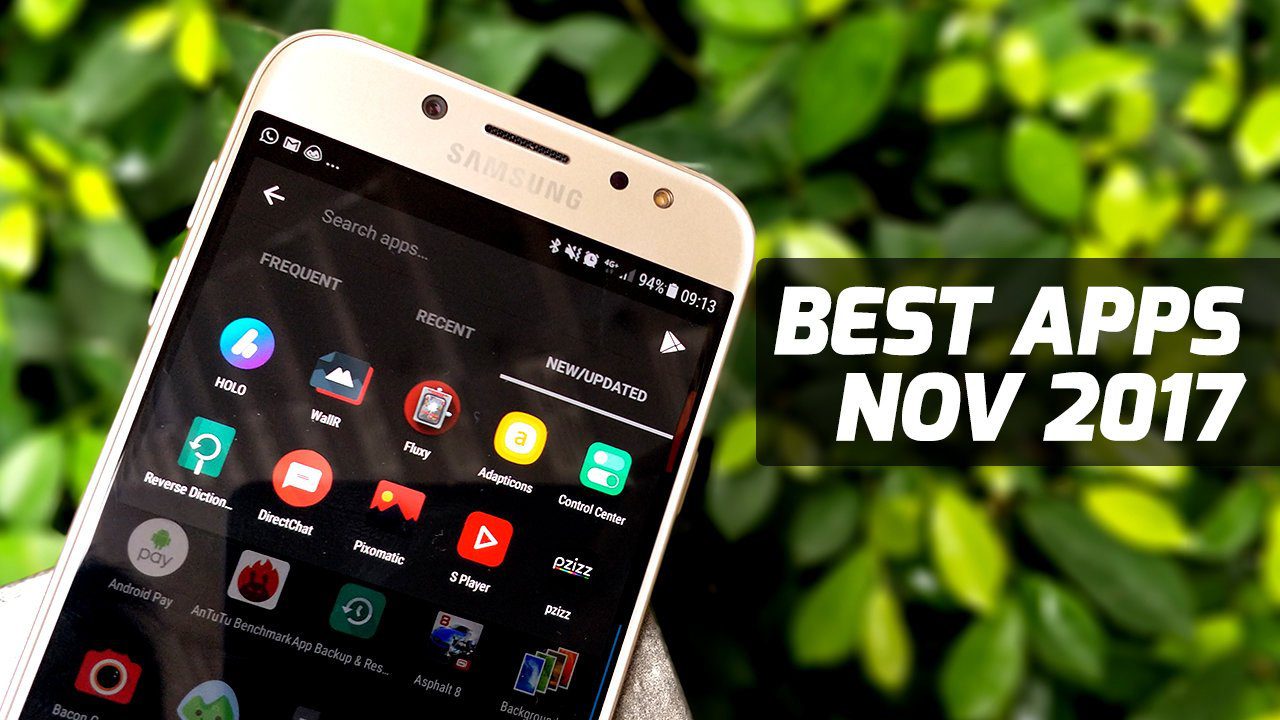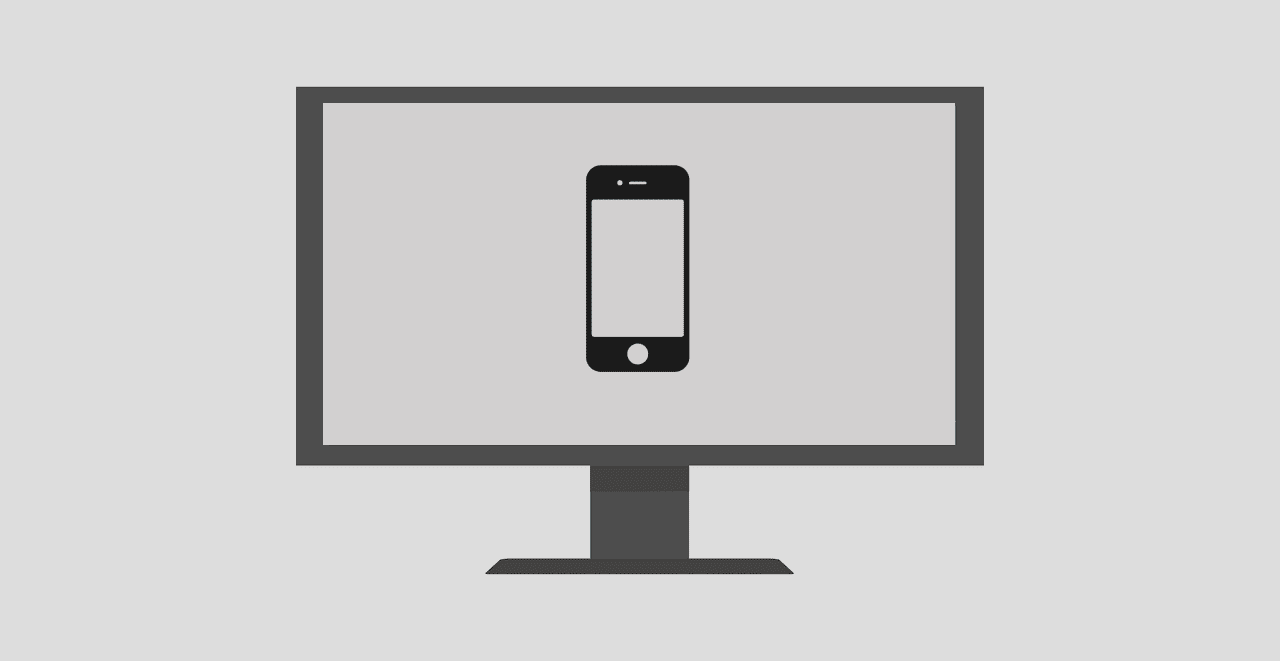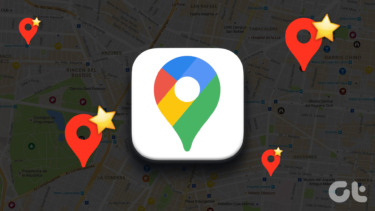Let’s say you’re upgrading your operating system, or you’re buying a new PC. In order to install the same set of programs you are used to working with, it’s useful to have a list the programs you had installed on your previous computer. When the time comes to do fresh installs on your new computer or a freshly formatted one, you won’t have to go hunting around for that particular software. One of the ways to do it with a click of the button is CCleaner. CCleaner is a very good system maintenance freeware, so there’s a good chance you will have it installed, or wouldn’t mind installing it. Here’s how to run that list: 1. Open CCleaner. Click on the Tools icon in the left panel. 2. In the Uninstall screen, click the Save to text file… button.
3. Choose a location and type a name for the text file (the default is install.txt), and then click Save. You can open the text file with Notepad or any text editor. Print it out if you need a hard copy. I have found this technique helpful at times, because we tend to remember the big names, but forget the little tools we had installed. Another plus of using CCleaner is that it also gives you the version number of each software that is on the install list. Neat, isn’t it? The above article may contain affiliate links which help support Guiding Tech. However, it does not affect our editorial integrity. The content remains unbiased and authentic.