Whenever you try to open media files and web pages on Windows 8, they open with the Metro apps by default instead of the desktop ones. One can right-click on a particular file type and replace the default program, but that will only take care of it for a single file type and can be a tedious process. So let’s see how you can disable metro apps from opening your files in the simplest way possible.
Changing Default Programs
Step 1: Open Windows 8 Start Screen and search for default programs in the Apps section. Click on the Default Program application icon to open Windows Default Program Control Panel. Step 2: In Default Programs Control Panel click on the link that says Set your default programs. Step 3: Windows will gather resources on your computer and will display all the installed applications on your device along with the information of all the file types each app is handling. The concept here is that we will select a program and configure the files that it will open by default rather than selecting each file type individually. Step 4: Suppose you would like to make Windows Media Player your default music app, search for Windows Media Player in the programs section on the left sidebar. Windows will now give you the option to either associate the file individually or make it default for all the files the program can handle. Repeat the process for Windows Photo viewer and Internet Explorer desktop version as well. If you are a fan of iTunes, Chrome and Picasa like me, you can select them to open the files by default as long as they are installed in your system.
Conclusion
That’s how you can completely disable the Windows Metro apps and use the desktop version, but the question is how long. As Windows Start Menu ceases to exist to make room for Windows 8 Metro Screen, I am afraid the Metro will sooner or later impose upon us. The above article may contain affiliate links which help support Guiding Tech. However, it does not affect our editorial integrity. The content remains unbiased and authentic.







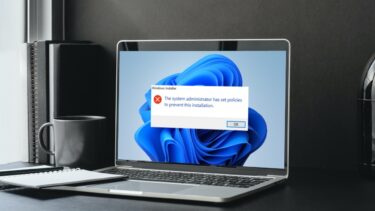




![]()