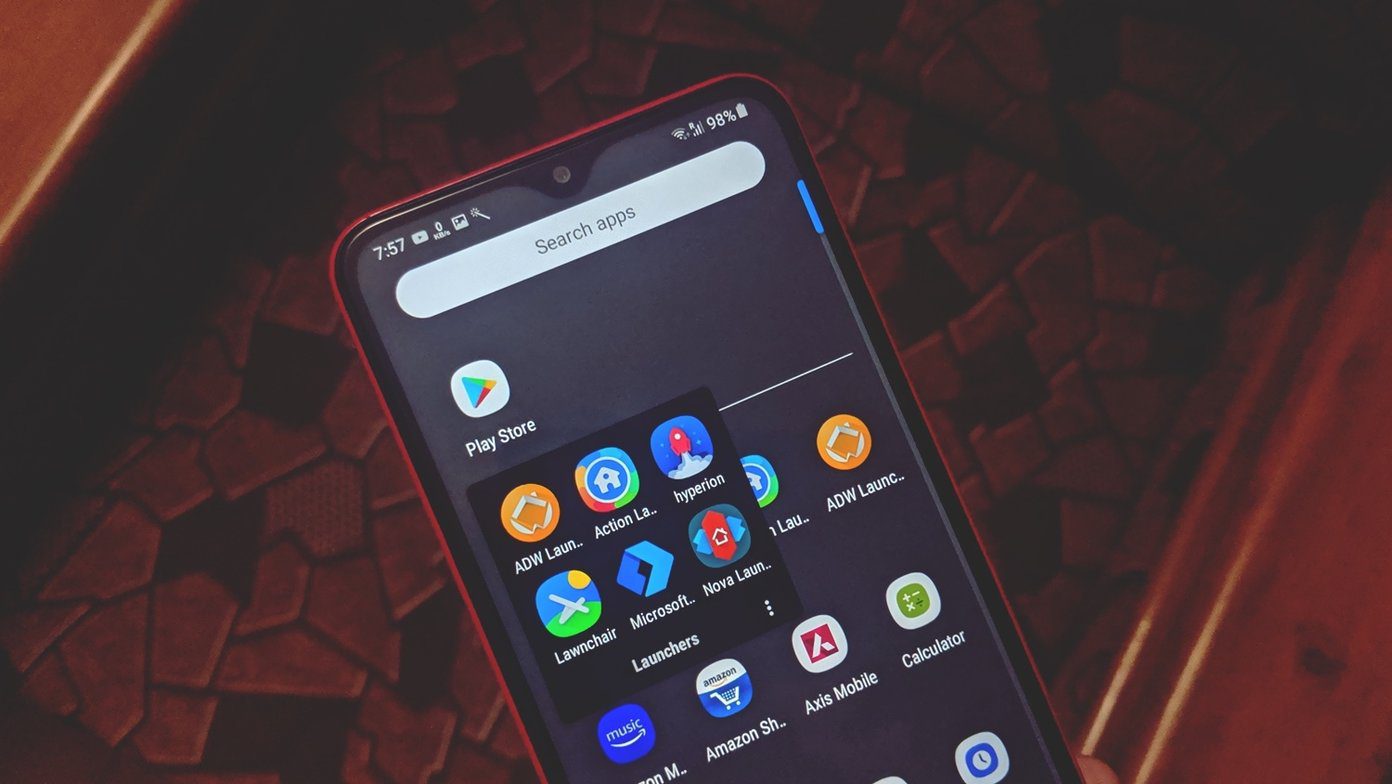The auto upload feature whenever I am connected to Wi-Fi saves my time. The Auto Awesome effects created by Google+ are fun to view and share and the Stories they create are like icing on the cake. Adding to all that, the unlimited storage space for photos uploaded under 2048px is like winning a lottery. But with all these photos that are automatically uploaded by the apps, it is always recommended to create albums every once in a while. These albums help to better organize the photos and make sharing a walk in the park. So take a look at how to create albums for the automatically uploaded photos on Google+ using either an online interface or your smartphone.
Creating the Album on the Web
Open Google+ and navigate to the Photos section using the sidebar. Here you will be able to see all the photos you have uploaded from your smartphone or the computer. While the default video is the highlights that show only some of the important photos for the day, the All Photos tab will show you all the uploads you have ever made. Now to create a custom album using some of these photos, hover your mouse pointer on any one of the pics and select it by putting a check next to it. To select multiple photos, you can use the shift key in combination with the left-click. Now that the selection is made and you are ready to create an album, click on the Copy button you see at the top along with the Share and Move. The web page will open up a new frame and ask you to either create a new album with the selected photos or add them to an existing one. Once you have the photos, you can easily share them on the Google+ timeline or get a viewable URL and just email them to your friend. The great thing about these albums would be that they will include the Auto Awesome photos and GIFs created by Google just for you. Let’s now have a look at how to achieve the same from your droids and iOS. Cool Tip: Check out how to set up Google+ auto backup on Android the right way.
Creating Albums on the Mobile App
Assuming you already have the Google+ app installed on the device, navigate to the photos section. Just like the web, select the photos you wish to include in the album. If you have already used the web version, selecting photos on the mobile might feel a bit cranky, especially when you have to select multiple photos and you don’t have the Shift button to fall back on.
However, once you have selected the images, tap the Copy button next to the share button and the app will ask you the very same question… i.e. the album name. Create a new container or add to an existing one and save the settings. The settings can be mirrored for the Google+ apps on iOS. Cool Tip: Once the album is created, you can open the ‘web’ album and click on the Organize option to set the album cover. The cover is the first photo the viewer will see in the sharing invite, so make sure it’s one of the cool ones.
Conclusion
That was how you can easily create albums from the auto uploaded photos on Google. These albums will not only make sharing easy, but will also help you organize your photo collection. The Auto Awesome effects are a cherry on top. If you haven’t started using auto backup from Google+, I would recommend you set it up as soon as you can. As always, don’t forget to share your views about it. The above article may contain affiliate links which help support Guiding Tech. However, it does not affect our editorial integrity. The content remains unbiased and authentic.