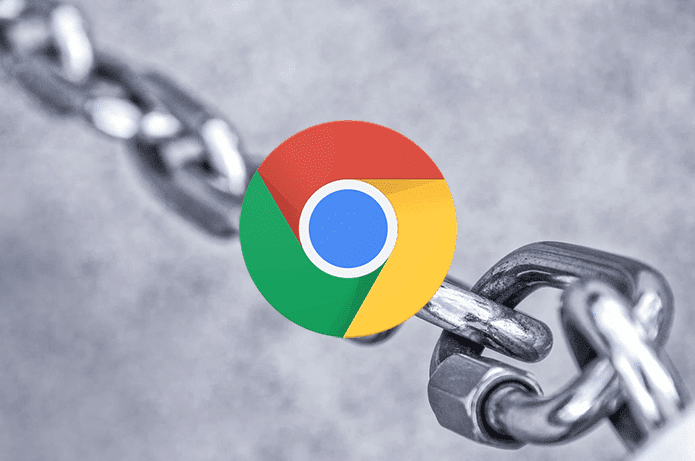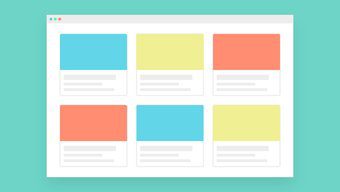Opera is one of the better Chromium-based browsers out there. With a host of unique features ranging from integrated social media capabilities, built-in content blocking, to free VPN support, it really stands out from the rest of the pack. And then there’s Opera GX, a so-called ‘gaming’ browser released by the same developers. But what does Opera GX do? Does it improve your PC’s gaming performance? Is it substantially different from the regular Opera as to warrant a switchover? Let’s tackle all these questions, and more, below.
What Opera GX Is and What It Isn’t
Before we move on, it’s better to get a couple of common misconceptions out of the way. Firstly, Opera GX isn’t a brand new web browser built from the ground up — instead, it uses the regular Opera as a base to deliver many features targeted at gamers (more on that soon). That means you have access to everything that Opera has to offer with Opera GX. Secondly, calling Opera GX a ‘gaming’ browser can be a bit of a stretch. It doesn’t boost video gaming performance on your PC, nor does it help you run web-based games faster. Just like Opera, it’s another browser. However, it gives you the ability to determine how much resources it has access to at any given time. In short, its goal is to stop being a performance hog if you prefer having your browser open in the background while gaming.
Aesthetics
Opera GX looks drastically different in terms of aesthetics though it is based on Opera. A dark theme interspersed with fine red-colored icons and boundary lines between elements, combined with a matching wallpaper, make it look more like a gaming peripheral than a web browser. Open the Easy Setup menu (same as in Opera), and you can immediately go about changing the default color to any other in the RGB spectrum. Also present are several additional wallpapers specific to Opera GX, and you can also choose to import your own images. If you have Razer Chroma devices connected to your gaming rig, they will also reflect any change in color, which adds for a nice touch. By default, Opera GX lands you in a dedicated tab called ‘GX Corner,’ which features a curated list of upcoming games, gaming deals, and news feed for any platform of your choice (Windows, PlayStation, Xbox, etc.). That aside, you get your regular Speed Dial tabs (with the news feed turned off by default), which look similar to those in Opera save for certain hover effects that you can customize via the Easy Setup screen. The extremely useful Opera sidebar also makes a return in Opera GX. By default, it carries fewer options this time around, but with a couple of interesting additions (GX Control and Twitch), which we will go over next. However, a simple right-click to the side-bar will reveal all the missing options found in Opera (My Flow, Personal News, Facebook Messenger, etc.), which you can then activate easily.
Gaming Features
Opera GX’s primary purpose is to provide you with the ability to determine how much RAM and processing power is accessible to it. For example, if you want to use your browser when playing video games (to Alt-Tab to check out a walk-through, for example), then that’s where the integrated system resource controls will make a difference. Clicking the GX Control option on the side-bar reveals a pane with two separate options — RAM Limiter and CPU Limiter. The former lets you limit the amount of RAM that Opera GX can use. For example, if your PC has 8GB of system memory, you can restrict Opera GX to 2GB, 4GB, or 6GB, leaving the rest for use by the operating system and whatever video game that you plan to run on it next. The CPU Limiter, on the other hand, helps you impose limits on how much processing power the browser can utilize at any given time. Using the slider provided, you can impose restrictions at 25%, 50%, and 75% of total CPU usage. While Windows is quite adept at allocating resources normally, switching to Opera GX and making use of these controls should work out fine if your PC suffers from adverse gaming performance when keeping the regular Opera (or any other browser) running in the background. Another gaming-oriented inclusion in Opera GX is Twitch integration. Simply activate it via the side-bar, sign into your Twitch account, and you will receive notifications whenever a streamer starts to go live. Then, it’s just a matter of clicking on the steamer’s profile to watch the action in a new tab.
That’s About It
Aside from the RGB aesthetics, the Game Center, GX Control, and Twitch integration, Opera GX is basically the same as Opera. A brief dive into the Settings panel reveals that it carries all the options present in regular Opera. Whether it’s free VPN, Private browsing, or support for extensions, you have ready access to all of that. Opera GX also supports data syncing. Simply sign in with your Opera Account, and you can easily get your browsing history, bookmarks, and passwords synced between devices. That means migrating from Opera to Opera GX is super-easy since you can bring over all your data without breaking a sweat.
Should You Switch?
So, is Opera GX worth switching over to? If you are seriously into gaming, then yes — the unique aesthetics alone can tickle any gamer’s fancy. However, whether it can improve your video gaming experience when compared to having Opera running in the background will depend on the circumstances. If you only have a few browser tabs open at any given time, then Opera GX’s system resource limiters will hardly matter. But when it comes to dozens of tabs running in the background, then allocating fewer resources to the browser will have an impact on gaming performance. Then again, if you have lots of RAM and a high-end CPU, to begin with, you won’t notice any difference. Regardless, it won’t hurt to give Opera GX a try. And considering that you will still have access to all the regular Opera features, you likely won’t end up missing anything. Next up: Opera Touch is another exciting release for use on Android and iOS. Here are 11 terrific tips to help you get started. The above article may contain affiliate links which help support Guiding Tech. However, it does not affect our editorial integrity. The content remains unbiased and authentic.