While the added advantage of that extra taskbar space prevails, when it is in the system tray it takes an extra click to bring it up. Here’s how you can change this behavior so that the player minimizes to the taskbar instead. Step 1: Open KMPlayer and navigate to the Preferences window. You can simply use the keyboard shortcut F2 for that.
Henceforth, whenever you minimize the KMPlayer it will go to the Windows taskbar instead of residing in the system tray. Have fun! 🙂 The above article may contain affiliate links which help support Guiding Tech. However, it does not affect our editorial integrity. The content remains unbiased and authentic.





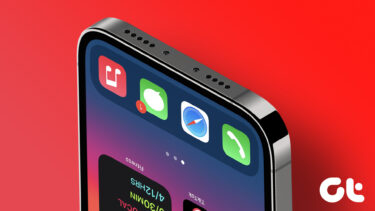

![]()

