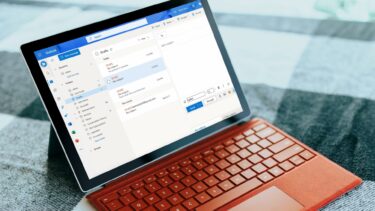Though the default new tab page of Chrome offers quick ways to access favorites, apps and most visited websites, it’s bland look doesn’t appeal to me. That’s what prompted me to write the customization post that I linked to in the above paragraph. And now I have found a Chrome extension that adds beauty and theme to new tabs by giving it Windows 8 like Metro theme (and that’s the buzz these days :)). So let us talk about it. MySites is a beautiful Chrome extension that arranges all favorite and most visited websites in beautiful Windows 8 like tiles interface. It retains the default browser behavior and keeps the sections of websites and apps distinct. Like in the original metro interface, you can scroll left and right to navigate to various sections. Amazingly, the size and color of the tiles are proportional to the frequency of usage which means that you would easily figure out most visited websites. Every new tab that you open shows the same interface. However, you may also make it your homepage by following the link on the main interface.
Using MySites
When you have installed the extension you will be able to find its icon among others as shown in the image below. In order to visit a website you just need to click on its tile and you will be navigated. If you do not like a tile appearing in the composition you may remove it. You just need to hover on the tile and when the X mark appears (top right of the selected tile) click on it. Wondering how to get it back if required? Simply click on the extension icon and click on the button saying Restore websites. You will see additional information here, on how to make the interface the homepage of your browser. There is one disadvantage that comes along. You must have also noticed a Search Bar integrated in the interface. Though this opens up room to search right away, you might not admire it because the results as shown on MySites search powered by Google. However, you may use the browser search bar or Chrome’s Omnibar without hindrance.
Conclusion
The add-on does not bring any new features but I am sure you will love the interface. It makes browsing really smooth and of course has a good look too. Give it a try and don’t forget to share your experiences. The above article may contain affiliate links which help support Guiding Tech. However, it does not affect our editorial integrity. The content remains unbiased and authentic.

![]()




![]()