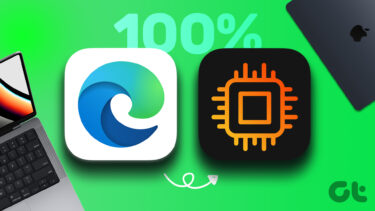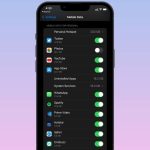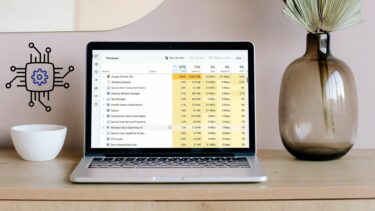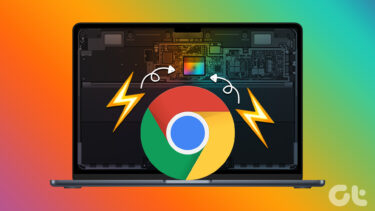Though the operating systems take utmost care to relatively distribute the CPU and maintain a harmony among applications, there are certain tools that force the machine to allot them the processor on a priority basis, thus compromising on other heavier tasks. Anti-virus tools are often the culprit in such scenarios. Usually, they eat up a huge portion of CPU, and the like; for example Microsoft Security Essentials (MSE) is set to consume 50% of the CPU by default. So, during a security scan, if you are running some other heavy tasks that require more attention, then you can limit the CPU consumption of MSE. Here’s how. Step 1: Launch MSE. It should be sitting in the system tray.
Step 2: Navigate to the Settings tab, select Scheduled scan from the left pane, select a value (ranging from 10% to 100% on a scale of 10%) from the drop down to Limit CPU usage during scan to and then click on Save changes.
Exit the interface. Next time you run a scan you will be able to note the difference. The above article may contain affiliate links which help support Guiding Tech. However, it does not affect our editorial integrity. The content remains unbiased and authentic.