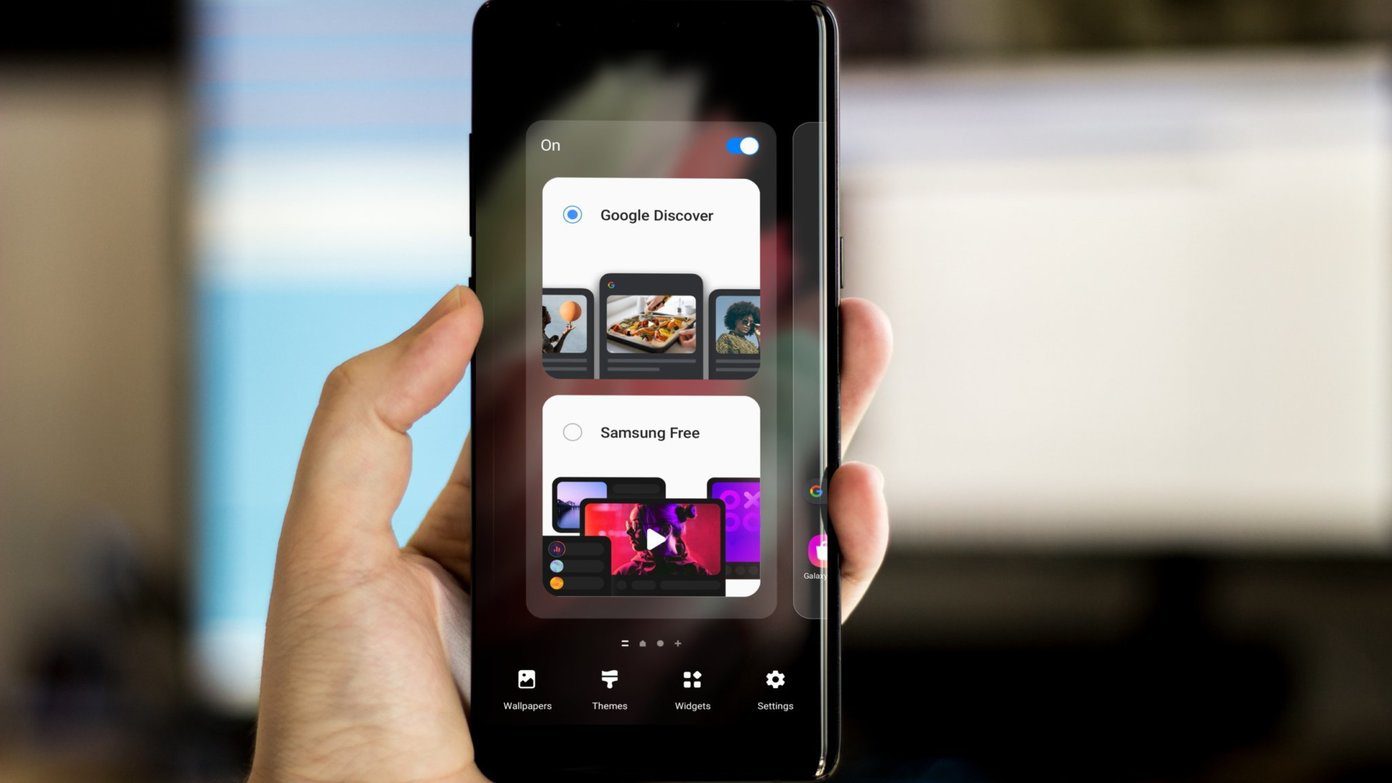In the past, the hybrid ROM for One X always had stability issues but after the recent Jelly Bean and CM10 update, it’s more stable than ever. So today I am going to show you how you can flash Paranoid Hybrid ROM on your device. But before we begin, here’s a list of things you should arrange.
Before you Begin
Make sure your phone’s battery is adequately charged and rooted with the latest version of ClockworkMod Recovery running for flashing the ROM.Download and extract fastboot files to a folder in your computer if you don’t already have them.Take a full backup of your phone.
Note: I take no responsibility of any damage to your device. Flashing a ROM requires skill and if it’s first time, ask questions via comments and be 100% sure of what you are doing before you proceed.
Flashing the ROM
Step 1: Download the ROM zip file along with the Gapps file related to the release. After downloading the ROM file, open it and extract the boot.img file to the folder that contains the fastboot files. Step 2: Having done that, check the MD5 checksum of the files we will be flashing and transfer them to the device memory. Step 3: Boot the phone in ClockworkMod recovery and wipe all the data. Don’t forget to perform a Nandroid backup before you proceed. After wiping the phone clean, flash the ROM file followed by the Gapps file. Choose Install update from SD card—>Choose zip from SD card and select the files one after another. Step 4: After flashing both the files reboot into bootloader and connect the phone to the computer using the USB cable. Now open command prompt and navigate to the fastboot folder that contains the boot.img file and execute the command fastboot flash boot boot.img. That’s all, you can now reboot your phone and enjoy the hybrid ROM on your device.
After Flashing the ROM
After you configure the device in the startup wizard, open device Paranoid Settings. Here you can select the type of work space you want. By default the hybrid mode will be selected but you may opt for the stock tablet or phone mode and apply them with a simple restart. You can also configure the display settings of individual apps and make them compatible with the new hybrid mode if the app supports tablet interface. Having done that, check out battery and performance settings and adjust them in such a way that the device juice lasts longer.
Conclusion
The ROM makes full use of the entire screen real estate and eases work considerably. Take two pane view of Gmail for example. I can now read mails and have a look at my inbox at the same time. The ROM worked perfectly fine on my device and as of now, I don’t see any issues. If you have any doubts, don’t forget to ask it in comments. The above article may contain affiliate links which help support Guiding Tech. However, it does not affect our editorial integrity. The content remains unbiased and authentic.