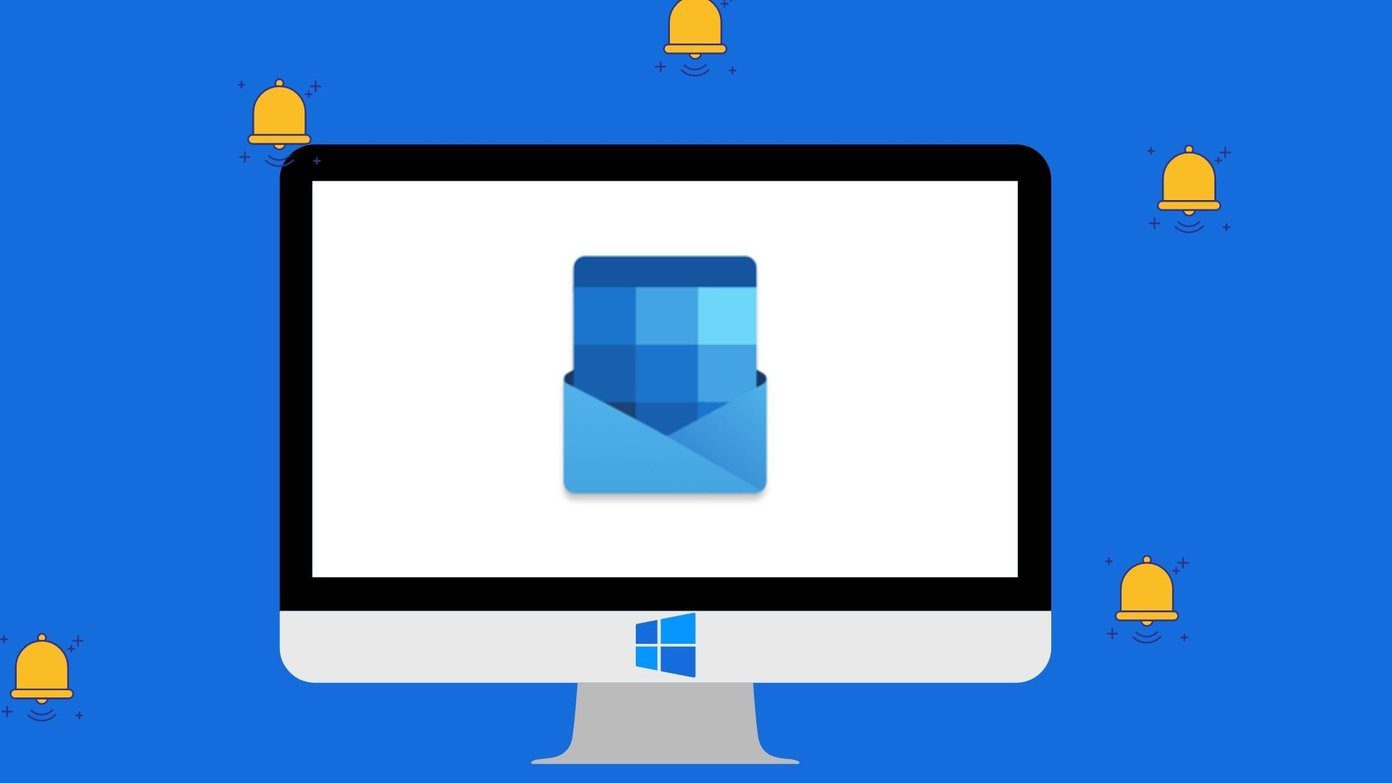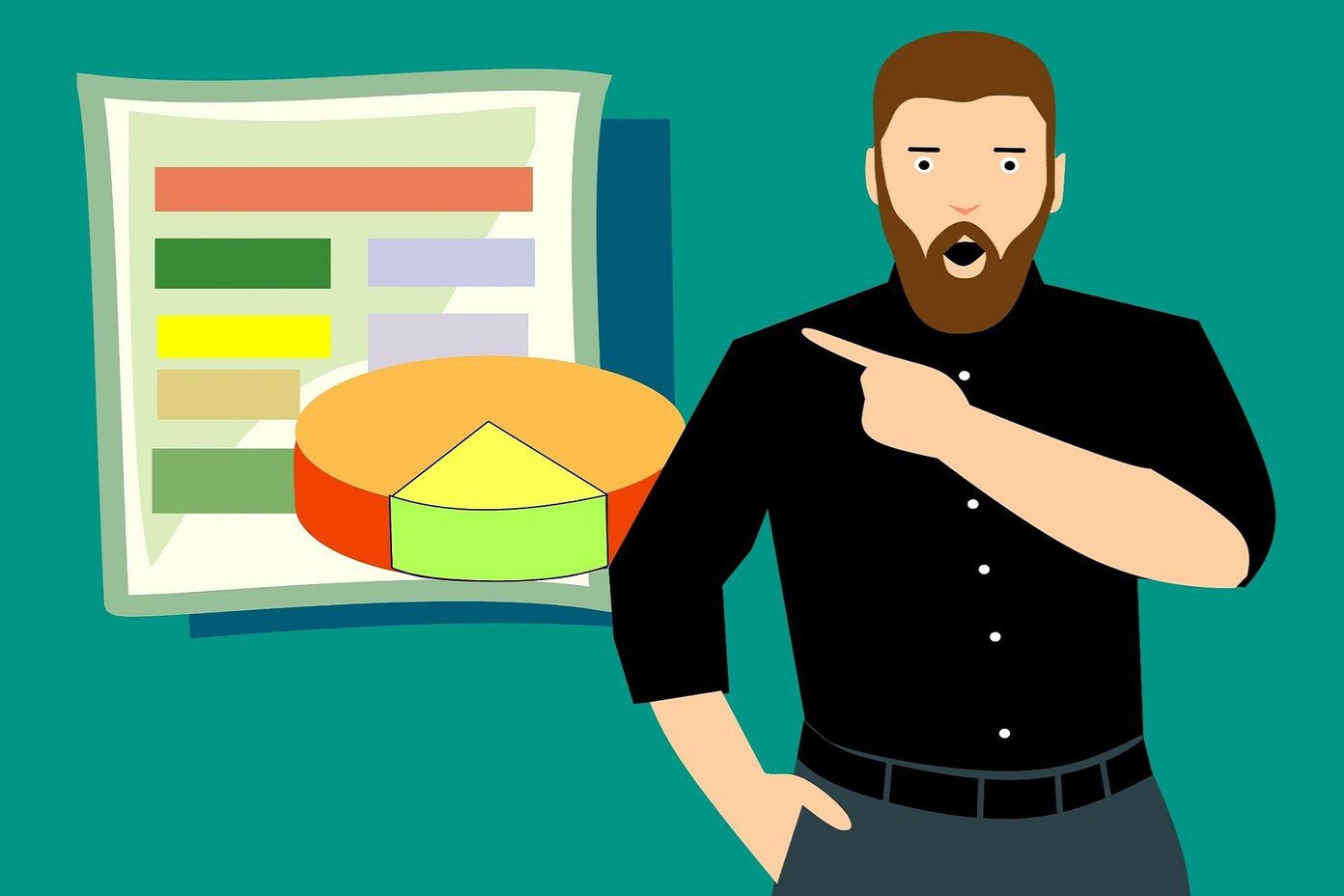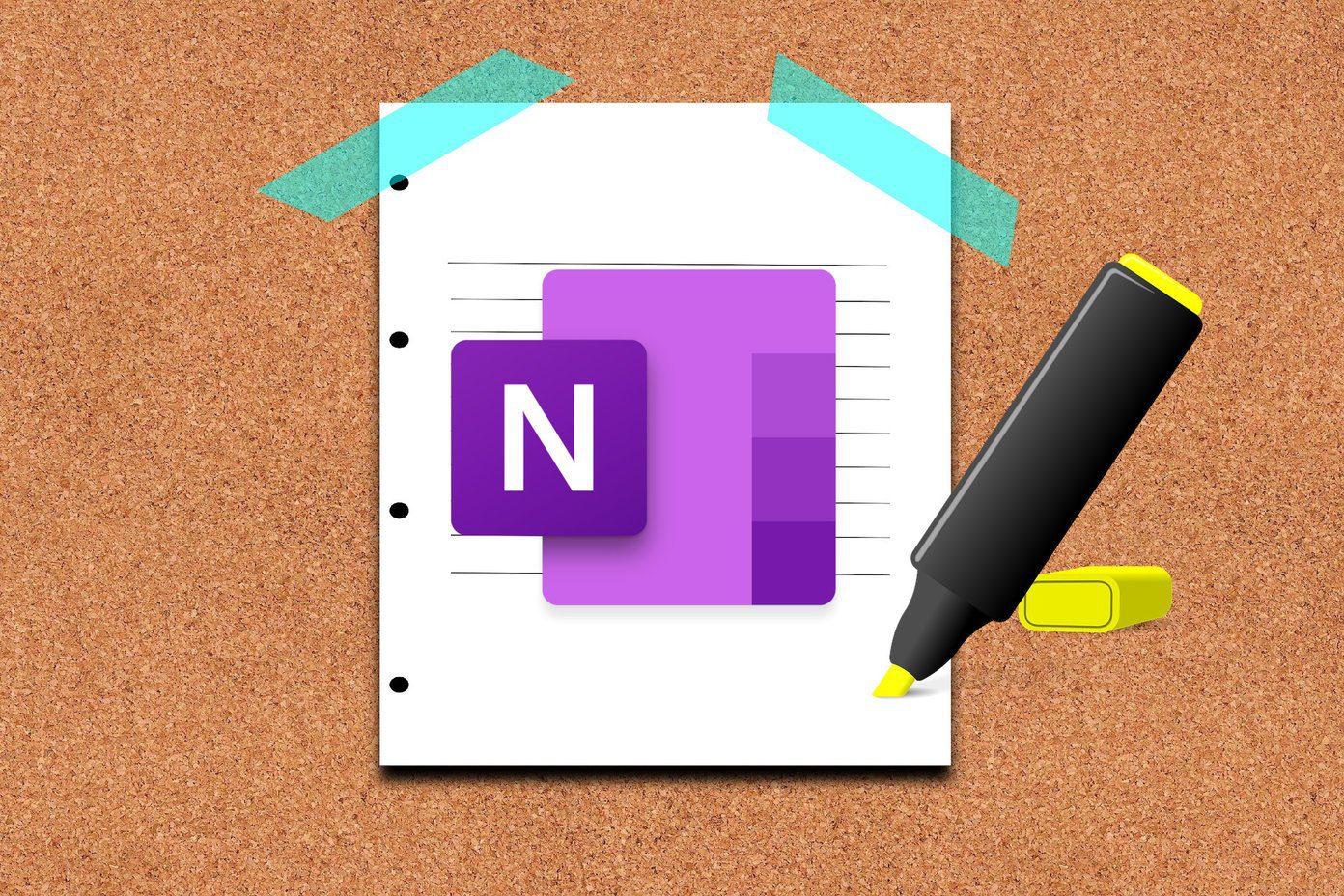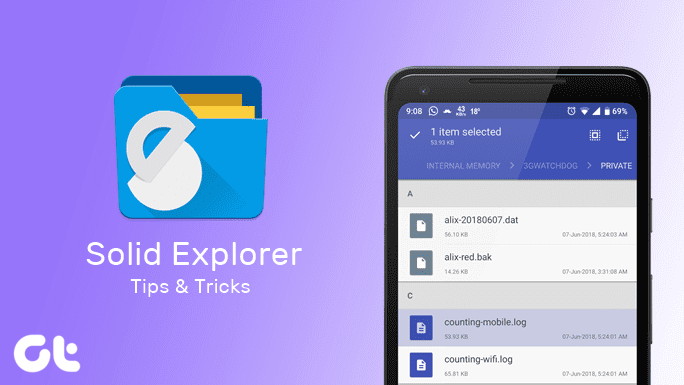The blunder I did was that I forgot to copy the ROM flashable zip file and flashed the boot.img file using Recovery and when I realized it, it was too late and my phone was already in a boot loop. So let’s see how I managed to resolve the boot loop issue, but before we proceed any further, always remember that even if your phone is in boot loop, you can always boot in bootloader mode by holding down both power and down volume key simultaneously till you see the recovery screen.
Erase Cache
The first thing you can try to get out of boot loop is to erase the phone cache memory. To do so you will first need to boot into phone’s bootloader and connect the USB cable to the phone. Now open the command prompt in administrative mode and navigate to the folder which contains the Fastboot files and write down the command fastboot erase cache and press enter. After the command is successfully executed, type in fastboot reboot-bootloader and try to reboot your phone.
Always keep the last working ROM on Mobile
This one is very important. As the interim CWM recovery installed on most of the rooted HTC One X cannot mount the internal storage to a computer, it’s advisable to keep the last working custom ROM on your SD card along with the boot.img file on your computer. When your phone is boot loop, you can always flash the ROM and fix the issue.
Restore Nandroid Backup
I have always emphasized on creating a Nandroid backup before installing a new ROM on the phone. If anything goes wrong, you can restore the Nandroid backup to get out of the boot loop.
Repair Corrupted CWM
I don’t know it’s usual or not but while restoring the backup, I corrupted my phone’s ClockworkMod recovery. A working CWM recovery is very important to restore the phone in working condition. To restore the CWM recovery, reboot the phone in bootloader and connect it to your computer. Download and extract HTC One X toolkit on your computer run the contained batch file. Make the choice to flash interim recovery 5.8.3.1. After your recovery is restored, you can restore the Nandroid backup.
Conclusion
I do not guarantee that these steps will solve the problems on your phone, but as I could restore my phone I think there is a huge chance that you might too. Hopefully you wouldn’t make the mistake I made but we’re humans, so bookmark this post and refer to it in case you fall in the trap too in future . The above article may contain affiliate links which help support Guiding Tech. However, it does not affect our editorial integrity. The content remains unbiased and authentic.