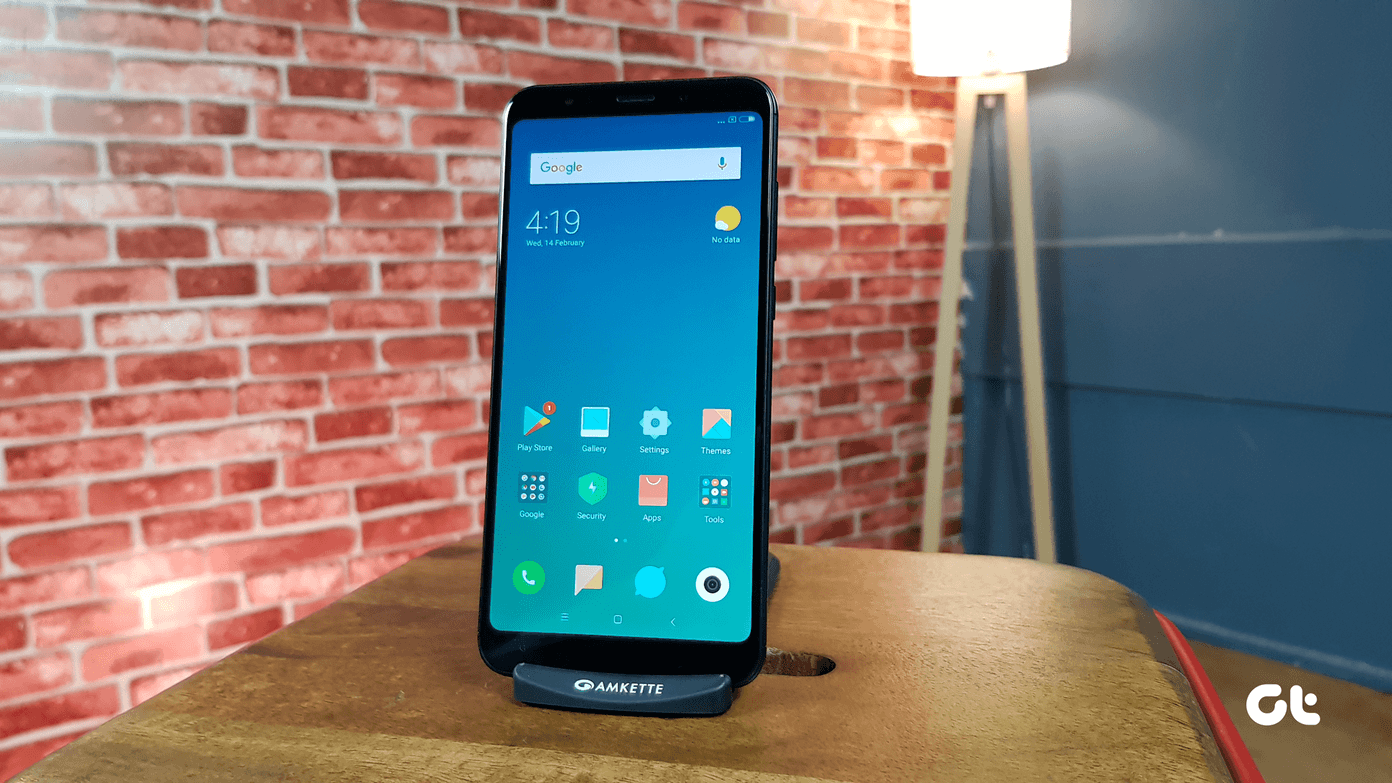With iOS 14 and iPadOS 14, however, that has changed. Apple has finally added the VP9 codec to its mobile platforms, which means that you can now view YouTube videos in 4K on both the iPhone and the iPad.
What You Need to Watch YouTube in 4K
Before you watch YouTube in 4K on your iPhone or iPad, you must have iOS 14 or iPadOS 14 installed. Since the stable releases of iOS 14 and iPadOS 14 aren’t out yet, I’m using the public beta builds on my iPhone and iPad. You can also enroll in the Public Beta program, but do be warned of stability issues. Suppose you are reading this post in late-September or early-October of 2020. In that case, you should have no trouble updating to the stable versions of iOS 14 or iPadOS 14—head over to Settings > General > Software Update to do that. You also need an up-to-date version of YouTube—get to the App Store, search for YouTube, and tap Update if there’s a new update listed. Then, you are set to watch YouTube in 4K on your iPhone or iPad. If you are running the iOS 14 or the iPadOS 14 Public Beta, you may not be able to watch YouTube videos in 4K on certain iPhone or iPad models. For example, I can watch in 4K on my iPhone XR and my iPad Pro 12.9 (4th generation), but not on my iPad Air 2. Expect most iOS 14 and iPadOS 14 compatible devices to support YouTube in 4K once the stable release hits the shelves.
How to Watch YouTube Videos in 4K
Once you’ve upgraded to iOS 14 or iPadOS 14 and installed the most recent version of the YouTube app, start playing a 4K video. If you are merely looking to try the feature, check out this 4K video here. Follow by tapping the three dots (vertical ellipsis) icon to the video pane’s upper-right corner. On the menu that shows up, tap Quality. Note: If you see ‘2160p’ or ‘2160p60’ listed next to Quality, then YouTube has automatically started playing the video in 4K. In that case, you don’t have to do anything else. Then, select 2160p or 2160p60. That should prompt the YouTube app to load the video in 4K. Just give it a few seconds to adjust the video feed to the relevant quality setting. Note: In the iOS 14 and iPadOS 14 Public Betas, certain videos may not feature the 2160p (4K) quality setting despite supporting the resolution. You can expect better consistency in the stable release.
What to Expect While Watching YouTube in 4K
So, what does it mean to watch YouTube in 4K on the iPhone and iPad? For starters, you will not get the complete 4K experience since none of the current crop of iPhone and iPad displays support the full 4K resolution of 3840 × 2160 pixels. So, the YouTube app will scale the video to match the resolution on your device. For example, my iPhone XR with its 1792 x 828 display showed no noticeable differences in quality while switching between 1080p and 2160p. Not surprising since the device isn’t capable of displaying videos in full 1080p in the first place! Technically, I should still experience less artifacting due to the increased bit-rate in 4K videos, though that’s pretty much indiscernible in practice. YouTube in 4K should also play less of a factor in iPhones with resolutions exceeding 1080p (such as the iPhone 11 Pro Max with its 2688 x 1242 display) since the smaller smartphone screen sizes don’t relay huge spikes in video quality all that well. However, watching YouTube in 4K was a game-changer on my 4th generation iPad Pro 12.9. Despite its resolution capping out at 2732 x 2048, the larger display size showcased significant improvements in visual quality. Display sizes and resolution conundrums aside, there are also obvious issues with bandwidth to consider. Streaming at 4K can consume twice as much bandwidth as a 1080p video. On most iPhones where you can hardly tell any difference, that is a complete waste of data. Additionally, there are potential issues with battery life to consider. Although I couldn’t properly tell with the iOS 14 and the iPadOS 14 betas, streaming at 4K should allow for worsened battery life due to additional processing demands. The VP9 codec, unlike the HEVC codec, isn’t optimized for the iPhone and iPad either, and that could further contribute to the issue.
Start Watching
If you own an iPad, especially one with a gigantic 11-12.9-inch display, watching YouTube in 4K makes a lot of sense. On the iPhone, though, not so much, since it’s often impossible to notice the improvements. But by all means, don’t let me stop you from trying out! That said, you can also stream YouTube in 4K on the Mac (via Safari) and the Apple TV if you’ve got macOS Big Sur or tvOS 14 installed. Don’t forget to try that out. Next up: Did you know that YouTube comes with a ‘Restricted Mode?’ Figure out what it is and how you can go about enabling it. The above article may contain affiliate links which help support Guiding Tech. However, it does not affect our editorial integrity. The content remains unbiased and authentic.