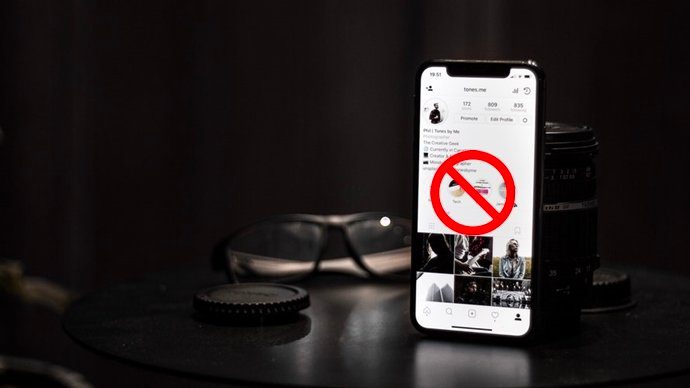Revo Uninstaller is a great replacement for Add/Remove programs in Windows and offers lots of functions to remove any program faster and completely from your computer. It can effectively remove unnecessary files, folders and registry keys related to the program. Here are the steps to do it. First, download and install Revo uninstaller. It opens with all the available programs on your computer. Also at the bottom it shows the total number of programs installed in your system.
Now double click on any program you want to remove. Suppose I want to uninstall Google talk application from my computer. So here I will double click on Google talk icon.
It will ask you to uninstall the program. Click on Yes button.
Now select an uninstall mode. There are various modes you can choose from. The best mode is the Advanced mode which removes all the traces of the program completely.
Now another important feature of Revo uninstaller is that it creates System restore point on the computer before uninstalling the app.
Now click Next button. Revo uninstaller will check all the leftover items related to programs such as registry keys, unwanted files and folders etc. It’ll then show you the remaining traces of the program (if you chose the advanced mode) and then help you remove them.
One unique feature of Revo Uninstaller is the Hunter mode. You can click on hunter mode icon to activate it. It will show a small translucent icon on the top right of your desktop. You can drag this icon and point over any app on your desktop and you could start uninstalling that app immediately. It is a handy and useful and saves time.
Apart from uninstalling programs, Revo uninstaller provides lots of other functionalities like Auto Start Manager, Windows Tools Manager, Junk Files Cleaner, Browsers’ History Cleaner, Office History Cleaner, Windows History Cleaner, Unrecoverable Delete Tool and Evidence Remover. Auto start manager stops any program during startup of windows, Junk file cleaner cleans any unnecessary files from your computer, the browser history cleaner can clean browser history and MS office history and so on. Overall, Revo uninstaller is a must-have tool for anyone using a Windows PC. Certainly, one of the most useful third party Windows system maintenance tools available. The above article may contain affiliate links which help support Guiding Tech. However, it does not affect our editorial integrity. The content remains unbiased and authentic.