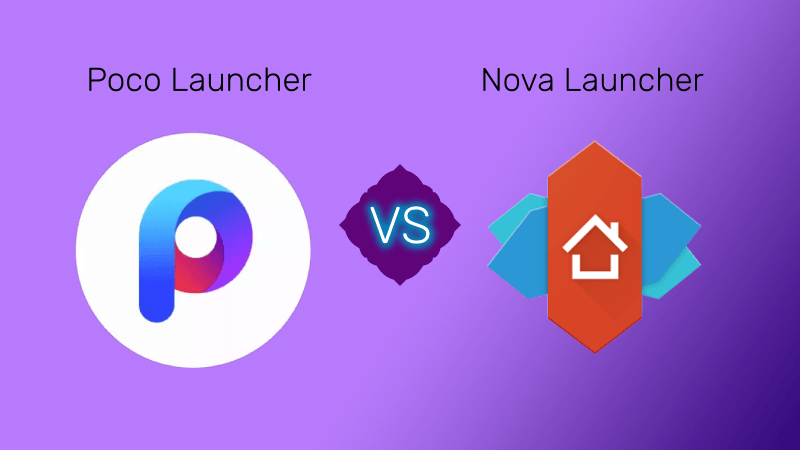The idea is to let everyone have a personal recommendation and watchlist based on his/her watching habits. Using a single profile among Prime members can get things crowded and spoil the overall experience. Prime subscribers can add up to six profiles to their Prime account. Out of these six profiles, at least one (admin profile) needs to be an adult while the remaining five can either be profiles for adults or kids under 12 years of age. There are a couple of ways to add user profiles on Prime video. You can either prefer the Android or iOS app or use the web portal to create user profiles.
On Desktop
Follow the steps below to add user profiles on the desktop. Step 1: Navigate to Prime Video on the web and sign in using your Prime Video credentials. Step 2: Tap on the account picture at the upper-right corner, and it will open the Account Settings menu. Step 3: Select the ‘Add New’ option. Step 4: From the following screen, add the username and if it’s for a kid, then toggle on the Kid’s profile. With Kid’s profile, Prime Video will only show TV shows movies for age 12 and under.
On Mobile
As mentioned above, you can add and manage new user profiles from Prime Video mobile apps too. The process is the same on Android and iOS, as both the apps are identical in looks and functions. Step 1: Open the Prime Video app on the mobile. Step 2: From the bottom bar, open the ‘My Stuff’ menu and tap on your profile name. Step 3: It will slide down the profile menu with the ability to add new ones. Step 4: Select the ‘New’ button and enter the profile name from the following menu. If it’s kid’s profile, then toggle now the Kid’s mode.
Edit and Delete User Profiles
As expected, you can edit these user-profiles and even delete them after a certain period.
On Desktop
Step 1: Navigate to Prime Video on the web and sign in using your Prime Video credentials. Step 2: Tap on the account picture at the upper-right corner, and it will slide down the account settings menu. Step 3: Select Manager Profiles and it will open the menu with Edit profile option. Step 4: Tap on the ‘Edit Profile’ button, and it will let you change the profile name and even let you remove it. There is no way to change the user profile to kids’ profiles. For that, you need to remove the existing profile and create a new one for kids.
On Mobile
Go through the steps below to manage User Profiles. Step 1: Open the Prime Video app on the mobile. Step 2: From the bottom bar, open the ‘My Stuff’ menu and tap on your profile name at the top. Step 3: It will slide down the profile menu, select ‘Edit’ from the option. Step 4: From the following menu, you can tap on the ‘Edit’ icon and go to each user profile. You can either rename it or delete the profile from the Prime Video account. As expected, you can’t remove the admin account though. What are you waiting for? Create up to six user profiles for friends and family members, share your login details, and ask them to use their account for Prime Video. That way, you won’t get any unnecessary TV series and movie recommendations from the service. The above article may contain affiliate links which help support Guiding Tech. However, it does not affect our editorial integrity. The content remains unbiased and authentic.