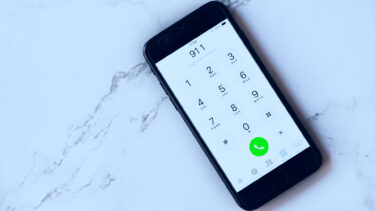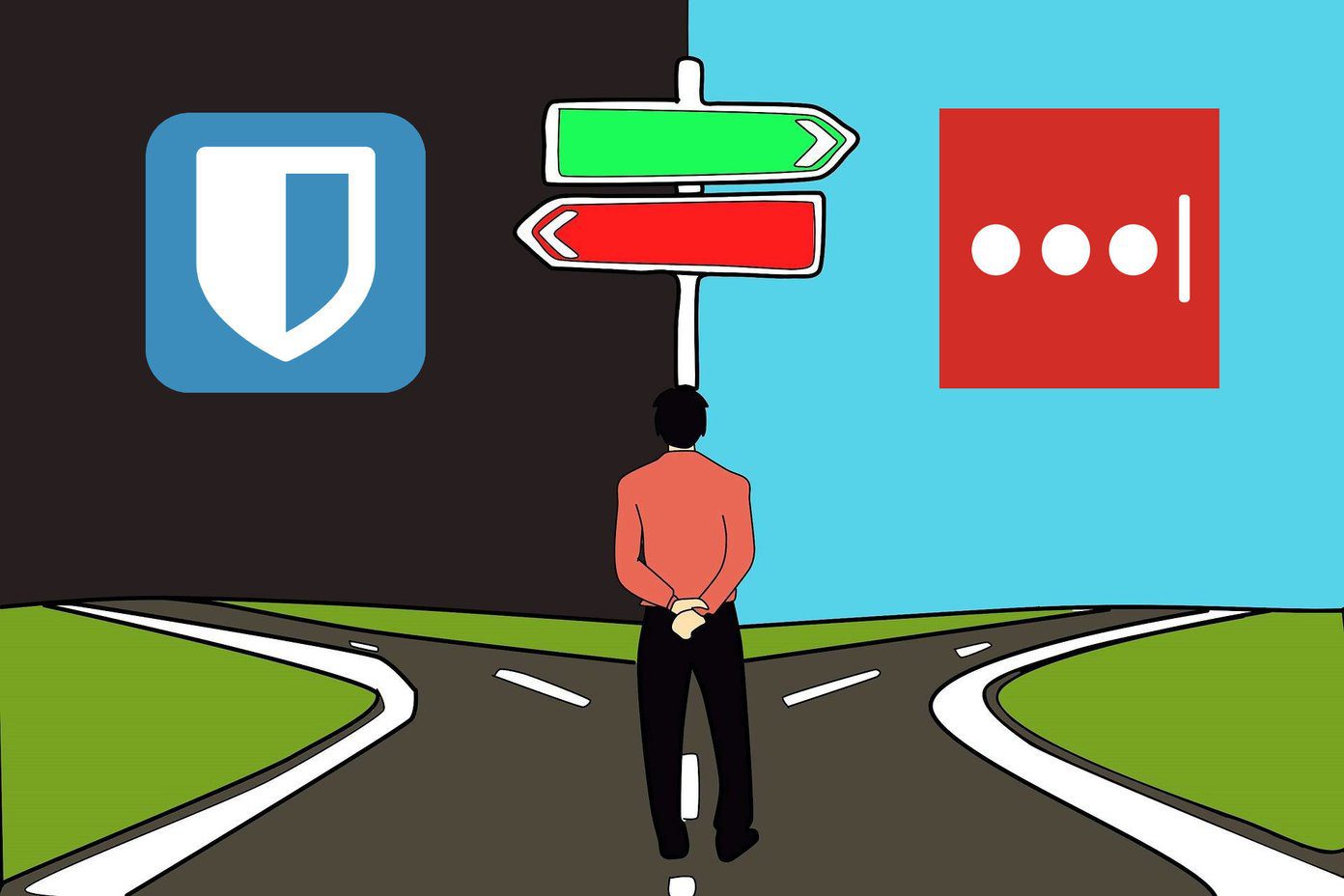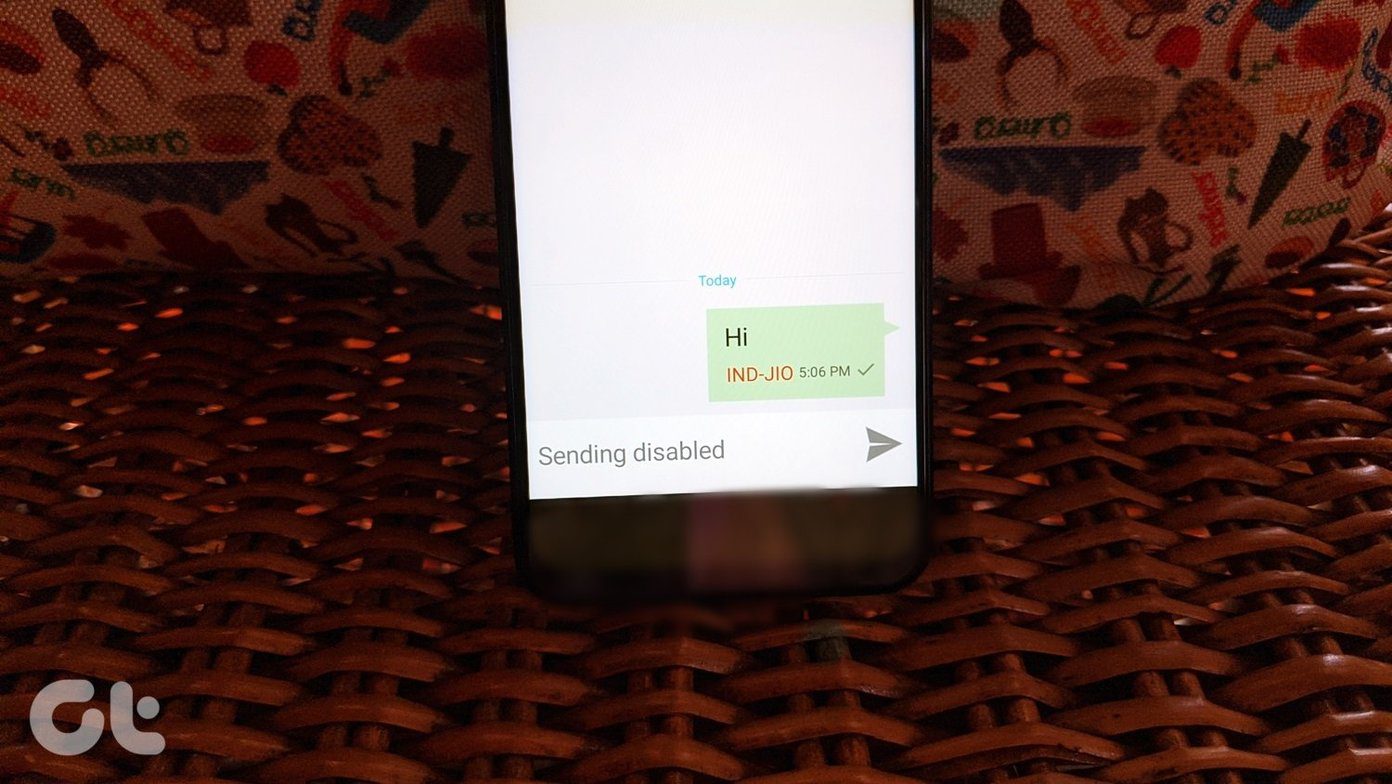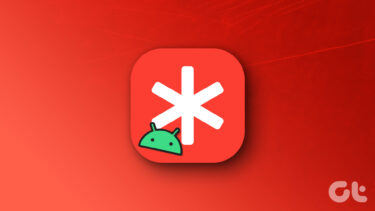But now after a few months, LastPass has come up with a completely new look and features with the launch of LastPass 4 and I must say, things look even better than they were. The new LastPass has a brand new design with easier navigation. The vault now shows the websites as tiles with logos as thumbnails and is pretty easy to master when compared to previous versions.
Using Emergency Access on LastPass 4
One interesting feature launched with LastPass 4 is Emergency Access. In fact, I have been looking forward to a similar feature for a long time. Using Emergency Access, you can give trusted family or friends access to your vault in case of an emergency. That’s not all, to make things secure, you can even choose when they can access this vault. But before we have a look at it, you must update your LastPass browser extension or Windows application for a clear insight. On your browser, open the password vault and at the bottom-right section, you will see the option of Emergency Access. The page will be divided into two tabs. One will the list of people you trust and the second one will be the list of persons who have added you as a trusted contact. To add a trusted contact, click on the plus sign at the bottom of the page. On the page, you will have to type in the email address along with a wait time. Wait time is the period of time you specify before being allowed access. During that time window, you can decline their request to access your vault. Note: The vault information can only be shared with user’s who are already on LastPass. If the email you entered is not a member of LastPass, an invitation to join would be sent to his email.
Gaining Emergency Access
After you nominate a person as a trusted contact, they will see you under the People Who Trust Me list. The contact can ask for emergency access whenever required and as soon as he does that, a mail will be sent to you for confirmation. If LastPass does not hear from you for the time you specified, your LastPass vault will be synced to his vault. So as you can see, the wait time is a pretty important constraint while setting Emergency Access and thus, you must think twice before choosing the time frame. Think about situations when you might be enjoying your holidays and might not have access to the internet for a few days.
Conclusion
While the Emergency Access feature is a pretty nice addition, you must be totally confident about the person you choose to share the details with. It’s your complete online data we are talking about and in today’s world, it’s EVERYTHING. The above article may contain affiliate links which help support Guiding Tech. However, it does not affect our editorial integrity. The content remains unbiased and authentic.