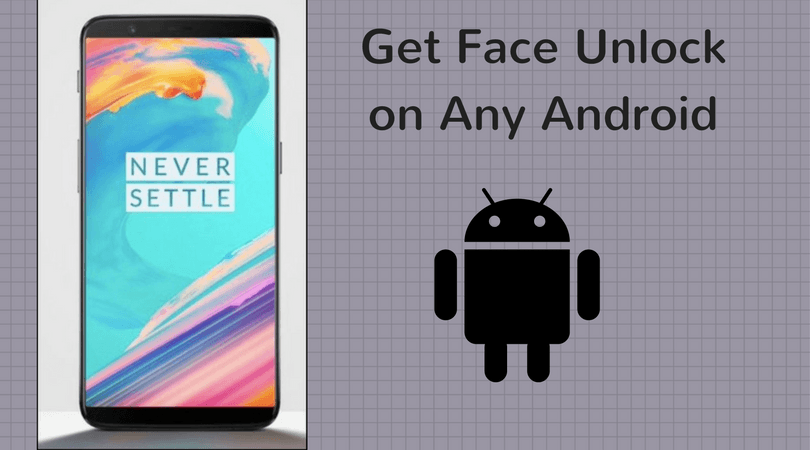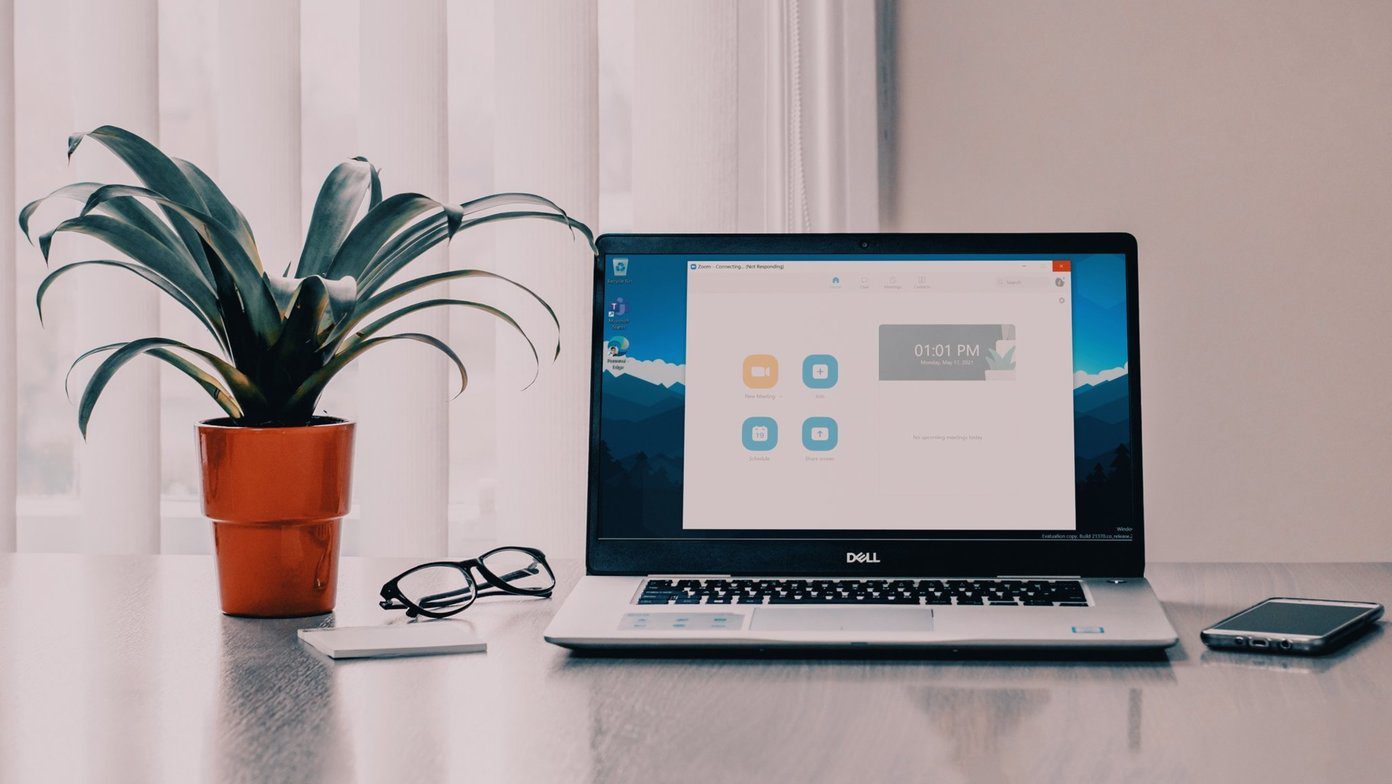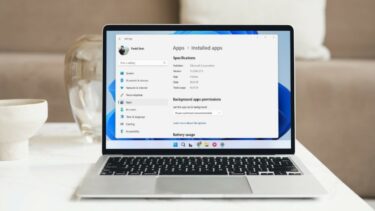Similarly, there are many other apps that are not available on the Store, but you just can’t go ahead and install them directly on your Windows phone. To side load apps, the phone must be developer unlocked and in this article I am going to show you how to get that done. This way, you can at least access some amazing usage and features Windows Phone Apps have to offer. But before we see how to unlock the device, let’s check out some of the pros and cons associated with it.
The Pros and Cons
Unlocking the phone has its set of merits and demerits. On one hand, you will get access to all the beta builds of Windows before anyone gets them and you will be able to side load apps on your phone that are not available on the Store. However, there are always risks involved with these apps and if you don’t download them from trusted sources, you might end up risking identity theft, or the instability/crashing of your phone. In some countries it also means that the warranty of your phone will be compromised and you will no longer get official support for your device. So the choice is yours and if you think you handle the cons, the pros are very promising.
Unlocking the Phone for Developer Options
Step 1: As the article focuses on the users who just wish to unlock the developer version and side load apps that are not available on the App Store, we will not install the full SDK. We’ll be installing the lite version of the SDK, which is just 56 MB when compared to the 1.31 GB full versions. You’ll be able to unlock the phone and test the apps, but won’t be able to develop them.
Note: Please install the .Net Framework version 4.5.1 or above if you don’t already have it. Step 2: Download the aforementioned zip file and extract it to a folder in your computer. One of the items in the package is a batch file and you just need to execute it to install the lite version of the SDK. The computer will give you a lot of UAC prompts to execute the administrative task during installation. Step 3: After the installation is complete, reboot the computer for the changes to take effect. Now connect the phone to the computer and wait for it to install the drivers on the phone to the computer. Thereafter, click Start, type Windows Phone Developer Registration, and open up the app. Step 4: Now make sure that the screen of your Windows phone is turned on and no pin lock is present on the device. Click on the Register button at the bottom of the screen. Step 5: The tool will prompt you to log in to a Microsoft account in order to gain developer access on the phone. Once your account is authenticated, the developer version will be unlocked. After successful unlocking, you will see a message on the tool. Your phone is now in developer mode and you can side load apps on your device that are not available officially on the app store. If you wish to revoke the developer access on your phone in the future, simply run the Windows Phone Developer Registration again and click on the Unregister button.
Conclusion
So that was how you can unlock your Windows phone and turn on the developer options without paying a penny. Don’t forget to tune in to one of my next articles where I show you how you can side load apps and install non-market apps on your Windows phone. The above article may contain affiliate links which help support Guiding Tech. However, it does not affect our editorial integrity. The content remains unbiased and authentic.